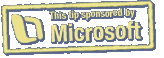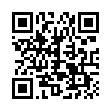Close Word Comments Easily
If you don't like how precisely you must mouse in Microsoft Word 2008 to delete comment balloons, note that you can Control-click (right-click) a balloon to pop up a contextual menu. From the menu choose Delete Comment, and you're done.
Also, to get rid of all comments at once, choose Tools > Customize Keyboard and set up a keyboard shortcut to go with the DeleteAllComments command, available in the Tools category. Oddly, there's no Delete Comment keyboard customization option that I can find.
Written by
Tonya Engst
Recent TidBITS Talk Discussions
- Alternatives to MobileMe for syncing calendars between iPad/Mac (1 message)
- Free anti-virus for the Mac (20 messages)
- iTunes 10 syncing iPod Touch 4.1 (2 messages)
- Thoughts about Ping (16 messages)
"Take Control of PDFpen 5" Teaches You to Tweak PDFs Like a Pro
Have you ever had to fill out and sign a PDF-based form? Or change the date on a PDF-based flyer? Make comments on a document sent around your workplace as a PDF file? Scan a document to PDF and OCR the text? For those tasks, I generally turn to Smile's PDFpen, which can perform many PDF manipulations more easily than Adobe Acrobat, and at a fraction of the price. That's why we're happy to bring you "Take Control of PDFpen 5" to demystify the many sorts of PDF manipulation you can accomplish using PDFpen. Written by Michael E. Cohen, whose electronic publishing credentials predate even PDF (he helped create Voyager's Expanded Books in the early 1990s), the 132-page ebook explains precisely what you can do with PDFs using PDFpen and its big brother, PDFpenPro. The book costs $10.
After a whirlwind history and overview of the PDF format, Michael walks you through PDFpen's tools and navigation. With those basics taken care of, you'll then learn how to:
- Scan a document to PDF and make the text editable with OCR
- Combine pages from multiple files into a single PDF
- Turn a Web site into a multi-page PDF
- Add or remove pages from a PDF
- Add a handwritten signature to a PDF
- Add page and Web links to a PDF
- Make a clickable table of contents for a PDF
- Mark up a PDF with professional editing marks
- Edit text within a PDF that you received in email
- Leave comments on a PDF document
- Remove sensitive or confidential text from a PDF
- Enhance the images in a PDF
- Fill out a PDF-based form
- Print just form entries on a pre-printed form
- Create an interactive PDF-based form that can collect data and send it to you via email or the Web
An appendix describes the many useful AppleScripts that ship with PDFpen.
This ebook was created in collaboration with Smile, with Michael providing feedback during the PDFpen 5 development process and PDFpen's developers tech editing the book for complete accuracy.
Typed notes are blended with recorded audio, video, and slides
to create notes that make more sense when you need them most.
Learn more at <http://www.usefulfruit.com/tb>!
http://smilesoftware.com/PDFpen/compare.html