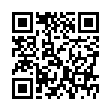Opening a Folder from the Dock
Sick of the dock on Mac OS X Leopard not being able to open folders with a simple click, like sanity demands and like it used to be in Tiger? You can, of course click it, and then click again on Open in Finder, but that's twice as many clicks as it used to be. (And while you're at it, Control-click the folder, and choose both Display as Folder and View Content as List from the contextual menu. Once you have the content displaying as a list, there's an Open command right there, but that requires Control-clicking and choosing a menu item.) The closest you can get to opening a docked folder with a single click is Command-click, which opens its enclosing folder. However, if you instead put a file from the docked folder in the Dock, and Command-click that file, you'll see the folder you want. Of course, if you forget to press Command when clicking, you'll open the file, which may be even more annoying.
Visit Eolake's Blog
Submitted by
Eolake Stobblehouse
Recent TidBITS Talk Discussions
- Alternatives to MobileMe for syncing calendars between iPad/Mac (1 message)
- Free anti-virus for the Mac (20 messages)
- iTunes 10 syncing iPod Touch 4.1 (2 messages)
- Thoughts about Ping (16 messages)
Published in TidBITS 1009.
Subscribe to our weekly email edition.
- Mac Documentaries Showing Online and Off
- Quick, Reliable Backups with "Take Control of Easy Mac Backups"
- Kindle DX Goes International
- Apple Wins Appeal Over iPod Hearing Loss Lawsuit
- "If Monks Had Macs" Available for Free
- TidBITS License Plate Photo
- How to Schedule Software Update Downloads
- CES 2010: Blending the Future
- CES 2010: More ShowStopping Products
- TidBITS Watchlist: Notable Software Updates for 11 January 2010
- ExtraBITS for 11 January 2010
- Hot Topics in TidBITS Talk for 11 January 2010
CrashPlan Joins Long-Term TidBITS Sponsors
We're pleased to welcome Code42 Software, makers of the backup software CrashPlan, to the coterie of long-term TidBITS sponsors. Backup software is one of those topics near and dear to our hearts, since a solid backup strategy has prevented us from losing essential data (not to mention untold hours of work) on numerous occasions over the last 20 years.
What sets CrashPlan apart, and why we're so happy to have Code42 Software as a sponsor, is that it not only makes offsite Internet backup possible, it makes it possible for free. The neatest part of the CrashPlan approach is that you can trade hard disks with a friend who also has a high-speed Internet connection and then back up to each other. Despite the massive amount of data most of us have on our hard disks, this works because you can make your initial backup locally (with the hard disk directly connected to your Mac) and then swap with your friend. For all subsequent backups, CrashPlan watches for changed files and transmits only the data that has changed between the current version and the backed-up version, also known as the "diff" or the "delta." Not only that, but the basic CrashPlan software is free for personal use.
If you want to use CrashPlan in a commercial setting, or if you want continuous real-time backup (the free version backs up only once per day) and priority customer support, a CrashPlan+ upgrade costs $59.99 per computer. And if you don't have a willing friend with a high-speed connection, you can always pay for the CrashPlan Central Internet backup service - it runs between $3.47 and $4.50 per month for an individual unlimited plan or between $5.33 and $8 per month for an unlimited family plan. Optionally, an additional $124.99 will pay for a 1 TB drive to be shipped to you for your initial seed backup (or restore!).
CrashPlan saved our bacon in one extremely unpleasant crash when Time Machine failed, and even better, I've never even noticed CrashPlan working behind the scenes, unlike Time Machine, which is often quite noticeable when it starts scanning. That helps explain why CrashPlan is recommended as part of a good backup strategy in Joe Kissell's "Take Control of Mac OS X Backups" and the just-published "Take Control of Easy Mac Backups." It's also particularly useful for backing up the computers of relatives for whom you provide tech support.
With this long-term sponsorship, Code42 Software joins a number of other top companies in the Apple industry, including Bare Bones Software (BBEdit and Yojimbo), Fetch Softworks (Fetch), Mark/Space (The Missing Sync, SyncTogether), MacSpeech (MacSpeech Dictate), Microsoft's Macintosh Business Unit (Microsoft Office), and VMware (VMware Fusion). Running a serious Internet publication requires non-trivial expenses for hardware, software, staff salaries, outside development costs, travel, and more, and without the support of our sponsors and direct contributions from readers, we wouldn't be able to continue publishing TidBITS. Thank you, all!
 With ChronoSync you can sync, back up, or make bootable backups.
With ChronoSync you can sync, back up, or make bootable backups.Sync or back up your Mac to internal or external hard drives, other
Macs, PCs, or remote network volumes you can mount on your Mac.
Learn more at <http://www.econtechnologies.com/tb.html>!