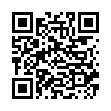Set Time Zone Automatically in Snow Leopard
Frequent travelers may be interested to know that in Snow Leopard your time zone can now be set automatically by bringing up the Date & Time preference pane, clicking the Time Zone view, and selecting Set Time Zone Automatically. A progress spinner appears while Snow Leopard sends off information about the Wi-Fi signals in your vicinity and receives location data back.
Submitted by
Doug McLean
Recent TidBITS Talk Discussions
- Alternatives to MobileMe for syncing calendars between iPad/Mac (1 message)
- Free anti-virus for the Mac (20 messages)
- iTunes 10 syncing iPod Touch 4.1 (2 messages)
- Thoughts about Ping (16 messages)
SpamSieve 2.0.1 Improves Accuracy
SpamSieve 2.0.1 Improves Accuracy -- Michael Tsai has released SpamSieve 2.0.1, a major upgrade to his helpful Bayesian filtering-based anti-spam tool (see "Tools We Use: SpamSieve" in TidBITS-667 for a review). SpamSieve 2.0.1 now integrates with Eudora 6.0 as a plug-in under both Paid and Sponsored modes (Eudora's own SpamWatch works only in Paid mode), which makes SpamSieve 2.0.1 significantly easier to use within Eudora than earlier versions. Michael also added an automatically maintained blocklist (the addresses of senders of mail marked as spam) and whitelist (the addresses of senders of mail marked as good); keeping these inside SpamSieve's database eliminates the need to clutter address books with unnecessary addresses. A number of tweaks should improve SpamSieve's accuracy: it now extracts more information from each message, parses HTML better, understands common plain text obfuscations, marks messages with Habeas headers as good, and uses a new method of calculating word probabilities. One final nice touch: SpamSieve now displays the number of good messages from the last mail check on its Dock icon. SpamSieve 2.0.1 requires Mac OS X 10.1.5 or later with Emailer, Entourage, Eudora 5.2 or later, Mailsmith, or PowerMail. The upgrade is free for registered users; new copies cost $25. It's available as a 2 MB download that works in trial mode for 30 days or 20 launches. (The 2.0.1 release fixes a few bugs that revealed themselves a few days after version 2.0's recent appearance.)
<http://www.c-command.com/spamsieve/>
<http://db.tidbits.com/article/07076>
One tip from my testing with Eudora. To train SpamSieve from an existing collection of spam and good messages (and Michael recommends resetting your corpus to take full advantage of SpamSieve's new capabilities), follow these steps after installing SpamSieve 2.0.1. Select Eudora in the Finder and choose Get Info from the File menu. Turn on the Esoteric Settings 6.0 plug-in in the Plug-ins section of the window, then close the window and launch Eudora. Choose Preferences from the Eudora menu, scroll down to the Junk Extra settings panel, and check "Always enable Junk/Not Junk menu items." Then you can select some spam messages and mark them as Junk (beware that Eudora defaults to moving them to your Junk mailbox when you do this) and select some good messages and mark them as Not Junk. [ACE]
 READERS LIKE YOU! Support TidBITS with a contribution today!
READERS LIKE YOU! Support TidBITS with a contribution today!<http://www.tidbits.com/about/support/contributors.html>
Special thanks this week to John & Nichola Collins, Chris Williams,
John K. Lilley, and Honeymoons By Sunset for their generous support!