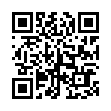Untrash the Trash
Feeling trasher's remorse? On Snow Leopard, you can open the Trash (click the Trash icon in the Dock) and "untrash" individual items there. Select one or more trashed items (files and folders) and choose File > Put Back. This returns the items to where they were when you originally put them in the trash. The keyboard shortcut is Command-Delete - the same as the shortcut for trashing an item in the first place, since in deleting something from the trash you are untrashing it.
Submitted by
Matt Neuburg
Recent TidBITS Talk Discussions
- Alternatives to MobileMe for syncing calendars between iPad/Mac (1 message)
- Free anti-virus for the Mac (20 messages)
- iTunes 10 syncing iPod Touch 4.1 (2 messages)
- Thoughts about Ping (16 messages)
Related Articles
- True Confessions of a Mailsmith Switcher (28 Jul 03)
- Tools We Use: SpamSieve (17 Feb 03)
Published in TidBITS 695.
Subscribe to our weekly email edition.
- Adam Interviewed on The User Group Report
- Macworld Expo 2004 Set for Boston
- Virtual PC Resurfaces in New Office, with a Catch
- Trying New Revenue Sources
- DealBITS Drawing: Tom Bihn Laptop Bags
- The Vulnerability of the Internet to Terrorists
- Hot Topics in TidBITS Talk/01-Sep-03
Mailsmith 2.0.1 Adds Secure SSL
Mailsmith 2.0.1 Adds Secure SSL -- Bare Bones Software has released Mailsmith 2.0.1, an update to its powerful email client (see Matt Neuburg's "True Confessions of a Mailsmith Switcher" in TidBITS-690). At the top of the list of changes is support for checking and sending email using secure (SSL) connections to POP and SMTP servers. Also new in this version is the capability to perform tests against group memberships in Apple's Address Book application, more terms for use in Mailsmith's advanced filters (see our series on Mailsmith distributed filtering), and a number of tweaks and bug fixes. Mailsmith 2.0.1 also now includes a copy of Michael Tsai's SpamSieve (see "Tools We Use: SpamSieve" in TidBITS-667). Mailsmith 2.0.1 is a 13 MB download, requires Mac OS X 10.1.5 or later, and is free for owners of Mailsmith 1.5 and later. [JLC]
<http://www.barebones.com/products/mailsmith/>
<http://db.tidbits.com/article/07289>
<http://db.tidbits.com/series/1227>
<http://db.tidbits.com/article/07076>
in Los Angeles. The 3-day event is packed with sessions & evening
activities. Learn from the best. Meet and spend time with peers.
TidBITS readers save $50 at <http://macte.ch/conf_tidbits>!