IBM ThinkPad 760E, 760ED, 760EL, 760XD, or 760XL User's Guide
[ Bottom of Page | Previous Page | Next Page | Table of Contents | Index ]

This section describes how to install OS/2 Warp with DOS and Windows,
and OS/2 ThinkPad device drivers
in your computer.
| Important |
|---|
|
Before reinstalling the operating system and device drivers,
create the installation diskettes
using the Diskette Factory program (a diskette backup program
that is preloaded on your computer).
In particular, you must create the OS/2 Warp Video Fix Diskette
to avoid video problems you might encounter while installing
OS/2 Warp Version 3.
|
The following shows the software
already installed at the time of purchase.
For your computer to work as it did at the
time of purchase, install all of this software:

| Important |
|---|
|
If your computer is the 760EL or 760XL (ESS AudioDrive model),
you must do the procedure described in
this section
before you install OS/2 Warp.
Otherwise, the OS/2 installation stops
and you cannot complete the installation.
|
During the installation of OS/2 Warp
using the OS/2 Warp Diskette 1,
the installation stops at the OS/2 logo screen and does not
move beyond the screen.
This is because the ESS AudioDrive feature in the computer uses
the I/O address 330h (for the MIDI port), where
a Sony(**) CD-ROM device driver in the
OS/2 Warp Diskette 1
accesses to detect if the following CD-ROM drive is
attached to the computer:
- Sony CDU-31A, CDU-7305, CDU-33A, or CDU-7405
To avoid the installation stop,
do one of the following, depending on your situation:
- If you are using one of these Sony CD-ROM drives,
refer to
the chapter describing the special hardware considerations in
"Special Hardware Considerations" in
the User's Guide to OS/2 Warp and read the parameter
information for the SONY31A.ADD device driver.
After that, you might need to disable the ESS audio,
or change the ESS audio system resource
to avoid any resource conflicts.
In that case, start the ThinkPad Features program and
register the Sony CD-ROM's resource information.
Then set the appropriate resources for the ESS audio in the
ThinkPad Features program.
- If you are not using
these Sony CD-ROM drives, do the following:
- Make a backup copy diskette of the OS/2 Warp Diskette 1.
- Open the CONFIG.SYS file in the backup copy diskette using
your editor, and comment out the Sony device driver line
as follows:
rem BASEDEV=SONY31A.ADD
- Delete the file SONY31A.ADD from
the backup copy diskette.
- Install OS/2 Warp using the backup copy diskette
you have just created.
(Ref #105.)
Your installation of OS/2 Warp
will differ, depending on whether you use
the Dual Boot or the Boot Manager for
switching between OS/2 Warp and DOS/Windows.
Which type are you going to use?
- Dual Boot
- Go to "Installing OS/2 Warp with Dual Boot".
- Boot Manager
- Go to "Installing OS/2 Warp with the Boot Manager".
Install DOS, Windows, and their ThinkPad Features program
before installing OS/2 Warp.
To install OS/2 Warp:
Note:
If you have the OS/2 Warp FixPak 10 (XR0010) or later, install it after you complete
the installation of OS/2 Warp.
Follow the instructions in the README.1ST file
in diskette 1 of that FixPak.
|
-
- To install the diskette version of OS/2 Warp,
refer to the OS/2 documentation; however,
pay attention to the following during installation:
- Select VGA as the Primary Display in the
System Configuration window.
- Select No Support Installed,
not PCMCIA Feature, at
the System Configuration window.
 If you are using a CD-ROM model computer and installing
the CD-ROM version of OS/2 Warp
using the CD-ROM drive,
select one of the following according to your configuration:
If you are using a CD-ROM model computer and installing
the CD-ROM version of OS/2 Warp
using the CD-ROM drive,
select one of the following according to your configuration:
When you install OS/2 Warp with the Boot Manager:
- Install the Boot Manager, referring to the
OS/2 Warp documentation.
- Install DOS and Windows, and the ThinkPad Features programs
for both DOS and Windows.
- Install OS/2 Warp:
|
Note:
If you have the OS/2 Warp FixPak 10 (XR0010) or later, install it after you complete
the installation of OS/2 Warp.
Follow the instructions in the README.1ST file
in diskette 1 of that FixPak.
|
- Ensure that DOS and Windows are installed
in the computer.
- Insert the OS/2 Warp CD-ROM into the CD-ROM drive.
- Open the DOS command prompt and change to the drive
for the CD-ROM drive.
- Type CDINST and press Enter.
Make copies of the OS/2 Warp diskettes labeled:
- OS/2 Warp Installation Diskette
- OS/2 Warp Diskette 1
- OS/2 Warp Diskette 2 (for OS/2 Warp Version 4 only)
- Shut down OS/2 and turn off the computer.
- Insert the OS/2 Warp Installation Diskette into the
external diskette drive and turn on the computer.
- When you are prompted to insert OS/2 Warp Diskette 1,
insert it into the external diskette drive and the OS/2 Warp CD-ROM
into the CD-ROM drive.
- Follow the instructions on the screen
until the installation is complete.
Note:
If you have the OS/2 Warp FixPak 10 (XR0010) or later, install it after you complete
the installation of OS/2 Warp.
Follow the instructions in the README.1ST file
in diskette 1 of that FixPak.
|
Pay attention to the following during installation:
- Select VGA as the Primary Display in the
System Configuration window.
- Select No Support Installed, not
PCMCIA Feature, in
the System Configuration window.
- Select Non-Listed IDE CD-ROM or IDE CD-ROM
for the CD-ROM in the System Configuration window.
- Shut down OS/2 and restart the computer.
Have ready two formatted, blank 1.44MB diskettes before installation.
Note:
The following terms are used in these instructions:
- [cd:]
- Your CD-ROM drive letter, followed by a colon
- [c:]
- Target hard disk drive letter, followed by a colon
|
- Ensure that you have installed DOS and Windows, and have
at least 90MB of free space on the hard disk drive.
- Insert the OS/2
Warp CD-ROM into the internal CD-ROM drive.
- Open the DOS command prompt; then
enter the following to copy all the diskette images
from the OS/2 Warp CD-ROM to the hard disk drive
(do not type the
[ ] brackets):
- xcopy [cd:]\os2image\*.* [c:]\os2image\*.* /s
- copy [cd:]\diskimgs\*.* [c:]\os2image
- copy [cd:]\diskimgs\os2\35\disk0.dsk [c:]\os2image
- copy [cd:]\diskimgs\os2\35\disk1.dsk [c:]\os2image
- Shut down OS/2 and turn off the computer.
- Replace the CD-ROM drive with the diskette drive;
then turn on the computer.
- Create the "OS/2 Disk 1" and
"OS/2 Warp Installation Diskette" as follows:
- Place a "OS/2 Warp Diskette 1" label on a blank diskette; then
enter the following:
C:\>cd os2image
C:\OS2IMAGE\>loaddskf disk1.dsk a: /f/y
- After the "OS/2 Warp Diskette 1" diskette has been created,
open the CONFIG.SYS file on the diskette and find the following
line:
set os2_shell=sysinst2.exe
Change this line to:
set os2_shell=sysinst2.exe [c:]\os2image
Save the CONFIG.SYS file.
Note:
You can use the E editor supplied with DOS or any other editor
to edit files.
|
- Place a "OS/2 Warp Installation Diskette" label on a blank diskette; then
enter
the following:
C:\OS2IMAGE\>loaddskf disk0.dsk a: /f/y
- Install OS/2 Warp as follows:
- With the OS/2 Warp Installation Diskette still inserted in
the diskette drive, restart your computer
by pressing
Ctrl+Alt+Del.
- Follow the instructions on the screen; however,
pay attention to the following during installation:
- Select VGA as the Primary Display in the
System Configuration window.
- Select No Support Installed, not
PCMCIA Feature, in
the System Configuration window.
- Select Non-Listed IDE CD-ROM for the CD-ROM
in the System Configuration window.
Note:
Because your CD-ROM drive is not yet installed in the computer
and cannot be recognized automatically by OS/2 Warp,
you need to make OS/2 Warp recognize the CD-ROM drive.
|
Note:
If you have the OS/2 Warp FixPak 10 (XR0010) or later, install it after you complete
the installation of OS/2 Warp.
Follow the instructions in the README.1ST file
in diskette 1 of that FixPak.
|
- When OS/2 Warp installation is complete,
shut down OS/2 and turn off the computer.
- Replace the diskette drive with the CD-ROM drive;
then turn on the computer.
The previous steps leave about 45MB of image files
on your hard disk drive.
You can leave these files for future reinstallations, or you can
remove them to save hard disk space:
- Clean up (optional).
- Open the OS/2 System folder; then
open the Drives folder.
- Open [c:] drive; then
click on the OS2IMAGE folder with the right mouse button
to bring up the folders menu.
- Click on the Delete menu.
When you are asked to confirm deletion, select Yes.
If you have a video problem when installing OS/2 Warp Version 3,
do the following operation.
(If you are installing OS/2 Warp Version 4, you do not need
to follow this procedure.)
- Make sure you have created
the OS/2 Warp Video Fix Diskette using the Diskette Factory program.
- Start installing OS/2 Warp.
- When prompted to remove
OS/2 Warp Diskette 1 and restart the computer,
insert the OS/2 Warp Installation Diskette
and restart the computer instead.
- Continue the installation,
following the instructions on the screen,
until the "Welcome" panel appears.
- Press F3 and go to the command prompt.
- Insert the OS/2 Warp Video Fix Diskette
into the diskette drive; then
type the following command at the command prompt:
a:\repvga c
where c is the drive where OS/2 Warp is installed.
The video driver files will be replaced.
- Remove any diskettes from the
diskette drive; then restart the
computer.
The second half of the Warp installation continues.
- When selecting a video driver,
select a VGA display driver.
- When prompted to remove any diskettes and restart the computer,
insert the OS/2 Warp Installation Diskette and restart the computer instead.
- Repeat steps 4 through
7.
- Install the SVGA
video mode driver using
the Video Features Diskette for OS/2.
Note:
SVGA means resolution of
1024x768 or more with
256 colors or more.
|
| Note |
|---|
|
When you open System Configuration in Selective Install after
the video driver installation,
Video Graphics Array [VGA] is
shown as the Primary Display (representing the LCD).
However, the video driver
is correctly installed if you have followed the foregoing procedure.
|
(Ref #106.)
 If you installed a CD-ROM device driver
(Non-listed IDE CD-ROM in the System Configuration window)
when installing OS/2 Warp,
you do not need to install the CD-ROM device driver.
Continue with "Installing the ThinkPad Features Program for OS/2".
Have the diskettes that came with the OS/2 system ready; then
install the CD-ROM device driver for OS/2:
(Ref #107.)
If you installed a CD-ROM device driver
(Non-listed IDE CD-ROM in the System Configuration window)
when installing OS/2 Warp,
you do not need to install the CD-ROM device driver.
Continue with "Installing the ThinkPad Features Program for OS/2".
Have the diskettes that came with the OS/2 system ready; then
install the CD-ROM device driver for OS/2:
(Ref #107.)
- Start OS/2 Warp; then
open OS/2 System, System Setup,
Install/Remove (for OS/2 Warp Version 4 only),
and then Selective Install.
- Select the CD-ROM Device Support icon.
- Select Non-listed IDE CD-ROM or IDE CD-ROM and click on
OK.
- Click on OK in the System Configuration
window.
- In the OS/2 Setup and Configuration window,
select Install; then
follow the instructions on the screen.
For information about the software parameter
in the CONFIG.SYS file, refer to the README file in the CD-ROM Driver Diskette.
(Ref #108.)
To install the ThinkPad Features program:
- Start OS/2 Warp; then
insert the Utility Diskette for OS/2 into the diskette drive.
- Install the ThinkPad System Management device driver:
- Open OS/2 System, System Setup, and then
Install/Remove (for OS/2 Warp Version 4 only).
- Select Device Driver Install and
click on the Install... button.
- Click on ThinkPad System Management Device Driver;
then click on OK.
- Open the OS/2 screen command prompt.
- Go to the A: prompt and
type INSTALL2; then press Enter.
Follow the instructions on the screen.
- Install the Windows ThinkPad Features program for the WIN-OS/2
session:
- Exit the OS/2
screen; then open a WIN-OS/2 full screen.
- Follow the instructions in "Installing the ThinkPad Features Program for Windows 3.11".
- Install the DOS ThinkPad Features program to use the
PS2 commands.
- Exit the WIN-OS/2 full screen; then open a DOS
full screen.
- Follow the instructions in "Installing the ThinkPad Features Program for DOS".
(Ref #109.)
When installing an operating system, you need to
install the following device drivers and software associated
with PCMCIA before you can use the PC Cards:
|
Note:
CardBus PC Cards cannot be used in OS/2 Warp.
|
- PC Card device drivers:
- Card Services device driver
- Socket Services device driver
- Resource Map Utility device driver
- PC Card Power Management device driver
- PC Card Director utility
- PC Card client device drivers (only when PC Card Director does not
support the PC Card)
To install the PC Card Director:
- Start OS/2 Warp; then open the OS/2 full-screen
command prompt.
- Insert the PC Card Director Diskette for OS/2 into the diskette drive; then
type A:\PCMINST2
and press Enter.
Follow the instructions on the screen.
- Click on OK when you have completed the
installation.
- After the installation is complete,
close all applications,
remove the diskette from the diskette drive,
and restart the computer.
(Ref #110.)


If you have multiple operating systems, you might need to
install the Mwave DSP support software for each operating system.
For example,
to enable OS/2 and Windows applications for Mwave functions,
install the Mwave DSP support software
for both OS/2 and Windows.
|
Note:
When installing an operating system, you need to install the
Mwave DSP support software.
|
To install the Mwave DSP support software:
- Start OS/2 Warp; then open the OS/2 screen command prompt.
- Insert the Mwave DSP Features Diskette 1 for OS/2 into the diskette
drive; then
type A:SETUP and
press Enter.
The installation window appears on the screen.
- Follow the instructions on the screen to
complete the installation.
- Restart OS/2 to make the Mwave features effective.
- Install Mwave MMPM audio support software
as follows:
- Insert the Mwave DSP Features Diskette for OS/2 Audio into the diskette drive; then
type A:SETUP at the command prompt and
press Enter.
- Follow the instructions on the
screen.
- After the installation is complete, remove any diskette from
the diskette drive; then
restart OS/2.
For detail information about the installation,
see the README.TXT file in the Mwave DSP Features Diskette 1 for OS/2.
| Note |
|---|
|
Non-U.S. users must run the Country Selection program in the
Mwave window after the Mwave installation is complete.
Restart the computer after you run Country Selection.
|
| When You Use the WIN-OS/2 Environment |
|---|
If you use the Mwave functions in WIN-OS/2:
- Install the Mwave DSP support software for Windows
in a full screen WIN-OS/2 environment with the procedure
on "Installing the Mwave DSP Support Software for Windows 3.11".
- Check your WIN-OS/2 Settings and modify
them as follows, referring to your OS/2 manuals:
- WIN_RUN_MODE
- 3.1 Enhanced Compatibility
- HW_TIMER
- ON
- INT_DURING_IO
- ON
- DOS_BACKGROUND_EXECUTION
- ON
|

To install the support software:
- If you use OS/2 Warp Version 4,
you need not install the ESS AudioDrive support software.
The ESS AudioDrive ESS1688 support software is automatically installed
during the OS/2 Warp Version 4 installation.
However, if you have WIN-OS/2 installed on you computer,
you must install ES1688 WIN-OS2/Windows Audio.
- If you use OS/2 Warp Version 3:
- Start OS/2 Warp; then
open the OS/2 full-screen command prompt.
- Insert the AudioDrive Features Diskette for OS/2 into the diskette drive; then
type A:ESINST; and press Enter.
- Select AudioDrive ES1688 from the list.
Make sure the source drive is A:.
If you have WIN-OS/2 installed on your computer, also select
ES1688 WinOS2/Windows Audio.
|
Note:
When you install OS/2 Warp, you must select
Multimedia Software Support
in the OS/2 Setup and Installation window.
If you encounter the SYS1041 error message
during the AudioDrive software installation,
make sure you selected the multimedia software support.
|
- Click on Install; then
follow the instructions on the screen.
- When you have completed the installation,
restart the computer.
(Ref #111.)
The infrared device driver for OS/2 Warp
is included in the application TranXit for OS/2.
If you have an infrared application such as TranXit version 1.0
for Windows that runs in WIN-OS/2, install the
WIN-OS/2 infrared device driver:
- Start OS/2 Warp.
- If you have not installed DOS and WIN-OS/2 support
for OS/2, install it by referring to your
operating system documents.
- Go to the DOS command prompt and
insert the Infrared Features Diskette into the diskette drive.
- Type A:UINSTALL
and press Enter.
The following screen appears:
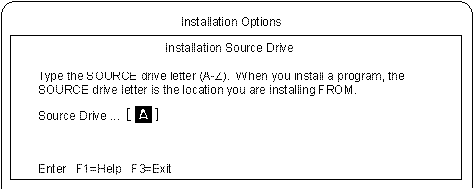
- Press Enter; then
follow the instructions on the screen.
Select Install Win-OS2 ThinkPad InfraRed Driver
when you are prompted.
| Starting TranXit for Windows or Other IR Applications |
|---|
If you are going to start TranXit version 1.0 for Windows
or any other Windows
infrared applications that use the ThinkPad infrared
device driver from:
- The Program Manager window, do the following:
- With the right mouse button,
click on the Program Manager object in the
Windows Programs folder or the WIN-OS2
(full screen or window) object
in the Command Prompts folder.
- Select Settings or Properties, Session, and
then WIN-OS/2 Settings, and
modify the following setting as shown:
- COM_DIRECT_ACCESS
- ON
- A separate object that you have created for the infrared application,
do the following:
- With the right mouse button, click on the object.
- Select Settings or Properties, Session,
and then check Separate Session.
- Select WIN-OS/2 Settings and modify the following
setting as shown:
- COM_DIRECT_ACCESS
- ON
|
(Ref #112.)
The display driver enables you to use various screen resolutions and
colors
for the LCD and external monitor.
The display driver also takes advantage of the computer's video capability.
|
Note:
When installing an operating system, you need to
install the ThinkPad display device driver.
|
| Before Installation |
|---|
Before you begin installing
the display driver, set the display device mode to
LCD: open the ThinkPad Features program and
select the LCD ( ) icon,
or at the command prompt, type
PS2 SC LCD and press Enter. ) icon,
or at the command prompt, type
PS2 SC LCD and press Enter.
|
To install the ThinkPad display device driver:
- Start OS/2 Warp.
- Insert the following Video Features Diskette for OS/2 into the diskette drive:
- ThinkPad 760EL DSTN model
- Video Features Diskette for OS/2 I
- Other computers (TFT models)
- Video Features Diskette for OS/2 II
- Open the OS/2 full screen or OS/2 window and
go to the A: prompt.
- Type INSTALL and press Enter.
Follow the instructions on the screen.
- After the installation is complete, remove the diskette,
shut down OS/2, and restart the computer.
(Ref #113.)

This section is for computers with the Enhanced Video/MPEG features
installed.
| Important |
|---|
To use the Video Overlay/Capture and MPEG functions, make sure you
have installed the following software
before installing the Video Overlay/Capture and MPEG device drivers:
- ThinkPad Display Driver (9385) for OS/2 Warp
- Mwave DSP support software
- Video IN from the OS/2 BonusPak
preloaded on the computer
|
(Ref #114.)
| Important |
|---|
|
This procedure is necessary only for OS/2 Warp Version 3 and 3.01.
For Version 4 or later, skip this section.
|
To install the MMPM/2 MPEG Update Diskette:
- Start OS/2 Warp and
open the Multimedia folder from the desktop; then
click on the Multimedia Application Install icon.
- Insert the MMPM/2 MPEG Update Diskette
into the diskette drive.
- Make sure the drive letter is
A; then click on OK.
- Select from the list on the screen; then click on
Install.
Follow the instructions on the screen.
To install the Video Overlay/Capture and MPEG device drivers:
- Start OS/2 Warp and
open the Multimedia folder from the desktop; then
click on the Multimedia Application Install
icon.
- Insert the MPEG/Video Capture Driver Diskette for OS/2
into the diskette drive of the computer.
- Make sure the drive letter is A:;
then click on OK.
- Select all of the driver listed on the screen;
then click on Install.
Follow the instructions on the screen.
[ Top of Page | Previous Page | Next Page | Table of Contents | Index ]
�Mwave support software > "Installing the Mwave DSP Support Software for OS/2"
ESS AudioDrive support software > "Installing the ESS AudioDrive Support Software for OS/2".