IBM ThinkPad 760E, 760ED, 760EL, 760XD, or 760XL User's Guide
[ Bottom of Page | Previous Page | Next Page | Table of Contents | Index ]

This section describes the installation procedures for
Windows Version 3.11 and its device drivers for
your ThinkPad computer.
| Important |
|---|
|
Before reinstalling the operating system and device drivers,
you need to create all installation diskettes
using the Diskette Factory program (a diskette backup program
that is preloaded on your computer).
|
The following shows the software
already installed at the time of purchase.
For your computer to work as it did at the
time of purchase, install all of this software:
(Ref #121.)
Windows 3.11 operates in a DOS environment.
Install the following before installing Windows:
| Important |
|---|
During installation,
do the following for Windows to operate correctly:
- When the Windows Setup program asks you to select either
Express Setup or Custom Setup,
select C for Custom Setup.
- Install Windows 3.11 with the default VGA display driver that
came with Windows. After you complete the installation of Windows,
install the ThinkPad display driver.
|
Do the following to install Windows Version 3.11
with Advanced Power Management (APM):
(Ref #122.)
(Ref #123.)
- Install Windows Version 3.11
with the APM option:
- Start the installation as specified in
the Windows manual.
- When the Windows Setup program
asks you to select Express Setup or
Custom Setup, type C for Custom
Setup.
|
Note:
If you have installed OS/2, the path to install Windows may have
changed to
C:\OS2\MDOS\WINOS2
(C is the drive on which you installed OS/2). If so,
change the path to:
C:\WINDOWS
|
- Continue installing Windows Version 3.11 until the
following panel appears:
+-------------------------------------------------------------------------+
| Windows Setup |
|=============== |
| |
| Setup has determined that your system includes the following hardware |
| and software components. If your computer or network appears on the |
| Hardware Compatibility List with an asterisk, press F1 for Help. |
| |
| Computer: MS-DOS System |
| Display: VGA |
| Mouse: Microsoft, or IBM PS/2 |
+-------------------------------------------------------------------------+
- Using the Up Arrow (^), highlight
MS-DOS System and press Enter.
- Select MS-DOS System with APM from the list
and press Enter.
Verify that Computer has changed to
MS-DOS System with APM.
If the item has not changed, return to step 4.
- Make sure the Display: choice
is set to VGA. (Do not change this choice.)
- When you have completed the installation of Windows,
edit the AUTOEXEC.BAT file so that the computer will use the
correct mouse driver:
- At the DOS command prompt (usually C:\>), type
E \AUTOEXEC.BAT and press Enter.
- Find the line: C:\WINDOWS\MOUSE.COM /Y
- Change it to:
C:\DOS\MOUSE.COM /Y
- Find the line that includes SHARE.EXE and
delete that line.
- Save the file and restart the computer.
Note:
When Windows Version 3.11 is installed, the computer
is automatically configured to use the MOUSE.COM driver
provided by Windows Version 3.11. However, for correct operation,
your computer must use the MOUSE.COM driver
that came with DOS.
|
- After installing Windows, you should
check the creation date of the following drivers
in the DOS subdirectory, the Windows subdirectory,
and the CDROM subdirectory:
- EMM386.EXE (loaded by CONFIG.SYS)
- HIMEM.SYS (loaded by CONFIG.SYS)
- SMARTDRV.EXE (loaded by AUTOEXEC.BAT)
 MSCDEX.EXE (loaded by AUTOEXEC.BAT)
MSCDEX.EXE (loaded by AUTOEXEC.BAT)
Then use the newest program among the ones for the DOS,
Windows, and CDROM directories for each drivers.
You can easily use the newer one
by changing the subdirectory name
in the CONFIG.SYS or AUTOEXEC.BAT as follows:
C:\WINDOWS\SMARTDRV.EXE
V
C:\DOS\SMARTDRV.EXE
When you start Windows from the DOS prompt, do not close the LCD
while the program is loading; if you do, the computer will stop
running.
|
Note:
When installing an operating system, you need to install
the ThinkPad display driver.
|
|
Note:
You can change the display resolution type by using the
ThinkPad Features program after completing the installation
of the ThinkPad Features program for Windows.
|
Do the following to install the ThinkPad display driver for Windows 3.11
so that you can get a correct display setting
and a better performance:
- Start DOS;
then go to the WINDOWS subdirectory.
- Type SETUP to start the Windows setup program.
- Using the Up Arrow (^), highlight
Display and press Enter.
- Select Other
(Requires disk...) from the list.
- Insert the following Video Features Diskette for Windows into the diskette drive:
- ThinkPad 760EL DSTN model
- Video Features Diskette for Windows I
- Other computers (TFT models)
- Video Features Diskette for Windows II
- Type A: and press Enter.
- Select your desired resolution from the menu and press
Enter.
Verify that Display has changed to
your desired resolution type (an example is shown
in the following panel). If the item has not changed,
return to step 3.
+-------------------------------------------------------------------------+
|Windows Setup |
|=============== |
| |
| Setup has determined that your system includes the following hardware |
| and software components. If your computer or network appears on the |
| Hardware Compatibility List with an asterisk, press F1 for Help. |
| |
| Computer: MS-DOS System with APM |
| Display: Cyberxxxx 1024x768 256 small font |
| Mouse: Microsoft, or IBM PS/2 |
+-------------------------------------------------------------------------+
|
Note:
Cyberxxxx means:
- For the TFT model: Cyber9385
- For the DSTN model: Cyber9320
|
- Press Enter to continue the installation.
- After the installation is complete,
remove any diskette from the diskette drive
and restart the computer.
(Ref #124.)
|
Note:
When installing an operating system, you need to install
the ThinkPad Features program.
|
If you are going to use Windows, install the ThinkPad Features
program for DOS first
(see "Installing the ThinkPad Features Program for DOS");
then do the following to install the ThinkPad Features program
for Windows 3.11:
- Start Windows.
- Select File
from the Program Manager window; then
select Run... from the pull-down menu.
- Insert the Utility Diskette for Windows into the diskette drive; then
type A:\INSTALLW and press
Enter.
- Follow the instructions on the screen.
Default choices are already highlighted
in the Installation Options window.
(Ref #125.)
When installing Windows 3.11, you need to install
the PC Card Director.
You must install the following device drivers and software associated
with PCMCIA before you can use the PC Cards:
|
Note:
The PC Card Director for Windows 3.11
must be installed with Windows 3.11 or a later version
with enhanced mode.
Otherwise, it cannot be installed.
|
- Card Services device driver
- Socket Services device driver
- Resource Map Utility device driver
- PC Card Power Management device driver
- PC Card Director Utility
- PC Card client device drivers (only when PC Card Director does not
support the PC Card)
(Ref #126.)
To install the PC Card Director:
- Start Windows.
- Select File from the Program Manager window; then
select Run... from the pull-down menu.
- Insert the PC Card Director Diskette for DOS and Windows into the diskette drive; then
type A:PCMINSTW and press
Enter.
- Follow the instructions on the screen to complete the
installation.
Default choices are already highlighted
in the choice windows.
- After the installation is complete,
remove any diskette from the diskette drive
and restart the computer.
(Ref #127.)
|
Note:
When installing an operating system, you need to install the
Mwave DSP support software.
|
|
Attention:
Before you install the Mwave DSP support software,
close all open applications.
|


To install the Mwave DSP support software:
- Start Windows.
- Select File
from the Program Manager window;
then select Run... from the pull-down menu.
- Insert the Mwave DSP Features Diskette 1 for Windows into the diskette drive; then
type A:SETUP
and press Enter.
- Follow the instructions on the screen.
Default choices are already highlighted
in the choice windows.
- After the installation is complete,
remove any diskette from the diskette drive
and restart the computer.
| Note |
|---|
|
Non-U.S. users must run the Country Selection program in the
Mwave window after the Mwave installation is complete.
Restart the computer after you run Country Selection.
|
If this is your first time to install
the Mwave DSP support software for Windows,
also install the MIDI sample files as follows:
- Follow the same procedures from step 2 to
step 5; however, use the
MIDI Samples Diskette 1
instead of the Mwave DSP Features Diskette 1 for Windows.
- After the installation is complete,
remove any diskette from the diskette drive
and restart the computer.

To use the MIDI port, when connecting a MIDI keyboard device
or external synthesizer, install the Mwave MIDI Port device driver:
- Select the Control Panel from the
Main window in the Windows Program Manager;
then select Drivers.
- Select Add...; then select
Unlisted or Updated Driver.
- Select OK.
- Type C:\MWW\MIDIPORT and
select OK.
MIDIPORT is the subdirectory name
where you have installed the Mwave DSP support software.
- Select Mwave MIDI Port Driver; then
select OK.

To install the AudioDrive support software:
- Start Windows.
- Select File... from the Program Manager window; then
select Run... from the pull-down menu.
- Insert the AudioDrive Features Diskette for Windows into the diskette drive of
your computer; then
type A:\SETUP and press Enter.
Follow the instructions on the screen to complete the
installation.
(Ref #128.)
|
Note:
When installing an operating system, you need to install the
Infrared device driver.
|
To install the infrared device driver:
- Start Windows; then
insert the Infrared Features Diskette into the diskette drive.
- Go to the DOS command prompt; then
type A:UINSTALL and press Enter.
The following screen appears:
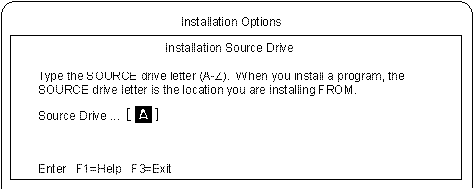
- Press Enter; then
follow the instructions on the screen.
Select Install Windows ThinkPad InfraRed Driver when
you are asked.
(Ref #129.)

To use the Enhanced Video functions in Windows 3.11,
you must install the ThinkPad display driver (Cyber...)
and the Mwave DSP support software before installing
the Enhanced Video device drivers.
The Video Overlay/Capture device driver enables the video in-out port
on Video for Windows or compatible software.
Install Video for Windows or compatible software; then
do the following to install the video overlay/capture device driver:
- Start Windows.
- Select File
from the Program Manager window; then
select Run... from the pull-down menu.
- Insert the MPEG/Video Capture Driver Diskette for Windows into the diskette drive; then
type A:SETUP and
press Enter.
Follow the instructions on the screen.
- After the installation is
complete, remove the diskette and restart the computer to
activate the Video Overlay/Capture device driver.
To run the video capture and playback functions,
refer to the Video for Windows or compatible software manuals.
To install the MPEG device driver,
proceed to the following section.
(Ref #130.)
The MPEG device driver enables playback for MPEG motion
videos, CD-i movies,
and video CDs.
| Important |
|---|
|
If this is not your first time installing the MPEG device driver
for Windows 3.11,
remove IBM MPEG-2 and CD-i/VideoCD
from the Installed Driver list in the Drivers menu.
|
To install the MPEG device driver:
- Install the Microsoft Win32s(**) driver:
- Start Windows.
- Select File from the Program Manager window;
then select Run... from the pull-down menu.
- Insert the Microsoft Win32s Setup Diskette 1 into the diskette drive;
then
type A:\SETUP and press Enter.
Follow the instructions on the screen.
- After you have completed the installation, restart Windows.
- Click on Control Panel
from the Main window.
- Click on Drivers; then click on
the Add button.
- Select Unlisted or Updated Driver; then
click on OK.
- Insert the MPEG Features Diskette for Windows into the
diskette drive of the computer.
- Make sure the drive letter is A; then
click on OK and
follow the instructions on the screen.
Install all the drivers listed by repeating steps
2 to 6.
After you have completed the installation, restart Windows.
The IBM Video CD
Player for Windows
enables playback of video CDs or CD-i movies with more options
than with the Media player:
- Start Windows.
- Select File
from the Program Manager window; then
select Run... from the pull-down menu.
- Insert the Video CD Player Install Diskette into the
diskette drive; then
type A:SETUP and
press Enter.
Follow the instructions on the screen.
[ Top of Page | Previous Page | Next Page | Table of Contents | Index ]
�Install the CD-ROM device driver for DOS > "Installing the CD-ROM Device Driver for DOS".
Mwave support software > "Installing the Mwave DSP Support Software for Windows 3.11".
ESS AudioDrive support software > "Installing the ESS AudioDrive Support Software for Windows 3.11".