IBM ThinkPad 760E, 760ED, 760EL, 760XD, or 760XL User's Guide
[ Bottom of Page | Previous Page | Next Page | Table of Contents | Index ]

This section describes the installation procedures for
DOS Version 7.0 and its device drivers for
your ThinkPad.
| Important |
|---|
|
Before reinstalling the operating system and device drivers,
you need to create all installation diskettes
using
the Diskette Factory program (a diskette backup program
that is preloaded
on your computer).
|
The following shows the software
already installed at the time of purchase.
For your computer to work as it did at the
time of purchase, install all of this software:
|
Note:
Mwave DSP support software for DOS is installed when you
install Mwave DSP support software for Windows 3.11.
|
(Ref #115.)
To install DOS,
follow the instructions in the operating-system documentation.
If you also are installing Microsoft Windows 3.11,
go to "Installing Microsoft Windows Version 3.11".
(Ref #116.)

To install the CD-ROM device driver:
|
Note:
When installing an operating system, you need to
install the CD-ROM device driver.
|
- Start DOS.
- Insert the CD-ROM Driver Diskette into the diskette drive; then
type A:UINSTALL and press
Enter.
- Select Install IBM ThinkPad CD-ROM Driver for
DOS/Windows( ** ) in the Installation Options window,
then follow the instructions on the screen.
|
Note:
The default subdirectory is C:\CDROM\.
|
- After the installation is complete,
remove any diskette from the diskette drive
and restart the computer.
(Ref #117.)
When the CD-ROM device driver is installed in your computer,
the installation program (UINSTALL.EXE) automatically
modifies the CONFIG.SYS file and AUTOEXEC.BAT file.
The following are the parameters for the CD-ROM device driver
for CONFIG.SYS:
DEVICE=[drive:][path]IBMTPCD.SYS /R [/C] [/S]
The CD-ROM device driver is IBMTPCD.SYS.
Make sure this line is inserted after the EMM386 statement.
- /R
- Enables the resident type device driver. Even when the CD-ROM
drive is not installed at power-on, the device
driver can be loaded in the memory.
Remove this option if you use the CD-ROM drive in a docking station.
- [/C]
- Sets the cache size in the XMS memory. When this parameter is
set, the cache size in the XMS memory is 512 sectors. When it is
not set, the default is 0.
- [/S]
- Sets the power-saving mode to OFF. When using DOS with another
operating system (for example, when using it with OS/2
in dual boot), set the power-saving mode to OFF using this parameter.
(Ref #118.)
| Note |
|---|
- For the software parameter in the AUTOEXEC.BAT file,
refer to the README file in the CD-ROM Driver Diskette.
- If you are using DOS SMARTDRV caches and planning to
use a photo CD or multisession discs, you have to add the
/U parameter to the SMARTDRV line in the AUTOEXEC.BAT
file. This is because photo CDs or multisession discs
are not compatible with the SMARTDRV caches.
- To be able to play CD-i movies in Windows 3.11,
do not cache the CD-ROM drive by the SMARTDRV Version 5.0 or
5.1, which is supplied with PC DOS Version 7.0.
|
(Ref #119.)
|
Note:
When installing an operating system, you need to
install the ThinkPad Features program.
|
To install the ThinkPad Features program:
- Start DOS.
- Insert the Utility Diskette for DOS into the diskette drive; then
type A:UINSTALL and press Enter.
The following panel appears:
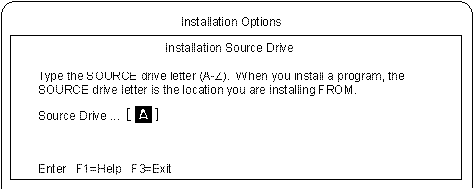
- Press Enter.
- Select
Install DOS ThinkPad Features
in the Installation Options window;
then follow the instructions on the screen.
(Ref #120.)
When installing DOS, you need to install
the following software to use the PC Cards:
|
Note:
Do not install the Phoenix(**) PCMCIA
support in IBM PC DOS 7.0.
|
- PC Card device drivers:
- Card Services device driver
- Socket Services device driver
- Resource Map Utility device driver
- PC Card Power Management device driver
- PC Card Director utility
- PC Card client device drivers (only when PC Card Director does not
support the PC Card)
|
Note:
The PC Card client device driver is not part of the
preloaded
software. Refer to the manual that came with the PC Card to
install the device driver.
|
To install the PC Card Director:
- Start DOS.
- Insert the PC Card Director Diskette for DOS and Windows into
the diskette drive; then
type A:
and press Enter.
- Type PCMINSTD;
then press Enter.
- Follow the instructions on the screen.
Default choices are already highlighted in the Selector windows.
- After the installation is complete,
remove any diskette from the diskette drive
and restart the computer.
If the drive letter for the CD-ROM drive is not assigned,
edit the CONFIG.SYS file and add the statement LASTDRIVE=Z
to the end of the file.
[ Top of Page | Previous Page | Next Page | Table of Contents | Index ]
�