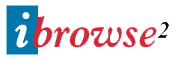
![]() Browser tabs
Browser tabs
![]() Open a new tab
Open a new tab
![]() Tab in new window
Tab in new window
![]() Close tab
Close tab
![]() URL completer
URL completer
iBrowse 2 features two major enhancements to its browser window - browser tabs and an improved URL completer. Also, one small but much requested improvement, owners of three-button mice can now use the middle button for scrolling - hold down the middle button and drag the mouse to scroll.
Browser tabs reduce the clutter of having several browser windows open in order to switch quickly between several web pages - now you can have more than web page open in the same browser window and quickly switch between pages simply by clicking the relevant tab.
To open a new browser tab, select New Browser from the Project menu.
If at some point you would like to open a tabbed page in a new window, simply drag the relevant tab into the browse window and a new window will open with the tabbed page loaded into it.![]()
![]()
![]() TOP
TOP
Naturally, you may still open more than one browser window, and of course each browser window may have its own set of browser tabs.
To close a browser tab, click the tab you want to close then select Close Browser from the Project menu, or simply click the window's close gadget.![]()
![]()
![]() TOP
TOP
The URL completer now uses your cache history to guess the site you wish to visit; it works in a very similar way to the URL completer in Netscape Navigator.
If enabled, when you start typing in the Location box, iBrowse will fill out the rest of the URL for you. For example, say one day you went to "http://www.hisoft.co.uk/" then another day you decide to go back there, as long as the URL has not expired from your cache all you need to type would be "http://www.hi" and the URL completer would guess the rest.
The URL completer is enabled by selecting Enable URL Completer on the General page of Misc preferences.![]()
![]()
![]() TOP
TOP
