|
12Ghosts.com
English Deutsch
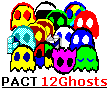
BackGhosts
 2ndBackup 2ndBackup
 ProfileCopy
ProfileCopy
 Save Layout Save Layout
 Timer Timer
Just Do It
 JumpReg JumpReg
 SetTextColor SetTextColor
 ShellX
ShellX
(SetFileDate)
 Shutdown
Shutdown
(ScrnSavMngr)
Make it Easy
 DeskTOP
DeskTOP
 QuickStart QuickStart
 ShowTime ShowTime
(ClipNotes)
 WinBzzzz WinBzzzz
[▀ Beta Testing]
49 Ideas of Silence
700 ACRONYMS
Link Collection
Learn Typewriting
YourWeb.com
Windows NT
My best C Tricks
PGP & Outlook
Outlook & VBA
My Dream PC
Excel 4.0 Macros
Philip Ahrens
Editorials
Some Ideas
About PACT
Did you find what you were looking for? E-mail Philip Ahrens.
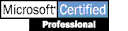
MCSE MCSD MCP+I MCT
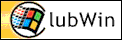
Team #3 NT Workstation
PACT supports
• Walker's Watchguard
• Citizens for Cycles
• Heidelberg AKTUELL
|
All information provided here are
subject to change at anytime without notice. No warranties, no liability, no guaranty for
fitness of code.
 Timer Homepage Timer Homepage
 FAQ
Frequently Asked Questions FAQ
Frequently Asked Questions
 Options
and Registry Values Options
and Registry Values
Timer Options
There is just one command line option, /s
for silent mode. This causes the Timer to not
show the timer dialog after start. This is used in the startup shortcut
automatically.
Timer Registry Values
The values should be self-descriptive, however, here is the description of
all values.
| ExeDescription |
Up to 100 characters. |
| ExePath |
Up to 255 characters. |
| ExeParameters |
Up to 255 characters. |
| ExeWorkDir |
Up to 255 characters. |
| StartNextDate |
'yyyy/MM/dd HH:mm:ss', 24-hour format, leading zero. |
| StartEverySec |
recurring time in seconds, 0 = not recurring (if StartNextDate empty then after
logon takes precedence). |
| StartSecAfterBoot |
If not 0, this value will be processed, takes precedence. (boot = launch of
Timer = after logon if in Startup). |
| StartActivated |
1 = activated, else deactivated. |
| StartDeleteAfter |
1 = delete after starting once, else only deactivate. |
| StartWorkingOnly |
1 = recurring on working days only, that is, Monday through Friday, else run
every day. |
| StartBell |
1 = play sound on action, else no sound. |
| StartNotAfter |
'yyyy/MM/dd HH:mm:ss', 24-hour format, leading zero. |
| WindowState |
0 Normal, 1 Min, 2 Max, 3 No Activate, 4 Min No Activate, 5 Hidden. |
| PriorityLevel |
0 Realtime, 1 High, 2 Normal, 3 Idle. |
Example Registry File
Here's an example Registry file you can simply double-click to import it
into the registry. Copy the following lines and paste them into a new text document. Save
it with the extension *.reg. After changing values just execute PACTimer.exe again to
import the new settings.
A good idea how to make use of this is to call this .reg file from your
program or a batch file. You can turn timer on and off by just specifying StartActivated
= 0 or 1, for example. Or you can call such a .reg file from a batch started with the
Timer itself and change the start parameters on the fly.
REGEDIT4
[HKEY_CURRENT_USER\Software\PACT Software\Timer\myNewTimer]
"ExeDescription"="This is an example reminder"
"ExePath"=""
"ExeParameters"=""
"ExeWorkDir"=""
"StartNextDate"="1998/03/12 10:20:00"
"StartEverySec"=dword:00000000
"StartSecAfterBoot"=dword:00000000
"StartActivated"=dword:00000001
"StartDeleteAfter"=dword:00000000
"StartWorkingOnly"=dword:00000000
"StartBell"=dword:00000001
"StartNotAfter"=""
"WindowState"=dword:00000000
"PriorityLevel"=dword:00000002
Programming to the Registry
If you feel comfortable programming to the registry, you'll certainly want
use the following functions.
Create a new subkey below the Timer registry key. In this key set all or
just the values you need. For example:
HKEY_CURRENT_USER\Software\PACT Software\Timer\MyTimerSet001\
(Do not use a key name starting with T, Example, or Default.) Then execute
PACTimer.exe again to import the new settings.
To do just that, here is a ready to use C
source code program. 1st you find the type definition, 2nd the function to
create a new timer set, 3rd the function to write it to the registry, and 4th a function
to find the install path and execute PACTimer.exe to get the newly added subkey
re-checked.
From your Visual Basic
program you can also access the registry by declaring the WINAPI functions RegCreateKeyEx,
RegSetValueEx, and RegCloseKey.
// --- Example on how to init and save a new timer -----
// The examples provided here are NOT guaranteed to work. No warranties, no liability, no
guaranty for fitness of code.
// Copyright ⌐ 1993-1999 PACT on all examples and
materials. All rights reserved.
// --- Declarations for PACT Timer -----
#define APPREGKEY ("Software\\PACT Software\\Timer")
typedef struct _TimerSet { // ts set for one timer
information
char SubKeyName[MAX_PATH];
char ExeDescription[101];
// max 100 (+ \0)
char ExePath[MAX_PATH];
char ExeParameters[MAX_PATH];
char ExeWorkDir[MAX_PATH];
char StartNextDate[20];
// 1998/03/12 10:20:00 max 20
(= 19 + \0)
char StartNotAfter[20];
UINT StartEverySec;
UINT StartSecAfterBoot;
DWORD StartActivated;
// default: 1 = yes
DWORD StartDeleteAfter;
// default: 0 = no, only deactivate
DWORD StartWorkingOnly;
// default: 0 = run every day
DWORD StartBell;
// default: 1 = yes, play sound
DWORD WindowState;
// 0-5
default: 0, normal
DWORD PriorityLevel;
// 0-3
default: 2, normal
} TIMERSET;
void main();
BOOL SetTimerSet(TIMERSET *pts);
void StartPACTimer();
// --- main -----------------------------
void main()
{
TIMERSET ts;
SYSTEMTIME st;
lstrcpy(ts.SubKeyName, "MyTimerSet0001");
lstrcpy(ts.ExeDescription, "Test Timer");
lstrcpy(ts.ExePath, "Notepad.exe");
ts.ExeParameters[0] = 0;
ts.ExeWorkDir[0] = 0;
ts.StartEverySec = 0;
ts.StartSecAfterBoot = 0;
ts.StartActivated = 1; //
yes
ts.StartDeleteAfter = 0; //
no
ts.StartWorkingOnly = 0; //
no
ts.StartBell = 1; // yes
ts.StartNotAfter[0] = 0;
ts.WindowState = 0; //
0-5 default: 0
ts.PriorityLevel = 2; //
0-3 default: 2
GetLocalTime(&st);
st.wMinute += 5;
if(st.wMinute > 59)
{
st.wMinute -= 60;
st.wHour++; // and so on...
}
wsprintf(ts.StartNextDate, "%04i/%02i/%02i %02i:%02i:%02i",
st.wYear, st.wMonth, st.wDay, st.wHour, st.wMinute, st.wSecond);
SetTimerSet(&ts); // save to reg
StartPACTimer(); // restart Timer
return;
}
// --- save timer to registry -------------------
BOOL SetTimerSet(TIMERSET *pts)
{
HKEY hkNewKey;
char szFullKeyName[MAX_PATH];
DWORD dwDummy;
DWORD dwReturn;
lstrcpy(szFullKeyName, APPREGKEY);
lstrcat(szFullKeyName, "\\");
lstrcat(szFullKeyName, pts->SubKeyName);
// Open/Create Key for write access
dwReturn = RegCreateKeyEx(HKEY_CURRENT_USER, szFullKeyName, 0, 0,
REG_OPTION_NON_VOLATILE, KEY_ALL_ACCESS, NULL, &hkNewKey, &dwDummy);
if(ERROR_SUCCESS != dwReturn)
{
SetLastError(dwReturn);
myErr("Error writing to registry! Can not
open application key.");
return FALSE;
}
// Set SZs
RegSetValueEx(hkNewKey, "ExeDescription", 0, REG_SZ, (CONST
BYTE *) pts->ExeDescription, lstrlen(pts->ExeDescription) + 1);
RegSetValueEx(hkNewKey, "ExePath", 0, REG_SZ, (CONST BYTE *)
pts->ExePath, lstrlen(pts->ExePath) + 1);
RegSetValueEx(hkNewKey, "ExeParameters", 0, REG_SZ, (CONST
BYTE *) pts->ExeParameters, lstrlen(pts->ExeParameters) + 1);
RegSetValueEx(hkNewKey, "ExeWorkDir", 0, REG_SZ, (CONST BYTE
*) pts->ExeWorkDir, lstrlen(pts->ExeWorkDir) + 1);
RegSetValueEx(hkNewKey, "StartNextDate", 0, REG_SZ, (CONST
BYTE *) pts->StartNextDate, lstrlen(pts->StartNextDate) + 1);
RegSetValueEx(hkNewKey, "StartNotAfter", 0, REG_SZ, (CONST
BYTE *) pts->StartNotAfter, lstrlen(pts->StartNotAfter) + 1);
// Set DWORDs
RegSetValueEx(hkNewKey, "StartEverySec", 0, REG_DWORD, (CONST
BYTE *) &pts->StartEverySec, sizeof(DWORD));
RegSetValueEx(hkNewKey, "StartSecAfterBoot", 0, REG_DWORD,
(CONST BYTE *) &pts->StartSecAfterBoot, sizeof(DWORD));
RegSetValueEx(hkNewKey, "StartActivated", 0, REG_DWORD,
(CONST BYTE *) &pts->StartActivated, sizeof(DWORD));
RegSetValueEx(hkNewKey, "StartDeleteAfter", 0, REG_DWORD,
(CONST BYTE *) &pts->StartDeleteAfter, sizeof(DWORD));
RegSetValueEx(hkNewKey, "StartWorkingOnly", 0, REG_DWORD,
(CONST BYTE *) &pts->StartWorkingOnly, sizeof(DWORD));
RegSetValueEx(hkNewKey, "StartBell", 0, REG_DWORD, (CONST
BYTE *) &pts->StartBell, sizeof(DWORD));
RegSetValueEx(hkNewKey, "WindowState", 0, REG_DWORD, (CONST
BYTE *) &pts->WindowState, sizeof(DWORD));
RegSetValueEx(hkNewKey, "PriorityLevel", 0, REG_DWORD, (CONST
BYTE *) &pts->PriorityLevel, sizeof(DWORD));
RegCloseKey(hkNewKey);
return TRUE;
}
// --- Find InstallPath and start PACTimer.exe -----------
void StartPACTimer()
{
HKEY hKey;
DWORD dwDummy = MAX_PATH;
char pszInstallPath[MAX_PATH] = {0};
char pszProgPath[MAX_PATH] = {0};
char pszTemp[MAX_PATH] = {0};
GetTempPath(MAX_PATH, pszTemp);
// get install path from Registry
if(ERROR_SUCCESS != RegOpenKeyEx(HKEY_LOCAL_MACHINE, APPREGKEY, 0,
KEY_QUERY_VALUE, &hKey))
return;
if( ERROR_SUCCESS == RegQueryValueEx(hKey, "InstallPath",
NULL, NULL, (LPBYTE) pszInstallPath, &dwDummy) )
{
lstrcpy(pszProgPath, pszInstallPath);
lstrcat(pszProgPath,
"\\PACTimer.exe");
ShellExecute(NULL, NULL, pszProgPath, NULL,
pszTemp, SW_SHOWNORMAL);
}
RegCloseKey(hKey);
return;
}
// --------------------------------------------
Support
Should you have any questions please contact support@12Ghosts.com. We stand committed to solving
your issues within hours! We're also running a UBB support forum where other users might
already have asked your question. You're welcome to join the discussion!
And you can take part on the future development of the 12Ghosts family:
Send us your thoughts on features and usage. We really appreciate your feedback!
 Timer Homepage Timer Homepage
 FAQ
Frequently Asked Questions FAQ
Frequently Asked Questions
 Options
and Registry Values Options
and Registry Values
|
12Ghosts |
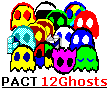
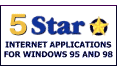

5 Star Pick
for
12Ghosts
 COOL TOOL COOL TOOL
Award Winner
for Save Layout, JumpReg, ShellX, ShowTime

for JumpReg

for Save Layout, ShellX, ShutDown, Timer, 12Ghosts
 pick pick
for ProfileCopy
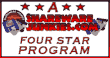
for 12Ghosts
|
BackGhosts
 2ndBackup - airbag for your data 2ndBackup - airbag for your data
 ProfileCopy - copy user profiles, including the
referenced files!
ProfileCopy - copy user profiles, including the
referenced files!
 Save Layout - desktop icon positions, auto-save and restore Save Layout - desktop icon positions, auto-save and restore
 Timer - application scheduler, once, recurring, after
logon, reminder, moonphase Timer - application scheduler, once, recurring, after
logon, reminder, moonphase
Do It Now
 JumpReg - create bookmarks/ shortcuts
to registry keys JumpReg - create bookmarks/ shortcuts
to registry keys
 SetTextColor - change the
desktop icon text and background colors, also transparent! SetTextColor - change the
desktop icon text and background colors, also transparent!
 ShellX context menu extension for user
defined commands in the right-click menu of files and folders! ShellX context menu extension for user
defined commands in the right-click menu of files and folders!
 ShutDown - the most powerful
terminating utility! Shutdown per shortcut, key, or your own programs! ShutDown - the most powerful
terminating utility! Shutdown per shortcut, key, or your own programs!
Make it Easy
 DeskTOP Desktop simulator - application launcher with
amazing behavior...
DeskTOP Desktop simulator - application launcher with
amazing behavior...
 QuickStart - open system folders and tools quicker! QuickStart - open system folders and tools quicker!
 It's ShowTime! - the ultimate clock, alarm, hour signal,
sticky notes, more than 70 options. It's ShowTime! - the ultimate clock, alarm, hour signal,
sticky notes, more than 70 options.
 WinBzzzz - size and position windows
per click WinBzzzz - size and position windows
per click
 How to order a license online,
free phone, fax, e-mail, or mail How to order a license online,
free phone, fax, e-mail, or mail
@ E-mail
technical support, questions and suggestions
|
Articles |

|
Code
Talk |
0101 0000 0100 0001 0100 0011 0101 0100
NT C VB PGP
XL
|
Personal |

|
| |
|
|
|
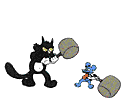
 Timer Options and Registry Values
Timer Options and Registry Values