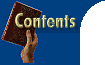
 Marvellous macros In the word processing column in April '97 we published a series of handy macros for Word 6.0 and Word 95. Unfortunately, if you have upgraded to Word 97 these macros like any other you were using in previous versions of Word will no longer work. This is because Word 97 uses a different language for its macros -- it uses Visual Basic rather than the WordBasic language which the older versions used.
|
| Creating a macro by typing the code To use the macro code from this column, you'll need to be able to create your own macros. To do this you will need to type the code directly into your Visual Basic Editor. Here's how it's done: Step 1: Select Tools, Macro, Macros and in the Macro Name text box type the name for your macro. Use only characters and don't use any punctuation or spaces. In the Macros In list box select Normal.dot (global template) and click Create.
|
Step 2: You'll see the
beginning and end of your procedure (macro) marked on the screen as:
The first line is the procedure (macro) name, the second to fifth lines are comments and serve no purpose in the macro except that they give you space to document the macro. The sixth line is blank and it is here that you should type your macro text. The last line marks the end of the procedure (macro) -- all your macro text should appear before this line.
|
| Step 3: Type the text of your
macro exactly as it appears in the text.
|
| Step 4: Close the Visual Basic
Editor and return to the Word editing screen, select File, Close and return to Microsoft
Word
|
| Step 5: Test your macro to
make sure it works as it should. To do this select Tools, Macro, Macros and select the
macro name from the list and click Run. All of the macros in this months column can be created using this method.
|
| Macro to insert a graphic and size it This macro (called InsertImage) inserts a graphic into your document and sizes it to your own specified size:
Before you can use this macro you'll need to replace 'c:\ clipart\myimage.tif' with the name and location of your graphic file. If you want an image to appear at a fixed size you'll first need to calculate the size in points. To do this, load the image in a sample page and size it to the size you want to use. Select Tools, Options and select the General tab and set the Measurement Units to Points. Select the image and select Format, Picture, click the Size tab and take a note of the Height and Width settings. Reset your units of measure using Tools, Options. Finally, place the height and width measurements you took note of in the last two lines of this macro. If you want the image to appear in its original size then simply remove the two lines of the macro which set its height and width. You'll find that this macro is useful for inserting your company logo, a picture of your signature or any other image that you use often.
|
| Macro to insert a check box This macro inserts a shaded check box at the current cursor position:
This is useful if you use a lot of check boxes in your documents. If you use other symbols regularly see 'Recording a macro' in the Insider tips box which shows you how to record your own macros and steps you through creating a macro to insert any symbol from any symbol font into your document.
|
| Macro to toggle display of a toolbar This macro will hide a toolbar if it is visible and display it if it is not:
You can customise this macro to work with any built-in Word 97 toolbar or any toolbar you have created yourself. Simply replace 'WordArt' with the toolbar's name which you can find by selecting View, Toolbars and reading the name from the list.
|
| Change the document directory You can select your choice of document directory using this macro:
Replace the string "c:\MSOffice\Files" with the directory you want to change to. You won't see anything on the screen but when you select File, Open or File, Save As you'll see the directory you have specified on the screen. If you find yourself frustrated by the My Documents folder try creating versions of this macro for all your favourite directories and you need never see My Documents again! Do this by giving each macro a different name (for example, change 'FilesDirectory' to another name) and change the drive and path to your choice of drive and path. There are numerous other possible variations of this macro. This one allows you to change the current directory and open a file that is contained in it:
To use this macro, replace the string "c:\MSOffice\Files" with the directory you want to change to and the string "myfile.doc" with the name of the file to open. This next macro opens a file without changing the current document directory. To use it, replace the filename and location with the name and location of the file you want to open:
This last macro creates a new document based on a particular template. Replace the template name and location with the name and location of the template to use. Note that this macro statement is one single line but using the underscore character (_) allows it to be broken into smaller lines.
|
| Macro to create a custom footer This macro adds a footer to the current document displaying the current filename and path in Arial italic 9 point text:
|
| Macro to change printer bins This macro places a message box on the screen telling the user which printer bin the current printer is set up to use. It offers to change that bin to a second bin if the user selects 'yes' from the two buttons on the screen. To use this macro, find the names of your printer bins by selecting File, Print, Options and read the bin names from the 'Default tray' list box. Replace the two strings for trayOne and trayTwo with the names of your two printer trays.
|
| Thank you Thank you to reader Anne Fairweather who suggested the topic for this month's column.
|
![]()
|
