| Many
of your older Word 6.0 and Word 95 macros can be converted for use in Word 97.
Unfortunately, if you convert the original macros they won't any longer run in older
versions. These steps preserve the original macros and convert copies to Word 97 format:

Step 1: Load your old version of Word and create a new template file
using File, New, select Blank Document (Word 95) or Template: Normal (Word 6.0), select
the Template option button and click OK.

Step 2: Select File, Templates, Organizer to switch to the Organizer. In
the right-hand window select the template that contains the macros you want to convert if
this is different to Normal.dot. Select all the macros in the right screen that you want
to convert, select Copy to copy them across to your template document on the left and
select Close.

Step 3: Save this file calling it 95macros.dot and close your old version
of Word.

Step 4: Open Word 97 and use File, New, select your 95macros.dot
template to base the document on, (you'll find it is stored with your old Word 95 or Word
6.0 templates), select the Template option button and click New. As it creates the new
template document, Word 97 converts your old macros to Visual Basic.

Step 5: Select Tools, Macro, Macros and select the Organizer button. In
this dialogue you can select the Word 97 templates that you want to copy your converted
macros to. If you're unsure, simply copy all the macros from your new template (on the
left of the screen) to the Normal.dot template on the right of the screen. Select Close to
return to your document.

Step 6: Test your macros using Tools, Macro, Macros. You'll find the
converted macros each have a '.main' after their name. Select the macro and select Run to
run it. Most of your macros will work just fine but you may find one or two that you'll
need to recreate or edit as they won't work the way they used to. To edit a macro, select
Tools, Macro, Macros, select the macro to edit and select Edit to move to the Visual Basic
Editor.
|
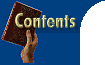

![]()






