Patches & Support files - December '97
Updates and fixes from this month's Bug Patrol Column
Rose Vines provides bugs, fixes, anomalies and workarounds for your favourite applications.
Internet Explorer 4.0 Freiburg text patch
URL: http://www.microsoft.com/ie/security/?/security/freiburg.htm
Microsoft is now providing a fix to protect users' computers against a potential problem with Internet Explorer 4.0 known as the Freiburg text-viewing issue, which could allow a malicious Web site to obtain the contents from a text, HTML, or a graphic image (no other file types) from a user's hard disk. That information could not be damaged or manipulated on the user's computer, but it could be viewed.
Details of the potential problem: The issue could allow a malicious person to create a Web page that is intentionally designed to exploit this problem to view the contents of a text file, HTML file, or graphic image from a user's hard disk. The Web page must be specifically designed to obtain certain files—to the level of knowing and including the exact filename and location—and that file must be an HTML, text, or image file. Even if those conditions are met, the site cannot destroy or tamper with any data. Again, data cannot be obtained from any files other than text, image, or HTML.
From the Microsoft site
All the programs on this page are on Disc 1. You may need to swap discs depending on which section you are in. If you get an error message that the file cannot be found or the disc has changed then you probably have the wrong CD inserted. |
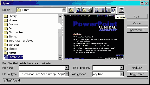
By default, Office's Preview feature is turned off in its
File Open boxes. Switch it on to quickly see what's in a file prior to opening it.
No preview
Microsoft Office applications have a nifty feature in the File Open dialogue box which lets you preview a file before opening it. The trouble is, the preview box often displays no more than a message saying "preview not available". In Word, you'll at least see some of the document's text; in applications such as PowerPoint and Excel, you won't see a thing.
This is not a bug; rather, it's very poor design on Microsoft's part, which you can rectify by doing the following:
1. First, make sure you can see the preview box in the Open dialogue box by choosing File, Open from an Office application, and then clicking the Preview button near the right-end of the toolbar.
2. Now, create a new document, or open an existing document.
3. Open the File Menu and choose Properties to display the Properties dialogue box.
4. In the Properties dialogue, make sure you have the Summary tab selected and then place a tick in the Save Preview Picture box at the bottom of the dialogue. Then click OK to close the dialogue.
This will add a preview picture to the file, which will be updated whenever you save the document. You'll have to go through the same procedure with each file you save, as by default this setting is not selected.
If you want to ensure you save previews for all your files -- particularly useful in a program such as PowerPoint -- you can get the application to prompt you for document properties information. To do this:
1. Open the Tools Menu and choose Options to display the Options dialogue box.
2. In the Options dialogue box, click the Save tab.
3. Place a tick in the Prompt For Document Properties box and click OK.
With Microsoft Word, you may find it more useful to save previews only for those documents which have distinctive formatting; for standard text documents the lack of a preview can be useful as Word will display the document's actual contents (rather than a thumbnail graphic) when a preview is not available.
Service Release
Nico Mak Computing recently released an upgraded version of its compression program, WinZip (one of our favourites at PC User). Version 6.3 tweaked the Internet features of WinZip and added a few extra touches. However, it also introduced a bug which can cause file corruption in very rare circumstances, usually when adding files zipped by another program under OS/2.
Even if you don't appear to be having problems with WinZip, you should get yourself a copy of Service Release 1 which fixes the bug. We've included it on this month's PC User Offline CD, or you can download it from www.winzip.com. You can check which version of WinZip you're currently using by opening the program and choosing About WinZip from the Help Menu. The latest release is labelled WinZip 6.3 SR-1.
Grammatical error
WordPerfect 8's grammar checking program, Grammatik, may lock up your system if you run a grammar check with the Check Headers, Footers, Footnotes option turned on, regardless of whether your document contains any headers or footers. The only way around it is to clear this option before performing any grammar checks. To do that, open Grammatik (do it in an empty document), click the Options button and then make sure there's no tick beside the Check Headers, Footers, Footnotes option.
Print queues and crashes
The Hewlett-Packard 820Cse is a lovely little printer -- there's one sitting on my desk right now -- but it has the unfortunate tendency to stall, sometimes causing your computer to crash, if you queue more than one job at a time. It's a problem with the driver, version 8.20, which ships with the printer. To recover, you either have to exit from the program you're working in and close the printer window, or restart your machine.
HP is aware of the problem and promises a fix in the next version of the driver. You can check HP's Web site (www.hp.com/cpso-support/faq/deskjet.html) to see when it's released. In the meantime, you can avoid problems by making sure the current print job has finished printing before sending further print jobs.
Problems with Iomega and SyQuest drives
Iomega Zip and Jaz drives and SyQuest EZ135s don't always coexist peacefully with Norton Utilities 2.0. In particular, you may get NPROTECT or other errors when you're booting.
You can get around these problems by ensuring there's a disk in the removable drive before you boot your computer. There are also some less adhoc solutions you can try, the first of which is to turn off interrupt handling for the drive. To do this:
1. Open the Start Menu, Settings, Control Panel and double-click the System icon. This opens the System Properties dialogue box.
2. Click the Device Manager tab in the dialogue box, locate your Zip or Jaz drive in the device list under disk drives and double-click it to display its Properties dialogue box.
3. Click the Settings tab and uncheck the Int13 box if it's available. Reboot if instructed to do so by Windows.
Note: If you're using the internal removable drive as your boot drive, don't disable INT13 for that drive or it will no longer be bootable.
If the INT13 box is unavailable in Step 3 above, you'll need to contact your computer manufacturer or hardware support and get assistance in removing the removable media drive from the CMOS information on your computer. In the BIOS, prevent the removable media drive from being auto-detected by selecting disabled. The drive will still function and will be seen by Windows 95 system as removable media.
If you still have NPROTECT errors, try this:
1. Right-click the Recycle Bin and choose Properties to display the
Recycle Bin Properties dialogue box.
2. Select the Norton Protection Tab.
3. Uncheck Enable Protection for each drive on your system.
4. Click OK and reboot the system.
5. When Windows restarts, go back into the Recycle Bin Properties and replace the checkmarks.
Previous PC User Offline CD's
Patches and Support files - November '97
Patches and Support files - October '97
Patches and Support files - September '97
Patches and Support files - August '97
Patches and Support files - July '97
Patches and Support files - June '97
Patches and Support files - May '97
Patches and Support files - April '97
Patches and Support files - March '97
Top of page |
WEB: |What's New
| Net Guides | Web Workshop | Net Sites | About PC User |
|