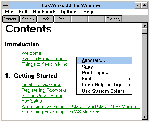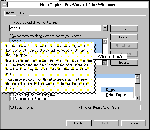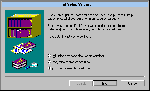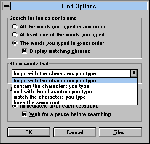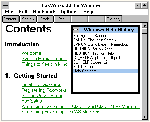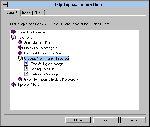Patches & Support files - August '97
Norton Utilities 2.0 for Windows 95
Regarded as the leading collection of system utilities
ever since PCs began, 'the Utes' is still the heavyweight champion.
The Windows 95 version is centred around a program called System Doctor, which keeps tab on a configurable large number of system functions and also provides a linkage to start up the individual utilities. How useful those alarms are depends very much on the individual user; there's everything from CPU load to the SMART sensor, which predicts upcoming possible hard disk failures.
The individual utility programs are so many, they have been organised for access through two interfaces: there's the Utilities menu in System Doctor and the Overview program, itself accessible through that menu. In the menu, the utilities are organised into functional groups; in the Overview, there's a list of tasks that lead you to the utilities by explaining what they're for. Then, of course, there are the triggers in System Doctor, which will offer to start the appropriate utility when an alarm is raised.
The groups are Recovery, Optimisation/tune-up and Information.
The Recovery group contains Disk Doctor, Registry Tracker, Unerase, Rescue and Image. Disk
Doctor does much the same as the standard Windows utility ScanDisk, but offers more
opportunities to preserve data from bad sectors, as well as presenting a better interface.
It's also capable of working automatically in the background. Registry Tracker is a
snapshot utility of the customary type, which keeps track of changes to the Registry and
restores it on demand. Unerase extends the performance of the Windows Recycling Bin with
an additional holding area for files that have been deleted by applications and also
permits recovery of fully deleted files in the way it has done since the days of MS-DOS 2,
sector by sector.
Rescue creates a boot disk with the current versions of the main system files, for recovery when the hard disk refuses to boot. Image, finally, keeps an extra copy of the boot record, the FAT (file allocation table) and root directory contents; this allows the hard disk to be restored in case of accidental formatting or damage by boot sector viruses. Personally, I've never worried about accidental formatting, but then, I don't have any small kids either . . .
The Optimisation/Tune-up group comprises Speed Disk, Space Wizard, Registry Editor, System Genie and File Compare. Speed Disk is a straightforward disk de-fragmenting utility comparable with Windows' own Disk Defragmenter. It's capable of working at its long task in the background and handles the new FAT32 file system. Space Wizard is a useful tool when your hard disk starts to get a little tight around the waist. It will search out temp files, files that haven't been used for a long time, duplicates, and particularly large files and offer to delete or compress them. It's not a tool you can use willy-nilly, as some of those files may be essential to the welfare of your system – make sure you know which files you can do without!
Registry Editor is another powerful tool full of sharp edges for the unwary. It's a very clear end effective editor, though – I particularly like its bookmark feature if you need to return to the scene of the crime in a hurry. It has several features its competition lacks: a sketchy but useful Advisor window, an orphan finder and a link to the Register Tracker, so you can check the change history of an item. Registry Editor also lets you back up and restore the registry or parts of it, in standard or compressed form, which takes a lot of the danger out of tinkering. It handles INI files, too.
System Genie is a baroque but effective guide to customising the Windows desktop, using many of the tricks you have read about in these pages (and some of which are part of Power Toys). One we have not published, because it could lead to confusion, is how to remove the arrow from shortcuts – but apart from that, this is a good collection of helpful Wizards, suitable for beginners. File Compare, finally, lets you compare two versions of a file; it shows specific changes very clearly.
The Information group, finally, contains System Information and the Norton Companion. System Information is a system analyser program that is capable of showing what's happening in your system in enormous detail. I particularly like the feature that lets you study the size, identity and origin of everything that is currently loaded into memory – a very useful thing when you try to figure out just what is causing the current batch of trouble. Hardware drivers, multimedia settings – all is at your fingertips, though much of the static information is already available through the System icon in Control Panel. Rounding out System Information, there are some interesting benchmark programs for CPU, disk and multimedia.
The Norton Companion is a hypertext database with information about PC systems, the Norton Utilities and how the two interact. It's dressed up all retro, but never mind – the information is solid, and well presented, including some videos. Together with the comprehensive and very good Help files (one overall one called Help Desk, and a specific one with each utility), you'll be well equipped to get on top of most system woes, as long as you're prepared to put in some serious study time.
CrashGuard (a module on a separate disk) intercepts certain system errors caused by badly behaved software and offers the choice of terminating the application causing the trouble or keeping it going at least long enough to save its data.
But wait, there's more!
Well, I did say this is a heavyweight, didn't I? When you ignore the normal control
interface and go to the Start menu, you'll find two more utilities. They're old veterans
but updated to handle current Windows 95 systems: the Disk Editor and the Norton
Diagnostics.
They operate in DOS mode because they need to get right into the hardware without any backchat from the operating system. The Disk Editor allows you to change the most intimate details on the disk (any disk, any format, including the new FAT32 ones) and consequently needs to be handled with great care. Let me emphasise again that this is not for beginners! However, it gives the user ultimate power because it bypasses the operating system entirely.
Diagnostics, on the other hand, is simple and safe to use, and very useful for finding dud chips, wonky peripherals and other hardware problems. Some of its functionality overlaps with System Information.
One final item, and then we're done: one utility is hiding in the background (as part of System Doctor) and doesn't let us use it directly, only by set timing: a virus scanner. I didn't test it seriously, because it's not a serious anti-virus program; I only copied 10 fairly old viruses to my hard disk and set the timing to a short interval to get it going. It found eight, which is moderately respectable (this was after updating to the latest signature file).
This is not so much a virus defence – it won't check floppies, it has no background checking for virus-like activity, it's helpless against new viruses and it doesn't remove viruses – as an invitation to upgrade to Norton AntiVirus, which is a serious virus defence.
It has one good point: it reminds you to get updated virus signature files, and if you have an Internet connection, it will dial up and do the updating automatically from Symantec's Web site. This is done via a program called LiveUpdate, which also updates the Utilities themselves. Just don't rely on it as your only defence against viruses.
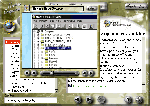
The Norton Companion has clear and concise (and above all correct) information about system management, including video demonstrations of some procedures.
These patches will bring CleanSweep version 3.0 up to version 3.05. If you have version 3.0 you need to run the 3.00 to 3.01 update first, then the 3.01 to 3.05 update.
We have also included a 30 day trial version of Cleasweep in our Utils section. Go there now to install this trail version and read all about Cleansweep.
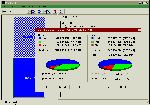
The simple and clear user interface of Partition-It takes the worry out of doing what is really a drastic change. Here, we see that going to a larger cluster size normally increases slack space, but as the excellent manual explains, it can improve database performance if the records are close to the new cluster in size. The slack space shown is the actual slack space with the current files, which I found impressive.
The latest utility from Quarterdeck addresses a need that has become more apparent with the current very large hard disks: partitioning to reduce cluster size and thereby reducing wasted space – exactly the reason for Windows 95's FAT32 (see last month's Windows 95 column, page 91).
You can repartition any disk drive with the standard DOS utility FDISK, but there is a problem: it clears the contents from the disk in the process. Partition-It can change the partition size without affecting your data – even introducing the FAT32 file system if you have the updated Windows 95 that can take advantage of it.
I was impressed by the user interface, which I found highly intuitive. Even such fairly esoteric operations as shifting the empty space from one end of a partition to the other seem obvious and the cluster size options (Partition-It is not limited to the default cluster size) are clear and unambiguous.
There's a module called Move-It, which is very handy for such jobs as moving files out of a partition that you want to get rid of or shrink.
I like the manual, which is clear and understandable and also imparts a good deal of general knowledge about partition management.
There is one thing you need to watch out for when using Partition-It version 1.0 (Quarterdeck promises to fix this and a couple of minor issues in the next version): if you have MFM (Modified Frequency Modulation encoding) or RLL (Run Length Limited encoding) drives in your system that have bad sectors and you move a partition on these drives, Partition-It will not warn you about the bad sectors and will permit the move, even if these bad sectors are locked out. The result, apart from disk write errors during the process, is that these bad sectors are no longer locked out and can corrupt data on these partitions. A good disk test utility, such as Norton Disk Doctor or Windows' own ScanDisk can restore control over bad sectors, so the problem is manageable.
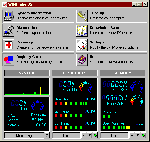
As well as the usual control panel features, WINProbe displays some system parameters and offers timed (set by arrow buttons) or manual (green buttons) optimisation. The control panel display can be turned off, leaving the parameter displays.
WINProbe is another program that sets out to cover all the system health needs of the Windows 95 user. The main features are System Information, Diagnostics, Recovery, Registry Guru, Tune Up, Knowledgebase and Crash Shield.
Interestingly, System Information claimed that I had two IRQ conflicts to do with the PCI bus, but the Diagnostics feature tested and said "no conflicts, Boss, all is sweetness and light". Well, System Information got everything else right, so I suspect those conflicts were diagnosed not on the basis of actual conflict but on a misunderstanding on the part of the author of the way the PCI bus handles interrupts (shucks, I don't understand it either).
Diagnostics is a set of hardware and system test routines, letting you check out almost everything from keyboard to CPU. There's also a continuous diagnostic display whenever WINProbe is open: CPU load, resources and memory. Both resource stacks and RAM can be de-fragmented at the click of a button, which seemed to work very well. Background monitors can be set for these and other parameters.
The Recovery feature is at once impressive and disappointing. It creates a boot floppy and backs up vital system files. The disappointing part is that the 'standard' backup saves useless rubbish, such as application INI files, to the tune of (in my case) 21 floppies – enough to discourage anyone from using it. The impressive part is that you can configure a custom backup, containing as little or as much as you want. I found this easy and effective if requiring a little patience, as the system checks out required disk space for each category that you add, and this takes time. A custom backup of the main files, including restoration software, fits on two floppies, which is quite bearable.
The Registry Guru is misnamed: a guru is a teacher – somebody that imparts knowledge. The Registry Guru doesn't; it's an editor for the Registry. Okay, so I'm picky – by any other name, it's still a fine tool, though it carries no information about what all those mysterious codes mean. It's still up to the user to find out by other means exactly what to change and how to change it, and this is one area where meddling without complete knowledge can cause disaster. The same editor serves equally well for the win.ini and system.ini files.
The Tune Up feature provides a number of interface settings that are already available in the Power Toys and upgraded Windows versions – with one addition: it can instruct the system not to load Doublespace and Drivespace drivers, which saves some conventional memory and is tricky to deal with by hand (of course you must still load both drivers if you have a compressed drive). Another useful item is the ability to change priorities of currently running processes for fine-tuning multitasking; not, maybe, a thing for beginners, but highly useful to some of us.
The real punch in the Tune Up section, however, is the Registry Optimisation. Again a misnomer, this doesn't 'optimise' the Registry, but removes dead references. However, let's not quibble about the name; it removed the dead references neatly and without fuss.
The Knowledgebase is a mini encyclopedia that explains basic facts about Windows 95 fairly exhaustively, though it makes some amazing bloopers. For example, it says on display resolution "if the user reverts (from 1024 by 768) to VGA, everything beyond the 640th and 480th pixel will be off the screen". It also propagates the old story that higher resolutions and colour levels run more slowly; this was true six years ago, but no longer, as modern display adaptors are optimised for the highest resolutions and actually are slower in standard VGA mode. There's also a lot of Windows 3 information cluttering up this feature.
Finally, the Crash shield is meant to intercept (most) program errors and allow bump-starting of halted programs so that data files can be saved. It worked fine in some cases of GPF (general protection fault) that I could induce.
Windows 95 Service Pack 1
URL: www.microsoft.com/windows/windows95/info/system-updates.htm
Essentially a collection of bug fixes for Windows 95, The Service Pack comes in two versions -- everything on a small one for single users, which we've included here, and a larger one for network managers.
Much of the mass on the larger versions consists of information documents and tools to bulk install the Service Pack on networks in different specialised ways, depending on how Windows 95 is organised on the network -- plus such strictly professional tools as Server Manager, User Manager and Event Viewer for managing a Windows NT network from a Windows 95 workstation.
Installation of the small version is very simple: it's all in a single EXE file and everything is installed automatically. You may not really need it all, but they won't be in the way or take up any room.
OLE 32 bug fix. Corrects file management glitches in Microsoft Word, Microsoft Excel and Microsoft PowerPoint for Windows 95 -- note, however, there has been a subsequent OLE 32 bug fix.
Windows 95 Shell update. This update to the Windows 95 shell32.dll file fixes a problem in which files copied onto themselves can be truncated to a zero-byte file size, and also makes it possible to browse NetWare Directory Service printers from the Add Printer wizard.
Windows 95 Common Dialogue update for Windows 3.1 Legacy Printer Drivers. When 32-bit applications print using Windows 3.1 monolithic drivers or the Windows 3.1 pscript.drv/unidrv.dll driver, the applications sometimes fail. This update fixes that bug.
Vserver update. Fixes a known share-level security problem with file and printer sharing for Microsoft Networks and Samba's SMBCLIENT (a UNIX shareware network client).
NWServer update. Fixes a problem with file and printer sharing for NetWare Networks, which might affect data security for corporate users.
Vredir update. Fixes a problem that affects only Windows 95 users who use Samba UNIX servers.
Windows 95 Password List update. Protects your password file against potential security violations. Warning: This update has a bug itself and there has since been another Password List Update.
Microsoft Plus! update. Obviously only applicable to those with MS Plus!, this provides an updated version of sage.dll to fix a minor problem with System Agent: when version 1.0 System Agent is running, programs that perform floating-point calculations might be slightly off in precision.
Printer Port (lpt.vxd) bug fix. Service Pack 1 will automatically install a version of the parallel port driver (lpt.vxd) that was available previously on the Windows 95 CD in the \DRIVERS\PRINTER\LPT folder. This driver corrects problems seen on some ECP (Extended Capabilities Port) equipped machines.
Update Information Tool. A special applet to determine which Windows 95 upgrades have been installed.
Power Toys
URL: www.microsoft.com/windows/common/contentW95UGB.htm
I believe one of the main factors in the success of Windows in all its incarnations is that it's fun to work with -- not just for us end-users, but for the programmers, too. That's clear when you look at Power Toys for Windows 95 -- created by Microsoft's own programmers in their own time, just for the fun of it. As such this is a real update, not just a bug fix.
As is inevitable with an unplanned collection like this, the Power Toys range from weird to wonderful or merely idiosyncratic -- which is fine if you happen to share the idiosyncrasy. For example, there's Round Clock -- a mere decorative matter running an analogue clock with a round face that doesn't sit in a rectangular window. Certainly not practical, since we already have digital time on the Taskbar.
Explore From Here is very practical for a large system or network, as it lets you open the Explorer with any root directory at any level, which can make file maintenance very simple indeed. The HTML Printer Driver allows you to print Web pages in all their graphical glory from many different applications (very practical) and CABView can be extremely useful if you need to find and extract files from CAB distribution archives, such as the ones on the Windows 95 distribution disks or CD. This one isn't a free-standing application, it just gives Explorer the ability to treat CAB files like folders. The latest enhancement to CABView lets you expand a file from a CAB folder by merely dragging it to another folder.
A related item is DOS Prompt Here, which lets you right-click to open a DOS prompt in any folder, saving you a lot of typing.
CD AutoPlay Extender lets you set up non-autoplay CDs to run when you slot them in (except audio CDs). There's also FlexiCD, which runs audio CDs from the Taskbar, and it has a useful control set including a track list.
QuickRes is a very meaty item; it sits as an icon on the Taskbar and lets you change video resolution and colour depth without rebooting -- handy when you want to run games or education programs that can't handle full resolution and colour! In the same heavyweight class we have TweakUI, which adds the ability to change a large number of user interface features to the Control Panel.
The Contents menu is perhaps a little more idiosyncratic; instead of double-clicking on a folder to open it and see what's inside, this utility lets you right-click the folder and select Contents from the pop-up menu. This opens a sub-menu that displays the folder contents and lets you start a program, etc.
Shortcut Target Menu lets you see the target of a shortcut by right-clicking the shortcut and selecting Target, Properties from the pop-up menu.
Telephony Location Selector sits in icon form on the Taskbar and is great for mobile modem users. Picking your location is a matter of two clicks if it's a site you visit regularly, otherwise you'll have to enter details each time.
Xmouse, finally, makes your mouse act like the mouse on an XWindows (Unix) machine. That is, any open window that the cursor enters is selected without clicking. If you spend your days working XWindows in the office it can be nice to have this at home, and you may find it suits you anyway.
By Jan Wikstr÷m
URL: http://www.microsoft.com/
Microsoft's extensions for Windows 95. Required for many Win95 games.
URL: http://www.quicktime.apple.com
32 bit version of the Quicktime runtime files required for playing Quicktime for Windows .MOV video and audio files.
(v4 for Windows 95)
These files are required by any program written in the Visual Basic programming language. Because over the years there have been several versions of Visual Basic, diffeent programs may require a different version of the runtime file. Version 4 is the latest, though we have included the files for older versions as well. there are Just install/copy them into your Windows directory.
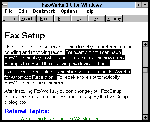
Link Harris lifts the Win32s cyberbonnet to reveal what revs up its online Help.
If you regularly haunt your Windows Help screens, you'll discover some welcome differences when latching onto the Help available with Win32s version 1.3 (see 'Hyped-up help', July '97, page 95).
Clever copying
As with the standard Windows Help, you can copy the contents of a Win32s Help window to
the Clipboard by pressing Ctrl+Ins -- although pressing Ctrl+C also does the job with
Win32s Help.
To copy only part of a window, you no longer have to go through the Edit menu and grapple with an awkward auxiliary scroll box. As with any other Windows application, you can use your mouse to select the text, then press Ctrl+C to copy that text to the Clipboard.
Ripper right mouse button
Win32s Help empowers the right mouse button.
A right mouse click anywhere in the Contents screen pops up this composite menu containing all the choices from the Edit menu and most from the File and Options menu. To close the menu, click left outside it or press Escape.
Contrary to the advice offered in Help for 32-bit Help, there's no ? to click on for Help in the Index or Find tabs. Instead, clicking right on a dialogue box or button hoists a What's this? flag, and clicking left on the flag displays an explanation for the dialogue box or button. Then a right click anywhere pops up the Copy/Print mini-menu or a left click evaporates the explanation.
Fine-tuning Find
Choosing Customize search capabilities lets you give Find special skills, such as locating
complete phrases.
If Find isn't serving up the results you need, sample Options for a smorgasbord of search styles.
Hopalong Help
Once one Win32s Help file is running, it's easy to load several others and bounce between
them -- without first having to open those applications.
To load each additional Help file, select File, Open from the Help Contents screen. Then select Display History Window from the Options menu and double-click on the Help file you want to view. Note that as with Faxworks (listed at the bottom of the History Window), the name of the application usually disappears while its Help file is active. Unlike History for the standard Windows Help, each selection is listed only once -- no matter how many times you view it.
Help's Helpers
Instead of just one Help file, Win32s Help can draw from a team of five. These files all
have the same filename, which is usually the same as that of the application's executable
file. Here's the line-up for the extensions:
HLP: Core Help Contents file, shipped with the application, used for both Windows 3.1x and Win32s.
GID: General index database file (hidden file), created when you open a .HLP file, that contains the entries for the Index tab.
FTS: Full text search file, created from the Find Setup Wizard when you first click on the Find tab or if you select Rebuild. It contains keywords and/or phrases targeted when you type into the Find tab. The size of this file (which can easily grow beyond 500Kb) and the speed of the search depends on your selections in the Find Setup Wizard and the Options screen.
CNT: Contents file, shipped with some applications, that generates a Contents tab, rather than a Contents screen.
FTG: Full text group file, created when you open a .HLP file only if a .CNT file is present, that contains data for using Find across several Help files.
Some applications, such as Eudora, come with a .CNT file, which makes Win32s Help display a Contents tab instead of a Contents screen. If you prefer the screen with its toolbar and menus -- which the tab lacks -- resurrect it by renaming eudora.cnt to something such as eudora.cn0.
| Expert tips | |
| Case counts When searching from the Find tab, avoid typing any uppercase letters in the search string unless you want to match only words capitalised exactly as you have typed. For example, typing My WorkBook will locate entries containing My WorkBook, but not those containing my workbook or my Workbook. To locate all matches regardless of case, type the search string in all lowercase (my workbook). This behaves differently from the Index tab, which finds all matches no matter what case you type. |
Help for Help As with the standard Windows Help, pressing F1 in a Win32s Contents screen energises the entire How to Use Help program. Don't bother trying the Help menu, however, which only gives the version number of the Help software. For Help files with a Contents tab rather than a screen, pressing F1 displays only the information box you get from a right mouse click followed by a left one. To unearth the whole Help on 32-bit Help, you'll need to create an icon as described last month. |
OLE32s13
Win32s version 1.3 which includes updated OLE drivers and other stuff. See this month's Windows column in PC User magazine for more details.
Quicktime for Windows 3.1
URL: http://www.quicktime.apple.com
16-bit version of the Quicktime runtime files required for playing Quicktime for Windows .MOV video and audio files.
Extension to Windows, required for playing Video For Windows .AVI files under Windows 3.1.
(v 2, 3 & 4)
These files are required by any program written in the Visual Basic programming language. Because over the years there have been several versions of Visual Basic, diffeent programs may require a different version of the runtime file. Version 4 is the latest, though we have included the files for older versions as well. there are Just install/copy them into your Windows directory.
The following updated files are on this month's CD. They can be found in the \Patches\Win31\ directory.
Ab.dll
Ctl3dv2.dll
Rmm.d32
Serial.386
Vkda.386
Microsoft regularly releases enhancements and fixes for Windows NT in the form of service packs. Service Pack 3 has recently been released, focussing on the current curse of Microsoft operating systems: security.
URL: http://www.microsoft.com/NTServerSupport/Content/ServicePacks/Where.htm
Previous PC User Offline CD's
Patches and Support files - July '97
Patches and Support files - June '97
Patches and Support files - May '97
Patches and Support files - April '97
Patches and Support files - March '97
Top of page |
WEB: |What's New
| Net Guides | Web Workshop | Net Sites | About PC User |
|