Patches & Support files - September '97
Windows 95 Service Pack 1
URL: www.microsoft.com/windows/windows95/info/system-updates.htm
Essentially a collection of bug fixes for Windows 95, The Service Pack comes in two versions -- everything on a small one for single users, which we've included here, and a larger one for network managers.
Much of the mass on the larger versions consists of information documents and tools to bulk install the Service Pack on networks in different specialised ways, depending on how Windows 95 is organised on the network -- plus such strictly professional tools as Server Manager, User Manager and Event Viewer for managing a Windows NT network from a Windows 95 workstation.
Installation of the small version is very simple: it's all in a single EXE file and everything is installed automatically. You may not really need it all, but they won't be in the way or take up any room.
OLE 32 bug fix. Corrects file management glitches in Microsoft Word, Microsoft Excel and Microsoft PowerPoint for Windows 95 -- note, however, there has been a subsequent OLE 32 bug fix.
Windows 95 Shell update. This update to the Windows 95 shell32.dll file fixes a problem in which files copied onto themselves can be truncated to a zero-byte file size, and also makes it possible to browse NetWare Directory Service printers from the Add Printer wizard.
Windows 95 Common Dialogue update for Windows 3.1 Legacy Printer Drivers. When 32-bit applications print using Windows 3.1 monolithic drivers or the Windows 3.1 pscript.drv/unidrv.dll driver, the applications sometimes fail. This update fixes that bug.
Vserver update. Fixes a known share-level security problem with file and printer sharing for Microsoft Networks and Samba's SMBCLIENT (a UNIX shareware network client).
NWServer update. Fixes a problem with file and printer sharing for NetWare Networks, which might affect data security for corporate users.
Vredir update. Fixes a problem that affects only Windows 95 users who use Samba UNIX servers.
Windows 95 Password List update. Protects your password file against potential security violations. Warning: This update has a bug itself and there has since been another Password List Update.
Microsoft Plus! update. Obviously only applicable to those with MS Plus!, this provides an updated version of sage.dll to fix a minor problem with System Agent: when version 1.0 System Agent is running, programs that perform floating-point calculations might be slightly off in precision.
Printer Port (lpt.vxd) bug fix. Service Pack 1 will automatically install a version of the parallel port driver (lpt.vxd) that was available previously on the Windows 95 CD in the \DRIVERS\PRINTER\LPT folder. This driver corrects problems seen on some ECP (Extended Capabilities Port) equipped machines.
Update Information Tool. A special applet to determine which Windows 95 upgrades have been installed.
Power Toys
URL: www.microsoft.com/windows/common/contentW95UGB.htm
I believe one of the main factors in the success of Windows in all its incarnations is that it's fun to work with -- not just for us end-users, but for the programmers, too. That's clear when you look at Power Toys for Windows 95 -- created by Microsoft's own programmers in their own time, just for the fun of it. As such this is a real update, not just a bug fix.
As is inevitable with an unplanned collection like this, the Power Toys range from weird to wonderful or merely idiosyncratic -- which is fine if you happen to share the idiosyncrasy. For example, there's Round Clock -- a mere decorative matter running an analogue clock with a round face that doesn't sit in a rectangular window. Certainly not practical, since we already have digital time on the Taskbar.
Explore From Here is very practical for a large system or network, as it lets you open the Explorer with any root directory at any level, which can make file maintenance very simple indeed. The HTML Printer Driver allows you to print Web pages in all their graphical glory from many different applications (very practical) and CABView can be extremely useful if you need to find and extract files from CAB distribution archives, such as the ones on the Windows 95 distribution disks or CD. This one isn't a free-standing application, it just gives Explorer the ability to treat CAB files like folders. The latest enhancement to CABView lets you expand a file from a CAB folder by merely dragging it to another folder.
A related item is DOS Prompt Here, which lets you right-click to open a DOS prompt in any folder, saving you a lot of typing.
CD AutoPlay Extender lets you set up non-autoplay CDs to run when you slot them in (except audio CDs). There's also FlexiCD, which runs audio CDs from the Taskbar, and it has a useful control set including a track list.
QuickRes is a very meaty item; it sits as an icon on the Taskbar and lets you change video resolution and colour depth without rebooting -- handy when you want to run games or education programs that can't handle full resolution and colour! In the same heavyweight class we have TweakUI, which adds the ability to change a large number of user interface features to the Control Panel.
The Contents menu is perhaps a little more idiosyncratic; instead of double-clicking on a folder to open it and see what's inside, this utility lets you right-click the folder and select Contents from the pop-up menu. This opens a sub-menu that displays the folder contents and lets you start a program, etc.
Shortcut Target Menu lets you see the target of a shortcut by right-clicking the shortcut and selecting Target, Properties from the pop-up menu.
Telephony Location Selector sits in icon form on the Taskbar and is great for mobile modem users. Picking your location is a matter of two clicks if it's a site you visit regularly, otherwise you'll have to enter details each time.
Xmouse, finally, makes your mouse act like the mouse on an XWindows (Unix) machine. That is, any open window that the cursor enters is selected without clicking. If you spend your days working XWindows in the office it can be nice to have this at home, and you may find it suits you anyway.
By Jan Wikstr÷m
URL: www.microsoft.com/ie/security/authent2.htm
If you are running Windows 95 or Windows NT 4.0, install the new version of Authenticode now. It brings significant improvements to the Internet Explorer security feature and renews important Authenticode information on your computer that expired on June 30.
You need to be running Internet Explorer 3.0, 3.01, 3.02, or Platform Preview 1 of Internet Explorer 4.0 to use the update.
This will help eliminate those annoying prompts when using any ActiveX control in Internet Explorer for Windows 95 or NT.
URL: http://www.microsoft.com/
Microsoft's extensions for Windows 95. Required for many Win95 games.
URL: http://www.quicktime.apple.com
32 bit version of the Quicktime runtime files required for playing Quicktime for Windows .MOV video and audio files.
(v4 for Windows 95)
These files are required by any program written in the Visual Basic programming language. Because over the years there have been several versions of Visual Basic, diffeent programs may require a different version of the runtime file. Version 4 is the latest, though we have included the files for older versions as well. there are Just install/copy them into your Windows directory.
Quicktime for Windows 3.1
URL: http://www.quicktime.apple.com
16-bit version of the Quicktime runtime files required for playing Quicktime for Windows .MOV video and audio files.
Extension to Windows, required for playing Video For Windows .AVI files under Windows 3.1.
(v 2, 3 & 4)
These files are required by any program written in the Visual Basic programming language. Because over the years there have been several versions of Visual Basic, diffeent programs may require a different version of the runtime file. Version 4 is the latest, though we have included the files for older versions as well. there are Just install/copy them into your Windows directory.
The following updated files are on this month's CD. They can be found in the \Patches\Win31\ directory.
Ab.dll
Ctl3dv2.dll
Rmm.d32
Serial.386
Vkda.386
OLE32s13
URL: http://www.microsoft.com
Win32s version 1.3 which includes updated OLE drivers and other stuff. See this month's Windows column in PC User magazine for more details.
| User
Level: Casual to Accomplished What you need: Windows 3.1 or better |

The CD-ROM version of NT4's Hardware Compatibility List is
a Windows Help file with hyperlinked notes.
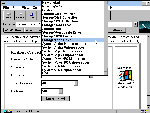
Microsoft's NT4 HCL search engine looks promising, but
suffers from a small database of hardware.
Will your PC fight with NT4? Link Harris provides pointers to the peace process.
Windows NT 4.0 Workstation (NT4) is a finicky operating system. How else would you describe software accompanied by a Hardware Compatibility List (HCL) that outweighs the User Guide?
If you can't locate your PC or peripheral in the printed HCL, dive into \SUPPORT\HCL.HLP on the NT4 CD-ROM. This file holds all the printed listings, but the Windows Help format is much easier to use. You can explore hcl.hlp from either Windows 95 or NT 3.51 or better. For viewing from Windows 3.1x or Windows for Workgroups 3.11, however, hcl.hlp needs to be paired with winhlp32.exe from Win32s version 1.3 (see 'Hyped-up help', July '97, page 95).
Both the printed HCL and its CD-ROM counterpart point you to Microsoft's Web site for updated HCLs but, unfortunately, the online cupboard is rather bare. You can point your Web browser at http://www.microsoft.com/isapi/hwtest/hsearchn4.idc and click on Windows NT 4.0 Hardware Compatibility List to download hclnt4.exe. Running this self-extractor produces hclnt4.hlp, which has a snazzier layout than hcl.hlp, and doesn't need Win32s. However, the 'updated' hclnt4.hlp available at press time contained fewer hardware entries than its CD-ROM sibling, and no new ones -- and all of the hyperlinks were dead.
An online alternative is the Designed for Windows NT 4.0 HCL Search Engine. Located at http://www.microsoft.com/isapi/hwtest/hsearchnd.idc. The idea is that you specify items in one or more fields, such as Hardware Category, Manufacturer and Platform, and the search engine returns a corresponding list of hardware compatible with NT4. Unfortunately, the hardware database echoed with emptiness at press time, with by far the fewest entries of the three HCLs. Hopefully, Microsoft will have topped up their two online larders by the time you read this.
If you don't want to confront the HCL yourself, you can try Microsoft's Windows NT 4.0 Compatibility Test Tool (CTT), available from http://www.microsoft.com/kb/softlib/mslfiles/ntcomp.exe or ftp://ftp.microsoft.com/softlib/mslfiles/ntcomp.exe. The CTT runs an NT4 compatibility check on your PC -- including soundcard and CD-ROM drive but not other peripherals such as printer or modem. The CD-ROM drive is critical -- because most of the NT4 installation flows from CD-ROM, and you can't use drivers designed for either DOS or Windows 95.
The file ntcomp.exe is an executable program file, not a self-extractor, and running the CTT involves two steps. The first creates a pair of bootable floppy disks and, to do this, ntcomp.exe needs to be run from either Windows 95 or NT 3.51 or better. Although neither of these two operating systems is loaded for the second stage -- booting from the floppy disks for the compatibility check -- one of them must be installed for the CTT to successfully sniff out your system. Running the floppies requires at least a 486 with 8Mb of RAM.
Be warned that disk drives formatted with either NTFS (an option for NT) or FAT32 (an option for Windows 95 OSR2) are invisible to the CTT. Finally, although the file readme.txt is deposited into the RAM disk created when the CTT runs from the floppies, that file isn't copied to the second floppy disk. However, you can do this yourself from the DOS prompt that appears after you quit the CTT, by typing: copy readme.txt a:.
If, after installation, NT4 can't locate the driver you need, it's worth manually dipping into \DRIVLIB\ on the NT4 CD-ROM, or surfing your browser to http://www.microsoft.com/ntwkssupport/default-sl.htm, which has a small selection for printers, displays, networks and SCSI devices.
Microsoft regularly releases enhancements and fixes for Windows NT in the form of service packs. Service Pack 3 has recently been released, focussing on the current curse of Microsoft operating systems: security.
URL: http://www.microsoft.com/NTServerSupport/Content/ServicePacks/Where.htm
DOS free-for-all
OpenDOS beats MS-DOS at its own game and features superior memory
management, pre-emptive multitasking and in-built Novell networking. Link Harris samples
this free operating system.
DOS is Dead! Long live DOS! Although Caldera OpenDOS 7.01
may be suffering an identity crisis, it's definitely alive and mocking Microsoft's last
rites for MS-DOS 6.22. Utah-based Caldera Inc has unearthed Novell DOS 7, which Novell
buried after swallowing Digital Research and renaming their DR DOS (which last saw life as
DR DOS 6). Revitalised at Caldera's UK Development Centre, OpenDOS is aimed at the OEM
market -- for mating with hardware or integrating into other software. That's why Caldera
has chosen to make OpenDOS available free for educational or non-commercial home use.
Despite its power, OpenDOS will run on an XT -- although you'll need a 386 or better for
full multitasking.
Funky features
Caldera OpenDOS 7.01 is available in two flavours: OpenDOS and OpenDOS Lite. The only
difference is that the Lite lacks networking software. Both products look like MS-DOS to
applications or Windows but outdo MS-DOS 6.22 at the command line, with most commands
souped up with extra switches. However, the real excitement lurks behind the scenes in
memory management and multitasking. DOS Protected Mode Services (DPMS), which require at
least a 286, let certain cluey drivers and TSRs load in extended memory (XMS) instead of
robbing conventional RAM or being forced to scrabble for unused slices of the meagre 360Kb
of upper memory made available by MS-DOS.
DPMS-compatible programs include NWCACHE (optional replacement for the SmartDrive disk cache), NWCDEX (optional replacement for MSCDEX, that provides access to CD-ROM drives), DELWATCH (delete recovery), SERVER.EXE (Personal NetWare server) and the Stacker disk compression software. Note that the version of Stacker supplied with OpenDOS and OpenDOS Lite is not compatible with Windows 95. Also, reports on the Net blame Stacker for garbled data converted from DriveSpaced drives, although the OpenDOS documentation claims it will convert DoubleSpaced and SuperStored drives -- so be sure to back up before converting compressed drives.
Multitasking lets you run several programs simultaneously, including multiple copies of the same program. While you work with one program, the others continue to churn away in background mode. If a background program runs out of RAM, it's swapped to disk, where it freezes until it can slip back into the RAM rotation. Task switching is a crude form of multitasking, where all background programs are frozen, only coming to life when they're switched to foreground mode. An alternative to multitasking for 386s and above, task switching is the only option for 286s and below.
Full-blown OpenDOS comes complete with integrated networking based on Personal NetWare, which can link PCs peer-to-peer (the most common connection for small networks), client/server or in a combination of both types. You can link up to 50 PCs running under any combination of DOS, Windows 3.1x or Windows for Workgroups 3.11. However, according to Novell, Personal NetWare won't run from Windows 95 and won't talk to other PCs networked with Windows 95. There's also software for connecting your PC as a client to networks that run Novell NetWare 2.x to 4.x. If you're currently networking with NetWare Lite, OpenDOS' NLMIGRAT utility lets you migrate your entire existing network to Personal NetWare. Finally, to prove that networking is not just about sharing files and printers, Advanced NetWars lets you pit your arcade skills against as many as five other networked sharpshooters.

The OpenDOS installation program saves your original operating system so it can be restored later

Don't select Discard changes to files, because that
destroys all the new OpenDOS configuration details.
Open sesame
This month's CD-ROM holds the installation files for OpenDOS Lite in the subdirectory \OPENDOS7\ODLITE,
and you can install the software straight from the CD-ROM by running install.exe.
The files for OpenDOS (with networking software) are in \OPENDOS7\OPENDOS\DOD701.EXE, which contains installation image files for 1.44Mb floppy disks. Caldera wants to get an idea of who's having a look at the deluxe OpenDOS, so the archive dod701.exe is password-protected. To unlock it, you'll need to fetch a free OpenDOS KeyCode from either of the Caldera OpenDOS home pages at: http://www.caldera.co.uk/dos/ or http://www.caldera.com/dos/.
Click on Download and follow the links until the OpenDOS KeyCode (password) is displayed. To record the password and how to use it, save the Web page as a file. From that page you could also download archives for OpenDOS or OpenDOS Lite in formats to suit installation from hard disk or several sizes of floppy.
Note that some of the Lite files on our CD-ROM, including the installation program install.exe and the DOS command processor command.com, are updated versions of those in the archives available from Caldera's Web site. Also note that neither Caldera site is a mirror of the other: the archives are held on the US site but the UK site has much more OpenDOS information.
| Insider tips |
| Xtra Commands Not all OpenDOS commands have been enhanced. The commands del, dir and copy are retained in relatively feeble form, but are paired with the more powerful xdel, xdir and -- as with MS-DOS -- xcopy. Disappearing Win 95/NT |
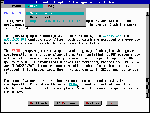
The DOSBook on-disk user guide has hypertext links and lets
you search either the index or DOSBook's full text
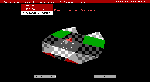
Catering for one to six players, Advanced NetWars includes
a shape editor for designing your own spaceship
Launching Lite
Here are some tips to ease your installation of OpenDOS Lite -- and expedite its removal,
if necessary.
Step 1: Backup. Any new operating system can be a cantankerous critter, so back up all your important files before running install.exe.
Step 2: Be bootable. Be sure you have a bootable floppy for your current DOS that includes format.com, fdisk.exe and other essential recovery tools.
Step 3: Stay single. The OpenDOS installation will mangle MS-DOS Multi-config startup files, so you should install with a single configuration setup. First rename your existing autoexec.bat and config.sys files (use something other than *.old, which is how the OpenDOS installation program renames your current startup files) and then extract the essential lines from each to create new pairs for your favourite configuration. Later you can restore the multiple configuration startup using the OpenDOS SWITCH command.
Step 4: Boot clean. Virus scanners and other TSRs frequently fight with the OpenDOS installation program, but you will need your CD-ROM drivers -- one from config.sys and MSCDEX from autoexec.bat -- if you intend to install from the CD-ROM. For PCs running MS-DOS 6.2x, you can select the drivers at bootup by pressing F8 when your PC beeps and displays Starting MS-DOS . . . Otherwise, create a bootable floppy with abridged startup files that load only the CD-ROM drivers.
Step 5: Skip the serial. At the registration screen, don't worry about the serial number. Press Enter to accept what's already displayed in the serial number field.
Step 6: Accept defaults. Although you can almost fully configure OpenDOS during installation, it's safer the first time to go with the conservative defaults. These save your entire existing operating system in case you want to reinstall it, keep SmartDrive, if your autoexec.bat file currently has a line that loads it, and forgo DPMS task management, Stacker compression and network details (for full OpenDOS). Once bare-bones OpenDOS is up and running, you can use its Setup program to quickly customise the configuration.
Step 7: Uninstall. Type uninstall at the DOS prompt to remove OpenDOS and restore your original operating system. When the prompt "You have elected to uninstall DR DOS" appears, tap y -- but be prepared to bandaid. I had to manually replace C:\COMMAND.COM (the DOS command processor) and C:\BOOTSECT.DOS (a Windows NT boot file).
OpenDOS docs
The OpenDOS installation program creates DOSBook, a comprehensive on-disk user guide that
covers OpenDOS basics, commands, utilities and troubleshooting, but be sure to check for
updates in the file readme.txt. There's a slightly different coverage in the Web-based
OpenDOS 7.01 User Guide, complete with 26 hyperlinked chapters plus several appendices at http://www.caldera.co.uk/dos/usergeng/front.html.
For help with troubleshooting, try the Unofficial OpenDOS Page FAQs at http://www.deltasoft.com/faq.html or OpenDOS Bug Fixes at http://null.musc.edu/opendos/. Since neither of these two sites is authorised by Caldera, the advice on both -- particularly the second -- should be viewed with a critical eye.
Although Novell doesn't support OpenDOS, there's some relevant material in their searchable Knowledgebase and Frequently Asked Questions for Novell DOS 7 at http://support.novell.com/home/desktop/nd7/ and a similar site for Personal Netware at http://support.novell.com/home/desktop/pnw/. However, resist the temptation to gorge OpenDOS with Novell updates and patches, unless there's one designed to pull you out of a particular problem. Caldera has already incorporated all the Novell patches that have been fully tested. The US Novell site is mirrored locally at support.novell.com.au but, ironically, the Oz site is often slower.
Next month we'll delve more deeply into OpenDOS.
Link Harris can be contacted at link@wn.com.au
Previous PC User Offline CD's
Patches and Support files - August '97
Patches and Support files - July '97
Patches and Support files - June '97
Patches and Support files - May '97
Patches and Support files - April '97
Patches and Support files - March '97
Top of page |
WEB: |What's New
| Net Guides | Web Workshop | Net Sites | About PC User |
|