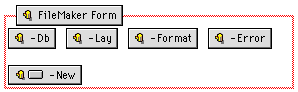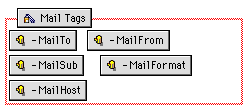Building the New Record page
If you have given record creation privileges to Web viewers, they
can add a record to the database you publish on the Web. The New
Record page contains input elements, which set up the fields for your
Web audience to fill in and create a new record.
To build a New Record page:
- Create a new blank page.
- Choose FileMaker
Form Library from the View menu (Windows) or the Window
menu (Macintosh).
- In the NEW
RECORD section of the library, select the entry for
Required
tags.
The required tags for the New Record page appear on the right of
the library window.
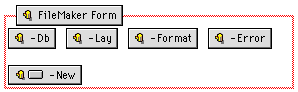
- Click the tag labeled FileMaker Form to highlight the
entire group, then drag the entire selection to your New Record
page.
The FileMaker form area appears in the New Record page as a box
with red borders containing the required tags.
- Specify the attributes for each required tag. Double-click the
icon to display the object editor.
|
For this tag
|
Specify the following information
|
|
-Db
|
The filename of the database your pages refer to. This
is a hidden entry.
|
|
-Lay
|
The name of the layout being accessed to perform a new
record action. This is a hidden entry.
|
|
-Format
|
The filename of the page that is returned as a
confirmation that a record has been added. This is a
hidden entry.
|
|
-Error
|
The filename of the page that is returned if an error
occurs in processing the new record request. This is a
hidden entry.
|
|
-New
|
Text on the button in the browser which is used by the
audience to create a new record.
|
Adding fields and data entry options
You can add fields to the New Record page and choose the format
for the fields as they will appear in the New Record page.
To use input elements from the FileMaker Form Library:
- Open the FileMaker Form Library.
- In the NEW
RECORD section, select the Data Entry library entry.
- Choose the element you want, and drag it onto the FileMaker
form area of your New Record page.
|
Drag this element to your page
|
To use this format for the fields in a New
Record page
|
|
Text field
|
A text field form element. See
Adding a text field for
more information.
|
|
Pop-up menu
|
A pop-up menu or scrolling list form element.
Note Fields that you want to format as
pop-up menus or scrolling lists must have values
associated with them, either defined by you in Claris
Home Page or defined in value lists in the FileMaker Pro
database. For more information on defining values with
Claris Home Page, see Adding
a pop-up menu or scrolling list.
|
|
Check box
|
A check box form element.
Note Fields that you want to format as
check boxes must have values associated with them, either
defined by you in Claris Home Page or defined in value
lists in the FileMaker Pro database. For more information
on defining values with Claris Home Page, see
Adding a check box.
|
|
Radio buttons
|
A radio button form element.
Note Fields that you want to format as
radio buttons must have values associated with them,
either defined by you in Claris Home Page or defined in
value lists in the FileMaker Pro database. For more
information on defining values with Claris Home Page, see
Adding a list of radio
buttons.
|
|
Text area
|
A text area form element. See
Adding a text area for
more information.
|
|
Reset
|
A button appearing in the browser. When clicked, this
button resets all other input elements to their default
values. See Adding a reset
button.
|
- Double-click each form element to bring up its object editor,
and then type the field name to which it corresponds in the
Name text
box.
- Close the object editor to apply your settings.
See also Using value lists from the
FileMaker Pro database for information on using fields with
FileMaker value lists in the New Record page.
Adding an email reply option to a New Record page
You can have FileMaker Pro send an email message notification to
an address that you specify whenever a record is added to the
database.
To add an email notification or reply to a New Record page:
- Create a new blank page.
- Type the message of your email. This is the body of your email
message.
- Choose Save from the File menu. Type
email_format as the title of your document.
- In the Save dialog box, choose FileMaker Include File in the
Save as type
list (Windows) or in the File type pop-up menu
(Macintosh).
- Save the file to your site folder. Click Save.
- Open the FileMaker Form Library.
- In the NEW
RECORD section of the library, select the E Mail notification
entry.
The required tags for sending email appear on the right of the
library window.
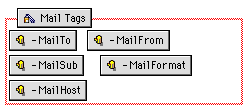
- Drag the entire group of tags into the FileMaker form area of
your New Record page.
- Double-click each tag within the Mail Tags area to display its
object editor and set the attributes for each tag.
|
For this CDML tag
|
Type the following as its parameter
|
|
-Mailto
|
The email address of the recipient.
|
|
-MailFrom
|
The email address of the sender.
|
|
-MailSub
|
The subject of the email.
|
|
-MailFormat
|
The filename of the email format file. For example:
email_format.txt.
|
|
-MailHost
|
The address of the SMTP server host.
|
|
-MailCC (optional)
|
The email address of the person who is carbon copied.
|
|
-MailBCC (optional)
|
The email address of the person who receives a a blind
carbon copy.
|
Note A FileMaker
form area can support only one set of mail tags.
You can edit the email message later on (for example, to include
field data). For information on how to do this, please see,
Changing the text of the email message
reply file.
Saving the New Record page
Once you have set up the New Record page the way you want, you can
save it. The name of the New Record page should correspond to the
filename used in all files that refer to it. For example, the Index
page might have filename "index.htm," and it may refer to the New
Record page filename, "new_record.htm."
Previous topic |
Contents | Next
topic