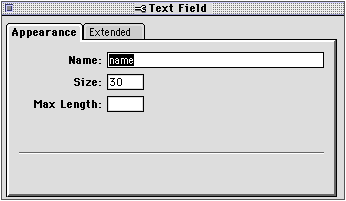Adding a text field
Text fields can contain only one line of text, can be 1 to 500
characters wide, and can only be resized horizontally. These fields
are generally used for shorter information such as a name or phone
number.

To add a text field to the form area:
- Place the insertion point inside the red border of the form
area.
- Choose Form from the Insert menu, and
then choose Text
Field from the submenu.
Claris Home Page inserts a text field form element and opens the
Text Field Object Editor.

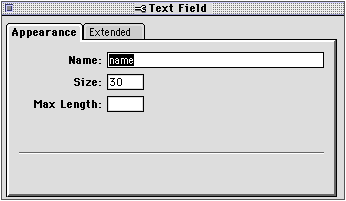
- In the Text Field Object Editor, type a descriptive name for
the text field in the Name text box.
For example, Phone Number.
- In the Size text box, type a number
from 1 to 500.
The number you type here determines the display size of the text
field in the browser window.
- In the Max
Length text box, type the maximum number of characters
(from 1 to 1000) someone can enter in the
text field.
- Close the Text Field Object Editor to apply your settings.
You can enter sample text in the text field to show your audience
what kind of information to enter, and to provide a default value if
nothing is entered in the field.
To enter sample text in the text field:
- In Edit Page mode, click inside the text field so that the
insertion point appears, and then type your sample text.
Previous topic |
Contents | Next
topic
![]()