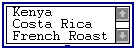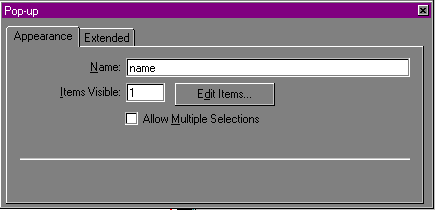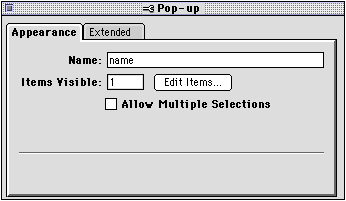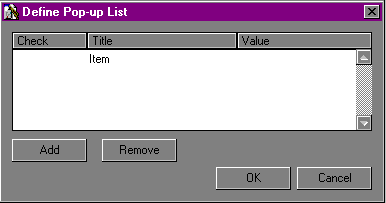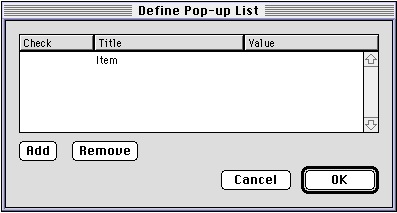Adding a pop-up menu or scrolling list
Pop-up menus and scrolling lists allow your audience to choose
from a list of items. A pop-up menu shows only one item in the list
until someone clicks on it. A scrolling list shows more than one
item, and your audience can scroll to see the remaining items in the
list.

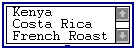
You can specify whether viewers can choose one item at a time or
select multiple items in the list.
To add a pop-up menu or scrolling list to the form area:
- Place the insertion point inside the red border of the form
area.
- Choose Forms
from the Insert menu and then choose Pop-up Menu from the
submenu.
Claris Home Page inserts a pop-up menu form element and opens the
Pop-up Object Editor.
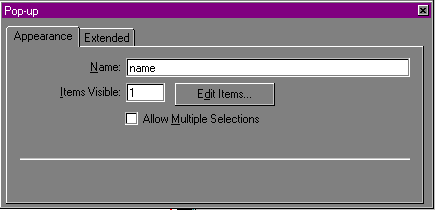
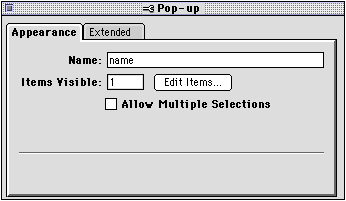
- In the Pop-up Object Editor, type a descriptive name for the
pop-up menu in the Name text box.
- In the Items
Visible text box, type the number of items you want to
appear on the page before your audience interacts with it.
Type 1 if you want the element to be a pop-up menu.
Type a number greater than one (2-100) if you want the element to
be a scrolling list.
- Select the Allow
Multiple Selections check box if you want your audience
to select more than one item in the list.
If you leave this check box unselected, your audience can select
only one item in the list at a time.
- Click Edit
Items to create the list of items and specify their
values.
The Define Pop-up List dialog box appears.
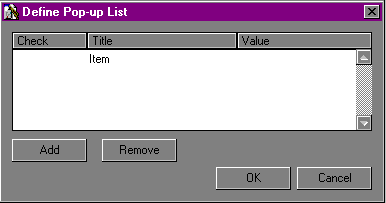
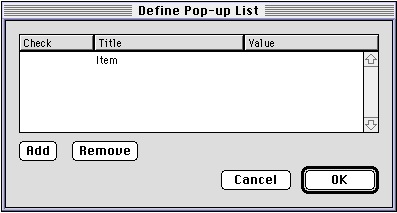
- In the Define Pop-up List dialog box, click Add to add each new list item to
the list.
- In the Title column, type the names of
the items as you want them to appear in the pop-up menu or
scrolling list.
- Click in the Check column next to the items
that you want to appear as selected by default in the form.
A checkmark appears in the Item List scrolling area
next to each item you specify as a default choice. If the list
item appears in a pop- up menu, a checkmark indicates that it is
selected by default. If the list item appears in a scrolling list,
it's highlighted to indicate that it's selected.
appears in the Item List scrolling area
next to each item you specify as a default choice. If the list
item appears in a pop- up menu, a checkmark indicates that it is
selected by default. If the list item appears in a scrolling list,
it's highlighted to indicate that it's selected.
- In the Value column, type a description
of the list item.
This value can be the same as the item's title and must be
different than the other items in the list. You can type letters,
numbers or a combination of both.
- Click Remove if you want to delete an
item from the list and click OK when you're done.
- Close the Pop-up Object Editor to apply your settings and save
your page.
You can test the functionality of the pop-up menu or scrolling
list by clicking on the list items in Preview Page mode.
To test the pop-up menu or scrolling list:
- Click the Preview
Page button
 on the toolbar.
on the toolbar.
- Choose list items from the list or click them to select
them.
Previous topic |
Contents | Next
topic
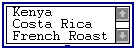
![]()