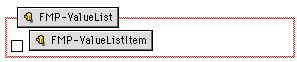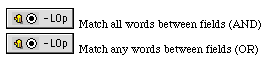Building the Search page
In the Search page, your Web audience can either specify their own
search criteria, submit a predefined search request that you specify,
or submit a search request that is a combination of their own search
criteria and a predefined request that you specify.
If you want your audience to be able to specify their own search
criteria, set up input elements on the Search page. If you define a
search request in advance, your Web audience can just click a button
to start a search. If you want to combine search criteria that is
specified by your audience with search criteria that you specify,
your page comprises both types of elements: CDML tags that specify
your predefined search criteria, and input elements where your
audience can specify their own search criteria.
To build a Search page:
- Create a new blank page.
- Choose FileMaker
Form Library from the View menu (Windows) or the Window
menu (Macintosh).
The FileMaker Form library opens, listing the CDML tags logically,
by action.
- In the SEARCH
section of the library, click the Required tags entry under the
Search Page
entry.
The required tags for a Search page appear on the right of the
library window.

- Click the tag labeled FileMaker Form to highlight the
entire group, then drag the selection to your Search page.
- In the same Required
tags entry, choose at least one tag for submitting a
search request. Drag one or all the tags into the FileMaker form
area that contains the other required tags.

- Specify the attributes for each required tag in the page.
Double-click the icon to display the object editor.
|
For this tag
|
Specify the following information
|
|
-Db
|
The filename of the database your pages refer to. This
is a hidden entry.
|
|
-Lay
|
The name of the layout being accessed in the search.
This is a hidden entry.
|
|
-Format
|
The filename of the page that is returned as a
response to the search request a request. This is a
hidden entry.
|
|
-Error
|
The filename of the page that is returned if an error
occurs in processing the search request. This is a hidden
entry.
|
|
-Find
|
The text on the button used in the browser to submit a
search request.
|
|
-FindAll
|
The text on the button used in the browser to find all
records in your database.
|
|
-FindAny
|
The text on the button used in the browser to find any
(random) record in your database.
|
Adding fields to the Search page
You can add fields and choose the format for how they will appear
in the Search page. Drag items from the Search Fields section of
the Specifying search
criteria entry in the FileMaker Form Library.
Note FileMaker
container fields cannot be used to define a search request.
To use input elements from the FileMaker Form Library:
- Open the FileMaker Form Library.
- In the Specifying
search criteria entry, choose the element you want, and
drag it onto the FileMaker form area of your Search page.
|
Drag this element to your page
|
To use this format for the search field
|
|
Text field
|
A text field form element. See
Adding a text field for
more information.
|
|
Pop-up menu
|
A pop-up menu or scrolling list form element.
Note Fields that you want to format as
pop-up menus or scrolling lists must have values
associated with them, either defined by you in Claris
Home Page or defined in value lists in the FileMaker Pro
database. For more information on defining values with
Claris Home Page, see Adding
a pop-up menu or scrolling list.
|
|
Check box
|
A check box form element.
Note Fields that you want to format as
check boxes must have values associated with them, either
defined by you in Claris Home Page or defined in value
lists in the FileMaker Pro database. For more information
on defining values with Claris Home Page, see
Adding a check box.
|
|
Radio buttons
|
A radio button form element.
Note Fields that you want to format as
radio buttons must have values associated with them,
either defined by you in Claris Home Page or defined in
value lists in the FileMaker Pro database. For more
information on defining values with Claris Home Page, see
Adding a list of radio
buttons.
|
|
Text area
|
A text area form element. See
Adding a text area for
more information.
|
|
Reset
|
A button appearing in the browser. When clicked, this
button resets all other input elements to their default
values. See Adding a reset
button.
|
- Double-click each form element to bring up its object editor,
and then enter the field name to which it corresponds in the
Name text
box.
- Close the object editor to apply your settings.
Using value lists from the FileMaker Pro database
Some FileMaker fields in your database file might have a value
list associated with them to facilitate data entry. Value lists from
FileMaker can be used in your Search page.
To use FileMaker Pro value lists for check boxes and radio
buttons:
- Open the FileMaker Form Library.
- In the SEARCH section of the library,
select the entry for Specifying search criteria.
The search criteria tags appear on the right of the library
window.
- In the Search
Fields section of the library, choose an HTML input
type (for example, choose Check Box), and then drag the
element into the FileMaker form area of the Search page.
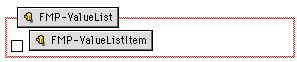
- Double-click the FMP-ValueList tag to display its object
editor. Type the name of the field in the Field Name text box, and then
type the name of the value list in the Value List text box.
- Close the FMP-ValueList Tag Object Editor to apply the
setting.
- Double-click the check box element itself to display the Check
Box Object Editor.
- Type only the name of the field to which it corresponds in the
Name text
box.
- Close the Check Box Object Editor to apply the setting.
Tip In the browser,
the elements within the FMP-ValueList tag area (denoted by the box
with the red border) repeat as many times as there are values in the
value list. You can format the orientation of the elements in this
tag, so that multiple values appear vertically in the browser by
typing a carriage return character. Press Enter (or Shift-Enter for
less white space between lines) on Windows; or press Return (or
Shift-Return for less white space between lines) on Macintosh,
immediately following the FMP-ValueListItem tag in the FMP-ValueList
area.
To use FileMaker value lists for pop-up menus:
- Open the FileMaker Form Library.
- In the SEARCH section of the library,
select the entry for Specifying search criteria.
The search criteria tags appear on the right of the library
window.
- In the Search
Fields section, drag the CDML Code tag that appears in
the Pop-up
Menu section into the FileMaker form area of the Search
page.
- Double-click the CDML Code tag to edit the raw code. Without
deleting quotation marks, change the words "field name here" to
the field name, and then change "value list name here" to the name
of the value list.
- Close the CDML Code Tag Object Editor to apply the setting.
Specifying search criteria
When making a search request in the FileMaker Pro database, your
Web audience specifies their criteria in the fields on the Search
page. Every field that is used for searching needs to have an
associated rule or logic for how to search it. In addition, the
entire find request must have a rule or logic for how it is processed
in the FileMaker file. You can set up your Search form so that the
logic for the search and fields is specified by your Web audience.
You can also predefine the logic for both the fields and the search
request itself, or combine logic that is specified by both you and
your audience.
To set the logical operator for a search request:
- Open the FileMaker Form Library.
- In the SEARCH section of the library,
select the entry for Specifying search criteria.
The search criteria tags appear on the right of the library
window.
- For a fixed search request, drag the -LOp (logical operator)
tag into the FileMaker form area in the Search page.
- Double-click the -LOp tag to display its object editor.
- Select AND
for a search request that matches records to all the
submitted search criteria exactly or select OR for a search request that
matches records to at least one of the submitted search
criteria.
- Close the -LOp Object Editor to apply the change.
For a search request whose logic will be specified by the Web
audience, drag the two -LOp tags denoted by radio buttons into the
FileMaker form area in the Search page.
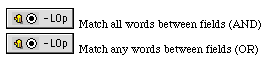
To set the field comparison operator for each field in a search
request:
- Open the FileMaker Form Library.
- In the SEARCH section of the library,
select the entry for Specifying search criteria.
The search criteria tags appear on the right of the library
window.
- For a search request where the field comparison operator is
fixed, drag the -Op tag into the FileMaker form area in the Search
page.
The -Op tag should appear immediately before the field with which
you associate it.

- Double-click the -Op tag to display its object editor.
- Select a field comparison operator from the list.
|
Choose this field comparison operator
|
To show these search results to your Web
audience
|
|
Equals
|
Records that match the search criteria exactly
|
|
Contains
|
Records that contain the character or string of
characters specified in the search criteria
|
|
Begins with
|
Records that feature the character or string of
characters featured in the search criteria at the
beginning of a value
|
|
Ends with
|
Records with the character or string of characters
featured in the search criteria at the end of a value
|
|
Greater than
|
Records with values greater than the search criteria
|
|
Greater than or equals
|
Records with values greater than or exactly equal to
the search criteria values
|
|
Less than
|
Records with values less than the search criteria
|
|
Less than or equals
|
Records with values less than or exactly equal to the
search criteria values
|
|
Not equals
|
All Records except those that match the search
criteria
|
- Close the -Op Object Editor to apply the change.
For a search request whose field comparison operators will be
specified by the Web audience, drag the field comparison pop-up menu
element from the Specifying
search criteria section in the library into the FileMaker
form area in the Search page. The field comparison operator should
appear immediately before the field with which you associate it.

Setting options for sorting the search results
You can specify whether you want the results of your search to be
sorted or not and whether the Web viewer initiates the sort. You can
also predefine a sort order or combine a predefined sort order with
choices for sort order your audience makes before submitting a search
request.
To specify the field that search results are sorted by:
- Open the FileMaker Form Library.
- In the SEARCH section of the library,
select the entry for Specifying sort order.
The tags for specifying sort order appear on the right of the
library window.
- Drag the -SortField and -SortOrder tags into the FileMaker
form area of the Search page.
The -SortField tag must appear directly before the -SortOrder tag
associated with it.

- Double-click the -SortField tag to display its object editor,
and then type the name of the sort field.
- Close the -SortField Object Editor to apply your change.
- Double-click the -SortOrder tag to display its object editor,
and then choose the sort order. For a sort order based on a value
list, choose Custom, and then type the name
of the list in the Value
List text box.
- Close the -SortOrder Object Editor to apply your change.
To set up sorting options specified by your Web audience:
- Open the FileMaker Form Library.
- In the SEARCH section of the library,
click the entry for Specifying sort order.
The tags for specifying sort order appear on the right of the
library window.
- In the Sort
Field section, choose the CDML Code tag and drag it
into the FileMaker form area of the Search page.
The purpose of this tag is to display a pop-up menu of all the
fields in the layout you specified for the Search page. Your Web
audience can choose the field to sort on from this list.
- In the Sort
Order section, choose the sort order element that
appears in the Specified
by user section.
This element is a pop-up menu with sorting values (ascending,
descending) already defined.
- Drag the element so that it appears directly after the CDML
Code tag (the sort field) in the FileMaker form area of the Search
page.


Setting options for the search results
You can set the maximum number of records displayed in the Search
Results Page, or you can allow your Web audience to choose a maximum
from a pop-up list you add to the Search page.
To set the maximum number of records displayed in each Search
Results page:
- Open the FileMaker Form Library.
- In the SEARCH section of the library,
select the entry for Result set options.
The tags for Search result options appear on the right of the
library window.
- Drag the -Max tag into the FileMaker form
area of the Search page.
- Double-click the -Max tag to display its object editor.
- Type a number for the maximum number of records you want
displayed in a Search Results page.
- Close the -Max Object Editor to apply your change.
To allow your Web audience to determine the maximum number of
records displayed in the Search Results page:
- Choose the pop-up list from the Result set options library
entry. This element requires no modification to be used in the
Search page.
Saving the Search page
Once you have set up the fields and the options for searching and
sorting, you can save and name the Search page. The name of the
Search page should correspond to the filename used in all files that
refer to it. For example, the Index page file named "index.htm" might
refer to the Search page file called "search.htm."
Previous topic |
Contents | Next
topic

![]()