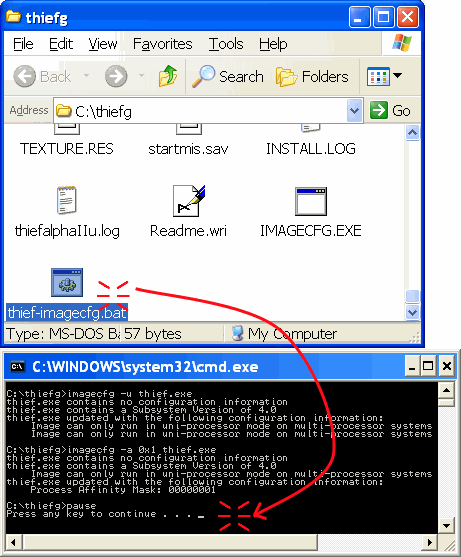Thief: The Dark Project
|
Last Updated September 2006
|
You start Thief and it seems fine for a moment - a minute maybe, but then it locks up completely. You can probably still here some ambient noise, but none of the controls work and you can't bring up the menu.
If you have a dual-core system or are trying to run this on any computer with multiple CPU's, then that's the issue. What you'll need to do is modify Thief's main program file (thief.exe) so that it sets it's own processor affinity to "use only one processor". If this sounds complex, don't sweat it ...
If you have a dual-core system or are trying to run this on any computer with multiple CPU's, then that's the issue. What you'll need to do is modify Thief's main program file (thief.exe) so that it sets it's own processor affinity to "use only one processor". If this sounds complex, don't sweat it ...
1. Download thief-imagecfg.zip
| thief-imagecfg.zip | |
| File Size: | 24 kb |
| File Type: | zip |
2. Unzip thief-imagecfg.zip
Unzip thief-imagecfg.zip to the folder where you installed Thief (usually C:\Thief or C:\ThiefG)
3. Run thief-imagecfg.bat
Open the folder where Thief is installed and double-click thief-imagecfg.bat.
This will run in a command window and show some arcane text which you can choose to read or not. When you're done examining, press any key to make the window go away.