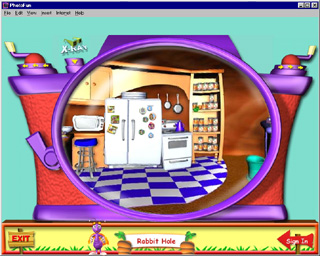
It's easy to do fun things quickly with PhotoFun. If you need help, double-click Leo the Firefly at any time!
Here's how to get started:
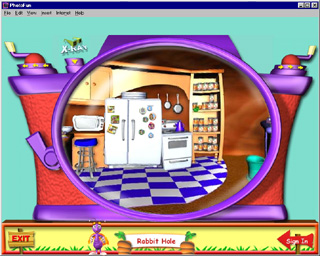
After you sign in, click the OK checkmark. You'll be taken to The
Rabbit Hole!
Once inside, there are two ways to start having fun with PhotoFun:
You can pick a ready-made template in the Fun Projects screen and then customize it by inserting your photo.
Or, you can pick a photo in The Photo Room, and then make changes or insert it into a ready-made template.
|
|
In the Rabbit Hole, click the crank until you find the activity you want, and then click on the activity once. (You can also click and drag your mouse to explore everywhere) |
|
|
You'll be taken to the Fun Projects screen where you can choose from gazillions of ready-made templates. Start by choosing the kind of project you want to make. Use the right and left arrows to scroll through the albums, and then click once on the one you like. |
|
|
Once you click on an album, you can see all the projects in that album. Thumbnails (small pictures of the templates) are displayed inside the filmstrips. Click once on a thumbnail in the filmstrip. The full size template will appear on the right side. |
|
|
Then, click the green arrow to go to the Fun Lab. If you want to select a different kind of project, click the red arrow to go back to the Rabbit Hole. |
|
|
You will be taken to The Fun Lab
where you can edit your Fun Project by adding fun props to it,
painting on it, and much much more! |
|
|
In The Fun Lab, you can insert your own photo into the template by
clicking on the button leading to The
Photo Room. |
|
|
When you are done with your Fun Project, click the green arrow to go
to The Message Center.
Then you can share your project with your friends! |
|
|
Click the crank until you find the The Photo Room button. (You can
also click and drag your mouse) |
|
|
This is The Photo Room
button. Click it once to go inside. |
|
|
Inside the Photo room, you can choose where to find the photo you
want to use. Click once on the Library
Books, Camera, Internet
Globe, Computer, Scanner,
or PhotoFun CD. Follow the
instructions for the device you choose to load a photo. |
|
|
Click once on a photo in the filmstrip, and then click the OK checkmark. |
|
|
You will be taken to The Fun Lab
where you can edit your photo by changing its colors, adding wacky
cartoon props to it, painting on it, distorting it, and much much more! |
|
|
Inside the Fun lab, you can insert your photo in a ready-made
template by clicking the Fun Projects button. |
|
|
When you are done with your Fun Project, click the green arrow to go
to The Message Center.
Then you can share your project with your friends! |
Once you've come this far, you can explore all you want. Have fun!