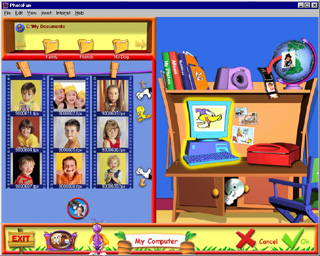
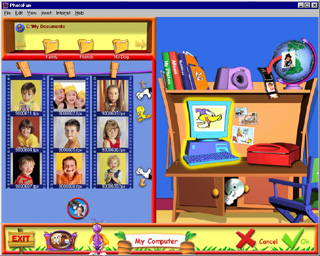
Getting a photo from your computer is easy. You can choose anything on your hard disk, or any other storage device connected to your computer.
|
|
Click once on the large Computer sitting on the desktop. |
|
This file selector will appear in the top left corner of your screen. |
|
|
|
Click this button in the file selector to change your location and look in different folders on your hard disk. |
|
|
All the photos contained in the folder you select will appear in the filmstrips. |
|
|
Click on the Up or Down arrows to see all the photos available. |
|
|
Click once on any photo to select it. Click the View My Photo button to see a larger version of your photo. Click the button a second time to see The Photo Room again. |
|
|
All the photos you load from your Computer will be available for you in your personal Library. It will be easy for you to use them later on! Note: Putting photos which are on your computer into your Library creates a link to them on your computer. Deleting the corresponding thumbnails in your Library won't delete the original photos. |
|
|
If you change your mind and would rather load a photo from another device, just click the device on the right side of the screen at any time. |
|
|
If you wish to work on a photo, click it in the filmstrip. Then click the OK checkmark to load it into The Fun Lab. |
To select more than one photo at a time, hold down the CTRL key while clicking the photos. After you click “OK”, the photos will appear in My Library. Click once on the one you want to load and The Fun Lab will open with your photo.