

Getting photos from your scanner is easy. This option applies only to scanners supporting TWAIN.
With both the computer and scanner turned off, connect the scanner to the computer's communications port. We suggest that you carefully read the instructions that came with the scanner before connecting it to the computer.
Turn the computer on, and run PhotoFun.
Turn the scanner on. Before scanning, always make sure that you've placed a photo on the scanner glass carefully and that the scanner lid is closed all the way.

With PhotoFun running and your camera properly connected to your computer, go to The Photo Room. Click once on the Scanner sitting on the desk.
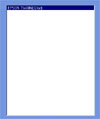
A list of devices connected to your computer will appear on the left side of your screen. Note that if the list is empty, this means you do not have a TWAIN driver installed.
Find the name of your scanner, and click it.

Click once on the Scanner button at the bottom of the Selection Panel. Your scanning software will then run automatically and scan your photo. If you're unsure about how to adjust the scan settings, ask a grown-up for help.
A TWAIN box will appear on the screen. From here, you can select the photos that you wish to acquire. Follow the directions displayed to get the photos from the scanner. When you are done, exit the TWAIN interface to return to PhotoFun.
Your photos will be downloaded from the camera to your Photo Library. If you only download one photo from your camera, you’ll be taken directly to The Fun Lab. If you download more than one photo, they will appear on filmstrips in your Photo Library. Click one photo once, and then click the OK checkmark. Your photo will appear in The Fun Lab.
If you change your mind and would rather load a photo from another device, just click the device on the right side of the screen at any time.
Note: Importing photos from a scanner into your Library saves them as Flashpix files in the directory MGI/ PhotoFun/ "your name" on your computer. Deleting the corresponding thumbnails in your Library will delete the original photos.