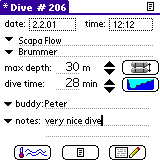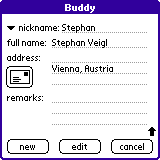Aqua DiveLog for Palm OS Documentation
Aqua DiveLog for Palm OS - Dive Record Form
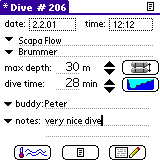

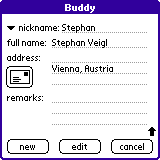
buttons:
 |
show dive conditions |
 |
dive notes |
 |
show equipment form |
 |
show dive schedule |
 |
show dive profile |
 |
goto main form |
 |
get position from GPS plugin |
 |
start address book look up |
|
| |
| |
menu:
|
This is the primary dive form.
It shows all important data of a dive at first glance.
To change form entries, the form has to be in edit mode, indicated by the asterisk in the title bar (* Dive # ). If the form isn't in edit mode, all your new entries will be ignored.
To switch to edit mode or back to display mode, select the Edit Mode [/E]entry from the Edit menu.
You enter a location / place directly to the field by using Graffiti or the popup keyboard, or select a entry from the location / place list (small down-arrows next to the fields).
If you enter a new location / place combination, it will be added to the lists to provide quick access to them for the next dives.
If you have already select a location, places for this location only will be shown in the place list.
If you select a place first, the corresponding location will be set automatically.
To enter a new location / place, change a name or set GPS coordinates and altitude, select the new / edit (first line) from the location or the place list. The Location dialog will open, where additional data to a location / place can be entered or edited.
You have to enter always both, location and place.
Dive buddies can be entered directly to the field or selected from the buddy list (small down-arrows next to the buddy field).
To add a new or edit a dive buddy select the first entry of the list (new / edit).
You can enter a nickname, which is displayed in the list, full name, address of your buddy. Phonenumber or e-mail address such as additional commends can be stored in the remarks field.
To import data from your address book, enter the nickname or full name (first and last name) of your buddy and tap the  button.
button.
The first two lines of your dive notes are shown in the lower third of the form. To view all notes, switch to the dedicated Notes form by tapping the small down-arrows next to the notes field.
If you enter more than two lines, the program will switch to the notes form automatically while editing.
Creating a new dive record, most of the fields will be filled with default entries from the last dive.
Press the  Dive Conditions button to show the next form.
Dive Conditions button to show the next form.
To go to the overview Main Form, tap the  index icon.
index icon.
Use the menu command previous, next [/P, /N] to jump directly to the previous or next dive record.
If the actually shown dive is the last saved dive and you use the next command, a new dive entry will be created.
The New Dive [/D] menu command will append a new dive to your logbook.