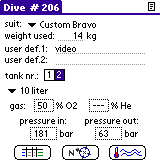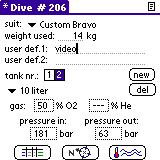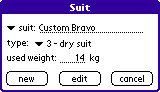Aqua DiveLog for Palm OS Documentation
Aqua DiveLog for Palm OS - Equipment Form
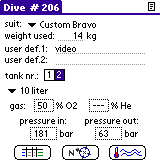
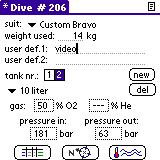
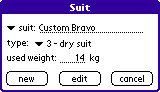


buttons:
 |
show dive schedule |
 |
show dive record |
 |
show dive conditions |
|
|
|
| new |
add / insert new tank |
| del |
remove current tank |
|
| |
| |
menu:
|
This form shows the equipment and tanks used for the dive.
To change form entries, the form has to be in edit mode, indicated by the asterisk in the title bar (* Dive # ). If the form isn't in edit mode, all your new entries will be ignored.
To switch to edit mode or back to display mode, select the Edit Mode [/E]entry from the Edit menu.
Select a divesuit from the list or select new / edit to add a suit to the list.
To add or edit a suit in the Suit dialog enter the name of the suit or select a entry from the list. Set the type field of the suit and enter the amount of weights you normaly use wearing this suit.
If you have used different weights for a singel dive, you can correct the default entry.
Special equipment (e.g. camera, ...) can be entered in the two user defined fields.
Press the new button to add a tank, or the del button to remove the selected tank.
You can choose the type of the current selected tank from the tank list. (small down-arrows under the tank nr. field)
If you want to add a new tank type, or edit an existing one, select the new / edit entry from the tank list.
The Tank dialog will open, and you can enter the name and default values of the tank type.
You can edit the gas mixture of the current tank by tapping the O2 or He field. A number select dialog will popup.
Use 21% O2 and 0% He for normal air filled tanks.
The Select dialog is used to enter the gas mixture and tank pressure.
You can enter a value using Graffiti numbers or the up and down arrowes.
The number will be set to the highest or lowest possible value, if it exceeds the given boundaries.
You can use the Graffiti stroke for backspace to remove the last digit. Write a blank or - in the Graffiti area to clear the whole field.
Press the  Dive Schedule button to show the next form.
Dive Schedule button to show the next form.
To go to the overview Main Form, tap the  index icon.
index icon.
Use the menu command previous, next [/P, /N] to jump directly to the previous or next dive record.
If the actually shown dive is the last saved dive and you use the next command, a new dive entry will be created.
The New Dive [/D] menu command will append a new dive to your logbook.