Aqua DiveLog for Palm OS Documentation
Aqua DiveLog for Palm OS - Dive Profile Form
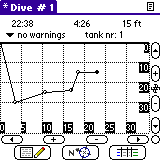
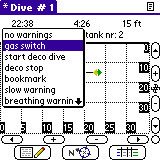

buttons:
 |
show dive notes |
 |
show dive record |
 |
show dive schedule |
|
|
|
 / /  |
zoom in / out |
 |
auto zoom full profile |
 / /  |
move time axis |
 / /  |
move depth axis |
 |
jump to actual waypoint |
|
| |
| |
menu:
|
This form shows your dive profile.
Max. depth and dive time are updated automatically using the dive profile, if existing.
Use the arrow buttons (  /
/  ,
,  /
/  ) to scroll and the zoom buttons (
) to scroll and the zoom buttons (  /
/  /
/  ) to scale the profile.
) to scale the profile.
If you are in Edit Mode you can use the jump button (  )to center the actual waypoint.
)to center the actual waypoint.
If you tap a waypoint or dive symbole, additional data will be displayed in the first two lines of the screen.
| Information |
 / /  | gas switch |
 / /  | deco stop |
 / /  | bookmark |
| Warnings |
 / /  | slow warning (to fast ascent rate) |
 / /  | start of deco obligation (exceed NDL time) |
 / /  | end of deco obligation (decompression finished) |
 / /  | over breathing warning |
 / /  | temperature warning |
 / /  | workload warning |
| Alarms / Errors |
 / /  | deco alarm (missed decostop) |
 / /  | stress alert |
 / /  | general warning / alert |
NDL ... no decompression limit
To change the dive profile, the form has to be in edit mode and unlock the profile, indicated by the asterisk in the title bar ( * Dive # ). If the form isn't in edit mode or locked, all your entries will be ignored.
The lock is an additional safety function to prevent the dive profile from accidental changes while scrolling through the dive in permanent Edit Mode. A circle instead of the asterisk in the title bar ( ° Dive # ) indicates that you are in Edit Mode but have locked the profile.
To switch to edit mode or back to display mode, select the Edit Mode [/E]entry from the Edit menu.
To lock or unlock the profile use the Lock Profile command from the Edit menu.
To create or modify a dive profile, you can change, add or delete waypoints (time / depth).
If you are in the edit mode, waypoints are marked by small circles or symbols. The active waypoint is indicated by a filled circle
To insert or append a waypoint, tap the screen at the point where the new waypoint should be inserted. The first line will show the runtime, the delta time and the depth of your current position.
To change a waypoint, tap it and drag it to the new position.
Waypoints can have info, warning or alarm symbols. To change or delete the symbol of a waypoint press the down-arrow in the second line and select a entry. If you insert a gas switch, you have to choose the new tank number in the popup dialog.
To delete a waypoint, tap it and drag it out of the drawing area. If you release the pen outside the drawing area, the waypoint will be deleted.
Press the  button to center the active waypoint in the profile window. If no waypoint has been selected, the last waypoint will be centered.
button to center the active waypoint in the profile window. If no waypoint has been selected, the last waypoint will be centered.
This button is available in edit mode only.
Press the  Dive Notes button to show the next form.
Dive Notes button to show the next form.
To go to the overview Main Form, tap the  index icon.
index icon.
Use the menu command previous, next [/P, /N] to jump directly to the previous or next dive record.
If the actually shown dive is the last saved dive and you use the next command, a new dive entry will be created.
The New Dive [/D] menu command will append a new dive to your logbook.



 /
/ 

 /
/ 
 /
/ 

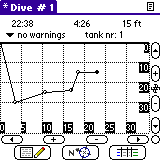
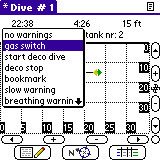

 index icon.
index icon.