|
|||||
![]() More than words
More than words ![]() How it's done
How it's done ![]() The
options
The
options ![]() Can they
work together?
Can they
work together?
Tired of text-only e-mail? At last, e-mail programs
are making it possible to format messages. But do they
work together? We do some testing.
More than words
. . .
When you consider the richness of the Web and the varied formatting options available on desktop applications, such as the average word processor, it's rather odd that e-mail -- the most used component of the Net -- is stuck in the realm of the typewriter.
Plain text may be okay for a quick two-line message but when you rely upon e-mail as a primary source of communications, especially for business use, it just doesn't cut the mustard. We long ago left the realm of character-based DOS word processors, but at least some of these could underline or centre a heading, make one word bold or another italicised. With e-mail you get a choice between ugly CAPITALS and bracketing a crucial word or phrase with clumsy _underscores_. Hooray for 20th century technology!
You can change the font and size used to display
messages in your e-mail program, but this doesn't do
anything to the native formatting of the message itself.
What's received at the other end of the line will appear
in whatever font and size the recipient has chosen in their
e-mail client.
How it's done
So how do you dress up your e-mail with the polished look of the '90s? There are several e-mail programs which support formatting in both sent and received messages.
The catch is that most of these programs format messages in very different ways. Some use the same HyperText Markup Language (HTML) which transformed the Web from a dry textual environment to a glamorous fun-house. Others use the Rich Text Format (RTF) language designed for transferring files between different word processing programs and platforms. (Both RTF and HTML work by applying tags containing formatting instructions for the recipient. Try writing a formatted note in WordPad or Word for Windows or any other word processor, then opening it in Windows Notepad and you'll see the maze of HTML-like tags which surround the text).
Subsequently, when a message formatted in one program
is received by another the results can be anything but
WYSIWYG!
The options
So, if you want to take your e-mail beyond words, which client is best?

Microsoft Internet Mail 1.0 permits the user to apply a limited collection of HTML tags, roughly equivalent to the WordPad application of Windows 95 (pictured left). You can choose font size and colour within a prescribed range, and set a particular typeface which will be used if installed on the recipient's PC (the best bets are those fonts which come with Windows or popular software such as Word for Windows or Microsoft Office). Lines or paragraphs can be centred or aligned to the left or right margin (which in e-mail is the edge of the page) and made into a bulleted list. Characters can be made bold, italic or underlined, with any of 16 colours applied from a palette.
You can enable HTML formatting by clicking the Mail menu, clicking Options and on the Send page selecting the HTML button under the heading 'Mail sending format'. The Plain Text option beneath HTML is the default setting because it's compatible with all e-mail software. Now when you create a new message in Internet Mail you'll notice a formatting toolbar between the subject line and the message window.
Netscape Mail 3.0 (supplied with Netscape Navigator 3.0) can read HTML messages but cannot apply HTML formatting to new messages. Netscape's new Messenger mail program, which was in beta testing at the time of writing, makes up for this by offering full HTML message composition. Users can not only format text but create numbered lists, add horizontal rules or GIF images, paint text with one of 48 colours, embed hyperlinked URLs and targets, even include Java applets! We also looked at a beta copy of Netscape's new Messenger client which offers full HTML formatting (available from Netscape's Web site at www.netscape.com).
The popular freeware e-mail client Eudora Lite 1.54 is ASCII-only, of course. Eudora Pro 3.0 offers a 'Styled Text' feature with buttons for bold and italic, font colours and size, plus paragraph justification. This can be read in the new Eudora Lite 3.0 but not the ASCII-only Eudora Pro 2.x or Lite 1.54 editions.
Both the e-mail module of Outlook 97 and the optional WordMail editor of the Windows 95 Inbox (available when Word 95 is installed) permit a degree of fancy formatting and save the document in the RTF (Rich Text Format), not HTML.
This isn't surprising: Microsoft invented the RTF
specification. They consider e-mail just another
multi-program multi-platform document, and RTF is
certainly a more powerful format than HTML in this
regard.
Can they work
together?
The question, then, is how well do these e-mail programs work together? Can you at long last begin to polish your messages with rich formatting to get your point across, or will the recipient have to wade through a jumble of tags and thus find your e-mails more confusing than ever before?
We created a series of richly formatted messages in each of the above-mentioned e-mail clients, then dispatched them through the same ISP to all of the other clients. The results were interesting, to say the least.
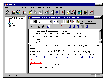
 The `styled text'
of Eudora Pro 3.0 looks great when viewed inside Eudora
Pro 3.0 (left), but when viewed in any other e-mail
client, the words are lost in a forest of tags (right).
The `styled text'
of Eudora Pro 3.0 looks great when viewed inside Eudora
Pro 3.0 (left), but when viewed in any other e-mail
client, the words are lost in a forest of tags (right).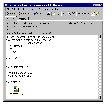
Outlook (pictured left) and WordMail save RTF messages with a plain text equivalent tacked onto the end. Both messages are contained within the one file, the theory being that ASCII-only clients see unadorned but perfectly readable ASCII text while anyone using WordMail receives the message in its original glory.
The ASCII-only part works fine, rendering Outlook 97 compatible with all other e-mail programs, but for some reason we were unable to get the message to retain its Word formatting. Even when opened in Outlook or WordMail the best we could do was old-fashioned text, albeit with a bullet list.

That leaves Netscape Messenger 4.0 (pictured left) and Microsoft Internet Mail 1.0. Both offer HTML formatting and can read one another's text with colours, sizes, alignment and bullet lists intact. However, Internet Mail 1.0 does not recognise the additional HTML elements of Messenger, such as horizontal rules and tables.
When an HTML formatted message is received in a non-HTML client the text is converted to the nearest ASCII equivalent. (Outlook, for example, replaced the horizontal rule in our Messenger e-mail with a dash line and rendered the table into tab-separated lines.) The full HTML version of the message is received as a file attachment.
Conclusion. What's to make of all this? Well, until the industry agrees on HTML as an e-mail standard, and also agrees on how much of HTML to implement -- the subset of Internet Mail or the full package of Messenger -- we can only recommend Netscape Messenger or Microsoft Internet Mail for taking your e-mail beyond ASCII.

Top of page
|What's New | Software | Net Guides | Web Workshop | Net Sites | About PC User |
All text © 1997 Australian Consolidated Press - PC User Magazine