| Please Note: |
I accepted a job with Credit Suisse Group (Group Risk Management) and
will be moving back to Europe. Because of this relocation
(first to Switzerland, then to the U.K.) I can only offer
reduced support for DynamIP.
Please try peer support in the DynamIP
Discussion Group if you don't get a timely
response to your e-mail inquiry. |

Installation Problems
95% of all problems can be tracked to either missing files or
wrong versions! Please make sure that you have all the files
listed in the section Requirements
on your system. Then try to go through the following list of tips
before you send me e-mail. Also, a fair number of people have bad
registry entries that can potentially prevent you from installing
DynamIP. It is a good idea to get RegClean
(Freeware from Microsoft; the latest version is v4.1) and clean
up your registry every now and then. You might also want to check
out the DynamIP discussion group. Thanks in advance
for your consideration!
Application removal
logfile 'C:\WINDOWS\STxUNST.yyy'not found
I believe that this problem is caused by a bad registry entry.
Get RegClean
and run it.
If this doesn't help, you can do a manual install of DynamIP.
Figure out which files you don't have on your system yet, then
use DOSexpand.exe to expand the missing files and simply
copy the files into the appropriate directory. As DOSexpand can't
handle long filenames you will end up renaming some of the files
before you can expand them - please do not forget to change the
file names back to the original names after expanding those
files.
When I start DynamIP it complains about some
file missing or not being registered
Write down the name of the file and then try to determine whether
you have it on your machine or not. If you can't find it (check
out the files and their locations in the section Requirements)
you might have to reinstall the appropriate distribution file.
Note that ActiveX controls must be registered (see instructions here).
`
System Error /
Unspecified Error
If you get something like "System Error &H80004005
(-2147467259). Unspecified error [OK]" when
you try to start DynamIP, you have most
probably corrupted registration information in your registry.
Manually unregister all the ActiveX controls (OCX files) listed
on the Requirements
page and then reregister them to solve this problem.
`
Cannot load/register .ocx
file
Verify that you have all the files from the
table in the section Requirements
(including the file in question) in the appropriate locations on
your computer. Before you delete (or rename) old versions of
ActiveX controls you should unregister them (see instructions here). Then
you should make sure that you downloaded the correct version
(compare byte count!). Reboot your computer. Make sure that no
other programs are running and then try to register the library
again (see instructions here). If
this doesn't help than I'm at the end of my wisdom (my apologies,
but you probably won't be able to run DynamIP...).
`
RT13 or RT380
You are probably using an old DynamIP.INI file. Rename your file
to DynamIP.OLD and then restart DynamIP
(this will generate a new/clean file DynamIP.INI). Now you have
to reenter all the settings. If you feel like it you can try to
copy your old settings back into your new file DynamIP.INI and
figure out which parts are causing the problem. If you find out
where the problem is please drop me a line at cmu@bigfoot.com. Thanks in
advance.
`
RT31037 "Error
Loading From File"
Most likely you don't have the correct version
of the file "tabctl32.ocx" registered. Or the file was
installed in the wrong directory. Unregister your current
version, copy the file "tabctl32.ocx" that comes with DynamIP
into your ...Windows\System directory, and then
register this new version (see instructions here).
It is also possible that the DynamIP
installation program copied some files to the ...\Windows
directory instead of the ...\Windows\System directory
(see Requirements
for a list of files and their installation directories).
As a last measure you can try the following:
- Uninstall DynamIP.
- Unregister the 6 OCX files used by DynamIP
(cmuTCP.ocx, tabctl32.ocx, richtx32.ocx, comdlg32.ocx,
comctl32.ocx, msinet.ocx) [see instructions here].
- Delete these 6 OCX files.
- Reinstall DynamIP.
- Start DynamIP.

Setup Problems
This section describes some common problems and their
solutions. If you can't even start DynamIP
then you got ahead of yourself: check the section Installation Problems first. If
you think you installed everything correctly but can't clear the
last hurdle, please read the following section carefully before
you send me e-mail. You might also want to check out the DynamIP discussion group. Thanks in advance
for your consideration! If you do send e-mail please follow these
simple rules:
| - |
Verify that your problem is not listed under
Unresolved Problems at http://DynamIP.home.ml.org/DynamIPdownload.htm
(don't send e-mail if the problem is listed there!). |
| - |
Include a valid return address
or you will never get a reply (you'd be surprised how
many messages I get with bad return addresses). Here's an
easy way to check whether your return address is any
good:
(1) send a message to yourself
(2) reply to it when you receive it
If you receive your reply then everything is OK, if you
don't then you have some homework to do! |
| - |
Describe your problem thoroughly
in such a way that I can (hopefully) reproduce it. It is
very helpful if you send me your log file
to document your problem. Mention your OS
version (Win95, WinNT 3.51, WinNT 4.0,
etc.) and any ServicePacks you installed. If you include
your DynamIP.INI file, please remove all your passwords
(even though they are encrypted, it would be unwise to
mail them around!!!). |
| - |
Stay cool and friendly. I
can understand that you might be very frustrated after
trying to get the thing to work all night long. I try to
help where I can, but I can obviously not guarantee that
we'll get it to work on your system. If you can't take it
then you should simply look for some other utility. |
Having said the above, here's my e-mail address: cmu@bigfoot.com. Thanks in
advance for not abusing it!
General Problems
- After installing DynamIP my Dial-Up Networking stuff
doesn't work anymore. DynamIP v3.0 installed a new
version of Rasapi32.dll that disabled DUN on some
machines. If you didn't make a backup copy of your old
version before you installed DynamIP you can either
install this older version Rasapi32.dll
v.4.0 into your ...\Windows\System directory or
install the Dial-up
Networking Upgrade for PPTP Windows 95. Either method
should fix your DUN.
`
- There are no notification sounds. Make sure that the file
path/name you entered into the appropriate fields are
correct (click the provided button to test your
settings). Also, you might want to check the volume
settings? Or could it be that your sound card is in
"mute" mode?
`
- DynamIP does not correctly
detect my IP address (or does not detect that I am
connected at all). Try to change the IP Method.
Problems with the Uploader (Dynamic
IP address poster)
- DynamIP does not respond while it is
uploading the file. This is currently a
problem in DynamIP v3.x (mutli-threading does not work
properly). Wait until DynamIP
has finished uploading the file or use the Async upload
method (see Setup|Uploader
for details).
`
- DynamIP does not update any fields.
Make sure that the file name for your template (e.g. DynamIP_.htm)
and your local file (e.g. DynamIP.htm) are
different! DynamIP does not
work properly if these two file names are identical. If
you are a GeoCities user, keep in mind that it can take
quite a while before GeoCities updates your file on the
web server AFTER you finished uploading (I've seen
anything from a few seconds up to 40 minutes...).
Some people have also managed to overwrite their template
with an updated file. If this has happened on your
system, DynamIP is obviosly not
updating any fields anymore because the dummy fields are
gone. Use a backup copy of your template, or reinstall DynamIP
to get back the original templates with all
the dummy fields.
`
- If only some of your fields don't get updated properly
then you should verify your entries. DynamIP
does not work properly if you have the exact same string
for IP, DateTime, HTTP Server and FTP Server. Another
potential problem is that there are some extra characters
in the middle of your dummy string (e.g. your HTML editor
might feel like adding some extra CR/LF in the wrong
place...).
`
- You can specify paths for both the local file and the
remote file (e.g. C:\Program
Files\DynamIP\DynamIP.htm for the local file and public_html/DynamIP.htm
for the remote file). Note, however, that the
remote directory must exist on your FTP server as DynamIP
will not create new directories.
`
- What the heck is the path of my remote file?
This problem (and many other problems related to your FTP
server) can often be resolved with the help of a proper
FTP client (e.g. CuteFTP). For example, if you don't know
the exact path of your remote file use your favorite FTP
client and connect to your FTP server. Then go into the
subdirectory where your web pages reside. Now you should
be able to retrieve the correct path from your FTP client
and then copy it over to DynamIP.
See also below. If you are a GeoCities user, you should
NOT specify any remote directories (use the file name
only).
`
- The remote path should be specified together
with the remote file name, and NOT together
with your FTP host. It is also not possible to specify
the host name together with the path and file name in one
line. Please note that in most cases, you don't need an
initial slash "/" if you're uploading to a
subdirectory of your root. Here's a simple example:
| Field |
Correct (this works) |
Wrong (will NOT work) |
| RemoteHost |
ftp.domain.edu |
ftp.domain.edu/~joe/public_html |
| RemoteFile |
public_html/DynamIP.htm |
DynamIP.htm |
- If you get time-outs, FTPerrors or even crashes while
uploading files, try to reduce the
"traffic" while DynamIP is uploading
the file (e.g. refrain from downloading e-mail, etc. at
the same time) and/or increase the time out
periods for "going ONline" and
"going OFFline" (both can be up to 65 seconds).
This setting can currently only be changed in your file DynamIP.INI.
You can also fiddle around with the settings of
"Immediate Retry on Failure" and
"#Retries".
`
- Please note that I have not figured out yet how to set File
Permissions of the uploaded file to
specific values using the MS FTP control. This implies
that I can't set them according to your wishes. If you
feel like doing some research on this, please have a look
at the information here.
DynamIP uses FtpPutFile
to write the upload file to your FTP server. If you
figure out how to set File Permissions drop me a line at cmu@bigfoot.com. In the
mean time you can try whether unchecking the DEL box next to
the Remote File entry in your Connection Setup leaves
your file permissions unchanged.
`
- If you don't like the HTML format for the HTTP/FTP server
entries you can make use of the fact that DynamIP
will replace multiple instances of the IP Dummy with your
current IP address. Simply write something like ... HTTP
Server at <NOT.ON.LINE.NOW> ... in your local file
and DynamIP will automatically
insert your IP address (obviously you would have to
uncheck the options HTTP Server and FTP Server). Note
that with this method your entries will NOT be in HTML
format and hence not clickable in your web browser).
`
- I get the message "LocalFile NOT found" but I'm
positive the file exists. Probably your upload
file is too big. It might not be such a
good idea anyway to let DynamIP
handle your huge files (like your mega home page): if
anything goes wrong with your "going ONline" or
"going OFFline" processes your visitors will
miss out on a lot of information.
`
- DynamIP connects to the FTP
server and gets authenticated, but then it just sits
there displaying "uploading...". Most likely
you misspelled the entry in "Remote File".
Remember that the directory must exist as DynamIP
will not create directories.
If you installed IE4, please continue reading here.
`
- DynamIP uploads the file but
then the file permissions are all screwed up. Try to
uncheck the DEL box next to the Remote File entry in your
Connection Setup. When this box is unchecked DynamIP
will overwrite the old remote file (assuming the FTP
servers does not mind...) which should preserve your old
file permissions.
`
- DynamIP uploads the file but
the file name is all CAPS. Uncheck the Async box in Setup|Uploader. This
problem is currently unresolved (one of the many bugs in
the MS VB5 FTP control).
`
Problems with the POP mail
checker
- If the e-mail checker doesn't work then you should verify
that at least one mailbox is active (check box!). Try to
enable logging and check the messages you get from your
POP server (they are also shown in the status bar) to
figure out what's going wrong.
`
- There is no notification sound. Make sure that the file
path/name you entered into the field "Notify
Sound" is valid (click the button "Notify
Sound" to verify). Volume high enough? Is maybe your
sound card in "mute" mode?
`
- My e-mail client does not start even though DynamIP
says I got new mail. First of all you should make sure
that the appropriate box is checked. Depending on your
e-mail client it might be tricky to get a working command
line. Here are some
tips to get it to work.
`
Problems with the PC clock
synchronizer
- Time synchronization does not work. There are many
potential problems, e.g NTP server is down, NTP server
not properly specified (wrong name/ip?), response from
NTP server is trashed (or bad format), NTP server is too
slow (delay too big - timeout). Choose a different NTP
server to solve these kinds of problems. A link to a list
of servers is provided in Setup|Time.
`
Problems with IPchat
- DynamIP does not show my own
computer in the chat list. Sometimes the chat engine gets
tangled up and does not receive any packets anymore (even
though it might be sending and scanning ok). If
"Flush Chatlist" doesn't solve the problem then
you might have to exit DynamIP
and restart it for a proper reset of the chat engine.
`
- DynamIP doesn't find my friend
although I'm scanning her/his IP address. First of all,
it definitely helps if your friend also scans you (just
in case your UDP packets get lost...). Furthermore,
remember that checking the option "by invitation
only" means that only those with IP addresses within
the scanning range can join. For example, if your friend
has this option checked and you are not within her/his
scanning range then you cannot join although your are
scanning her/his IP address (and vice versa!).
`
- Other chat participants can't start my NetMeeting client.
You obviously must have MS NetMeeting installed for this
to work (version 1.0 and version 2.0 work fine). You
might also want to make sure that CNF files are properly
associated with MS NetMeeting. You can check this by
creating SpeedDial and then double-clicking it. If you've
lost this file association you must reinstall MS
NetMeeting to fix the problem. And most obviously you
should check the box "Accept NetMeeting
Requests"...
`
Problems with WEBchat
- Sometimes I get WEBchat messages but the connection
closes before I have a chance to type anything. There is
unfortunately not much you can do about this; if the
remote browser has a very short timeout it won't wait for
a reply from DynamIP. There is
really nothing you can do on your side to increase the
timeout on another machine...
`
- I changed the WEBchat template but DynamIP
still sends back the default document. First of all,
double check the entry of WEBchat Template
in Setup|WEBchat.
Next, make sure that the place holder dummies in your
template match the ones in Setup|WEBchat.
`
- Some of my links and images in the WEBchat template don't
work. Please note that the WEBchat reply page is served
from a non-standard port. This implies that relative
links (e.g. /images/mypic.jpg) don't work properly
because DynamIP is not a full
blown HTTP server. You must define all links as absolute
links starting with http:// so that your browser gets
everything else from the HTTP server.
Problems with HTTPscan
- DynamIP does not find any web
servers at all. First of all, it could indeed be that
there are no web servers at the addresses you specified
in the IPDB file. However, depending on the speed of the
web servers and your Internet link you might have to
increase the timeout to make sure DynamIP
gets a response within the specified time.
`
Problems with Logging
- Did you activate the logging options in Setup|Options? Is
there enough free space on your disk for the log file?
`
Problems with DIPS
- Please direct all questions and problem reports regarding
DIPS to DIPS@bigfoot.com.
`
If you encountered and solved a problem not mentioned here
please drop me a line at cmu@bigfoot.com
so that I can add your solution to the above list. Thanks.

IE4
IE4 and DynamIP v3.02
have coexisted nicely on my system (which obviously doesn't mean
that they will do the same on yours, but at least it's worth a
try if want to give IE4 a shot). You should be aware of the
following, however: if you install Internet Explorer 4 (Platform
Preview) the file WinINET.DLL gets upgraded from version
v4.70.1300 (299,280 bytes) to v4.71.0544.1 (332,048 bytes). This
new version issues a SYST command after connecting to your FTP server. As long as
your FTP server supports the SYST command, everything will work
just fine. If your FTP server does not support the SYST command,
however, you will not be able to use DynamIP's
Uploader anymore (sorry, but there's not much I can do about
this; I'm using high-level commands to upload files and I haven't
figured out how to disable the SYST command). If you want to go
back to the old version of WinINET.DLL then you can download the
file from http://DynamIP.home.ml.org/files/WinINETv4.70.1300.zip.

Other Problems
Compatibility Problems with other Programs
- HotDog Pro
(a big Thank You! to Tim L. Pearson for the following instructions)
Some older versions of HotDogPro v3.xxx install and
register an ActiveX control called tabctl32.ocx
to the install directory. In reality, however, the
ActiveX control installed is tabdlg32.ocx
renamed to tabctl32.ocx which you can verify by
looking at its Properties. Because DynamIP
uses the real tabctl32.ocx, DynamIP
will not work if you have HotDogPro installed on your
system. On the other hand, if you register the tabctl32.ocx
that comes with DynamIP,
HotDogPro will not work. Get the latest version of
HotDogPro and things should work fine.

Beta Version Problems
Please make sure that you have the latest beta
version installed - don't try to fiddle around with old betas as
I could not reproduce your problems anyway.
Unresolved problems with the current beta
version are listed here.
| Please Note: |
I accepted a job with Credit Suisse Group (Group Risk Management) and
will be moving back to Europe. Because of this relocation
(first to Switzerland, then to the U.K.) I can only offer
reduced support for DynamIP.
Please try peer support in the DynamIP
Discussion Group if you don't get a timely
response to your e-mail inquiry. |
 hits since February 01, 1997
hits since February 01, 1997
Last modified: July 27, 1997

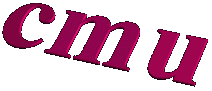
 hits since February 01, 1997
hits since February 01, 1997