| Please Note: |
I accepted a job with Credit Suisse Group (Group Risk Management) and
will be moving back to Europe. Because of this relocation
(first to Switzerland, then to the U.K.) I can only offer
reduced support for DynamIP.
Please try peer support in the DynamIP
Discussion Group if you don't get a timely
response to your e-mail inquiry. |

Clean Installation
WARNING:
DynamIP
v3.02 uses the new VB5 controls and runtime library. Installing DynamIP
will upgrade various controls on your system. This might cause
conflicts with some of your existing software. Hence, if you want
to play it safe you should check out the DynamIP file list to see which controls (OCX) and dynamic link
libraries (DLL) will be upgraded and then make backup copies of
your old files BEFORE you install DynamIP!
The following assumes that you currently don't have any
version of DynamIP installed on your
system! You need the file DynamIPv302.zip to install DynamIP.
- Copy the file DynamIPv302.zip to a temporary
directory and unzip it.
- Run Setup.exe to install DynamIP
(Typical option works best).
Check out QuickSetup
for quick configuration information (detailed
setup information is also available).
If you run into problems with the installation of DynamIP,
please check out the section Installation
Problems on the Trouble-Shooting page before you send me
e-mail to cmu@bigfoot.com.

Full Install of DynamIP v3.02
WARNING:
DynamIP
v3.02 uses the new VB5 controls and runtime library. Installing DynamIP
will upgrade various controls on your system. This might cause
conflicts with some of your existing software. Hence, if you want
to play it safe you should check out the DynamIP file list to see which controls (OCX) and dynamic link
libraries (DLL) will be upgraded and then make backup copies of
your old files BEFORE you install DynamIP!
The following assumes that you currently have a previous
version of DynamIP v3.0x installed
(including betas 1-11) or DynamIP v3.0 RC1/RC2! You need the file
DynamIPv302.zip to upgrade.
- Save your template files (only if you changed them!) and
your DynamIP.INI.
- Uninstall DynamIP v3.0 beta x
or DynamIP v3.0 RC1/RC2 or DynamIP
v3.0.
- (Uninstall OCXv30 if you have DynamIP
v3.0 beta 1 on your system)
(Uninstall OCXv302 if you have DynamIP
v3.0 beta 2 on your system)
Uninstall cmuTCPvxxx if you have DynamIP
v3.0 beta 3-10 on your system).
Note that you might have to manually unregister the
control cmuTCP.ocx (instructions here)
and then delete it from the directory ...\Windows\System
(if your registry counter is out of sync the uninstall
program will not clear away the old version which is
going to create problems down the road - Information on
how to fix your registry is available here.)
- Copy the file DynamIPv302.zip to a temporary
directory and unzip it.
- Run Setup.exe to install DynamIP.
- Note that the Installation Program copies new templates
to the DynamIP installation
directory. Also note that WEBchat introduces a few new
tag (e.g. <!--WEBchat>).
You can either use the new templates (DynamIP_.htm,
etc.) or add this tag to your existing templates and then
copy your own templates back to the DynamIP
directory. The new tags are only needed if you want to
use the WEBchat feature (read about WEBchat setup here).
- Copy your old DynamIP.INI back to the DynamIP
directory. Although there are some new settings, your old
INI file should work fine. Note, however, that there are
some minor changes with templates (TemplateONline and
TemplateOFFline). You must reenter the template names for
each connection if you want to use the Uploader. Check out details here. It is probably a good idea to verify all the
settings!
If you run into problems with the installation of DynamIP,
please check out the section Installation
Problems on the Trouble-Shooting page before you send me
e-mail to cmu@bigfoot.com.

Quick Upgrade to DynamIP v3.02
If you have DynamIP v3.0 RC2 or DynamIP
v3.0 final release or DynamIP v3.01
installed on your system you can upgrade to DynamIP
v3.02 as follows:
- Copy the file DynamIPv302upgrade.zip to a
temporary directory and unzip it.
- In the DynamIP installation
directory, delete the subdirectory help (this
will only exist if you ever expanded the file help.EXE).
- Copy the file help.EXE to the DynamIP
installation directory (overwrite the old
file).
- Copy the file DynamIP.EXE to the DynamIP
installation directory (overwrite the old
file).
Please note that this really only works
if you have DynamIP v3.0 RC2 or DynamIP
v3.0 final release or DynamIP v3.01 installed on your system. All others must
download DynamIPv302.zip and do a full install of DynamIP!

Upgrade from DynamIP v2.x
WARNING:
DynamIP
v3.02 uses the new VB5 controls and runtime library. Installing DynamIP
will upgrade various controls on your system. This might cause
conflicts with some of your existing software. Hence, if you want
to play it safe you should check out the DynamIP file list to see which controls (OCX) and dynamic link
libraries (DLL) will be upgraded and then make backup copies of
your old files BEFORE you install DynamIP!
The following assumes that you currently have DynamIP
v2.x installed on your system! You need the file DynamIPv302.zip
to upgrade.
- You probably want to keep some of the files that you
customized (e.g. the templates DynamIP_.htm, DynamIPServer_.htm
if you changed them at all). While I can't guarantee that
DynamIP v3.02 will read all the
settings from your old file DynamIP.INI you can
at least give it a try. Move all the files that you want
to keep to some temporary directory (e.g. C:\Windows\Temp).
- Uninstall the Microsoft Internet Control Pack [MS ICP]
(unless any of your other programs make use of it).
- Delete all the files in your DynamIP
installation directory (probably C:\Program
Files\DynamIP).
- Copy the file DynamIPv302.zip to a temporary
directory and unzip it.
- Run Setup.exe to install DynamIP.
- Note that the Installation Program copies new templates
to the DynamIP installation
directory. Also note that WEBchat introduces new tags
(e.g. <!--WEBchat>).
You can either use the new templates (DynamIP_.htm,
etc.) or add this tag to your existing templates and then
copy your own templates back to the DynamIP
directory. The new tags are only needed if you want to
use the WEBchat feature (read about WEBchat setup here).
- Copy your old DynamIP.INI back to the DynamIP
directory. Note, however, that there are quite a few new
settings which will probably be empty if you start DynamIP
v3.02 for the first time with your old file DynamIP.INI
(e.g. the WEBchat dummy must be set to <!--WEBchat> manually). If
you can't start DynamIP because
of RT13
or RT380 then you should remove your old DynamIP.INI
and then restart DynamIP (it
will generate a new/clean file DynamIP.INI). You
can try to selectively copy back some of your previous
settings and if you figure out which settings cause the
error please drop me a line at cmu@bigfoot.com. There is a lot of setup information available here.
If you run into problems with the installation of DynamIP,
please check out the section Installation
Problems on the Trouble-Shooting page before you send me
e-mail to cmu@bigfoot.com.

Installation and QuickSetup
WARNING:
DynamIP
v3.02 uses the new VB5 controls and runtime library. Installing DynamIP
will upgrade various controls on your system. This might cause
conflicts with some of your existing software. Hence, if you want
to play it safe you should check out the DynamIP file list to see which controls (OCX) and dynamic link
libraries (DLL) will be upgraded and then make backup copies of
your old files BEFORE you install DynamIP!
The following assumes that you currently don't have DynamIP
installed on your system! You need the file DynamIPv302.zip
to install DynamIP.
Note:
You should uninstall old versions of DynamIP
BEFORE
you try to install this new version! (instructions are here).
- Copy the file DynamIPv302.zip to a temporary
directory and unzip it.
- Run Setup.exe to install DynamIP
(the "Typical" Option works best).
If you cannot install DynamIP,
please refer to the section Installation
Problems.
Now we are going to configure DynamIP:
Step 1
(start DynamIP) |
- Start DynamIP for the
first time (a shortcut was added to your Start
Menu). If DynamIP doesn't
start, please check out the trouble-shooting
section. Common problems are missing files (DLL,
OCX), wrong version of files (DLL, OCX,
especially cmuTCP.ocx), or old versions of
DynamIP.INI that cause conflicts during startup.
A list of all the required files (including
correct version) is available here.
|
Step 2
(setup POP checker) |
- Choose the menu Setup|Mail.
- Check the Active
box.
- Enter the name of your POP server into the field POP Server (e.g. mail.geocities.com).
- Type your login into the field Login (e.g. cmu).
- Type your password into the field Password.
- Click the folder button just to the left of the
button Notify Sound. In the file list box, select
the file yougotmail.wav
and then click the button "Open".
- Check the box to the left of the file path/name
you just entered to activate this sound.
- Check the box Check E-mail
on Connect.
- Enter your value of choice into the box every ... min (this is the
number of minutes between mail box checks.
- Click the button "OK" (your first mail
box is now active and DynamIP
indicates this with a change in color of the mail
box; the 0 below the mail box indicates that you
have currently 0 messages in that box).
DynamIP can also start your
E-mail client automatically whenever you receive new
mail. Please refer to the detailed Setup Information here for details.
|
Step 3
(setup Time module) |
- Choose the menu Setup|Time.
- Check the Active
box.
- Enter the name of your NTP server into the field NTP Server (e.g. ntp.cc.utexas.edu). If
you're not in the US, you might want to find a
local NTP server (lists of public servers are
available here
or here).
- Verify that the two options Use
Registry Time Zone Information and Synchronize PC Clock on Connect
event are checked.
- Click the button "OK" (the clock
synchronizer is now configured).
|
Step 4
(setup IPchat) |
- Choose the menu Setup|IPchat.
- Check the Active
box.
- Enter your nick name into the field Handle (e.g. cmu).
- Enter your name into the field Name (e.g. Christoph Mueller).
- Enter your e-mail address into the field e-mail (e.g. cmu@bigfoot.com).
- Enter the URL of your home page into the field URL (e.g. http://cmu.home.ml.org/).
Leave this field empty if you don't have a home
page.
- Enter your location (city, country, etc.) into
the field Location
(e.g. Palo Alto, CA).
- Enter any comment you like into the field Comment (e.g. no junk mail please).
- Click the folder button the the left of the
button Join Sound.
In the file list box, select the file scanjoin.wav and then
click the button "Open". Now check the
box to the left of this new entry to activate the
sound. You can click the button Join Sound to try it out.
- Click the folder button the the left of the
button Hail Sound.
In the file list box, select the file scanhail.wav and then
click the button "Open". Now check the
box to the left of this new entry to activate the
sound. You can click the button Hail Sound to try it out.
- Verify that the entry to the left of the button Edit IPDB file at the
bottom points to the file IPDB.txt in the DynamIP
installation directory (if not, you can click on
the folder button and select the appropriate
file).
- Click the button "OK" (IPchat is now
configured).
Please refer to the detailed Setup Information here for details on
the other settings.
|
Step 5
(setup WEBchat) |
- Choose the menu Setup|WEBchat.
- Check the Active
box.
- Click the button Default
Settings.
- Click the button "OK" (WEBchat is now
configured).
Please refer to the detailed Setup Information here for details on
the other settings.
|
Step 6
(setup DUN/RAS) |
- Choose the menu Setup|DUN/RAS.
- Select Dynamic IP Address
(RAS) as your IP
method.
- Check the box Dial at
Startup.
- Select your Dial-Up Connection #1 and then check the box
to the left of this new entry.
- If you want DynamIP to
hide the Connect to
window you can check the appropriate box.
- Click the button "OK" (DUN/RAS is now
configured).
Please refer to the detailed Setup Information here for details on
the other settings.
|
Step 7
(setup Uploader) |
- Choose the menu Setup|Uploader.
- Check the Active
box.
- Enter the name of your FTP server into the field Remote Host (e.g. ftp.geocities.com).
- Enter your login into the field Login (e.g. cmu).
- Enter your password into the field Password.
- Verify that the Template
ONline entry is DynamIP_.htm.
- Verify that the Template
OFFline entry is DynamIP_.htm.
- Verify that the Local File
entry is DynamIP.htm.
- Enter the path (optional) and name of your remote
file into the field Remote
File (e.g. DYNAMIP.HTM).*
- Verify that the IP
entry is NOT.ON.LINE.NOW.
- Verify that the DateTime
entry is $DateTime.
- Verify that the HTTP Server
entry is HTTP Server NOT
available. Uncheck the box to the left of
this entry.
- Verify that the FTP Server
entry is FTP Server NOT
available. Uncheck the box to the left of
this entry.
- Verify that the FTP UserID
entry is anonymous.
- Uncheck the box Immediate
Retry on Failure.
- Verify that #Retries
is 0.
- Uncheck the box Delete
Remote File before Put.
- Uncheck the box Binary
Transfer.
- Uncheck the box AutoONline.
- Uncheck the box AutoOFFline.
- Check the box Async.*
- Verify that refresh every
is 0.
- Verify that Timeout
is 65.
- Click the button "OK" (the Uploader is
now configured).
* The VB5 FTP control has
several bugs. One of the more annoying ones is that all
directory paths and file names are automatically
converted to upper case (all CAPS). This is why you
either should use all CAPS file names (for your remote
files) in the first place if you intend to use the Async
upload feature, or then uncheck Async (the latter causes DynamIP
to "freeze" until the upload is finished
because the upload is done using a different method that
preserves the case of your path and filename).
Please refer to the detailed Setup Information here for details on
the other settings.
|
Step 8
(save configuration) |
- Choose the menu File|Save Configuration to save
your settings to the file DynamIP.INI.
|
If you run into problems with the installation of DynamIP,
please check out the section Installation
Problems on the Trouble-Shooting page. Detailed setup information (for more
features like the program launcher, etc.) is also available. I
would appreciate it if you tried to find answers to your
questions there before you resort to sending e-mail to cmu@bigfoot.com.
Thank you for your consideration!
If you are running a web server on your machine
you might be interested in DIPS (Dynamic IP Server). DIPS is a
totally free service that allows you to publish web content
directly from your own computer with a fixed URL even though you
have a dynamic IP address. DynamIP has
built-in DIPS client capability. Connect to the DIPS home page at
http://DIPS.home.ml.org/ and find out more about this free service.

Uninstall DynamIP
I recommend uninstalling old versions of DynamIP
BEFORE you try to install new
versions!
- Start the Control Panel and double-click on the icon
"Add/Remove Programs".
- Locate the entry for DynamIP
and select it.
- Click on the button "Add/Remove" to remove DynamIP.
If you ever installed cmuTCP.ocx before you should also
uninstall that one as follows:
- Start a DOS window and go into directory ...\Windows\System
(or ...WinNT\System32 on Windows NT)
- Type "regsvr32 /u cmuTCP.ocx" (without the
quotes) and hit <Enter> key.
(get regsvr32.exe from here
if you don't have it on your system)
- Start the Control Panel and double-click on the icon
"Add/Remove Programs".
- Locate the entry for cmuTCP and select
it.
- Click on the button "Add/Remove" to remove DynamIP.
These uninstall routines won't remove any files that were
added to the DynamIP installation
directory after the installation, e.g. DynamIP.INI. While you
might want to keep your old DynamIP.INI file (especially if you
intend to upgrade to a newer version of DynamIP),
you can certainly delete all the other files in there and then
delete the DynamIP installation
directory.
Some beta versions of DynamIP
didn't quite manage to clean up your registry entries for
cmuTCP.ocx properly (my apologies). If you feel like cleaning up
your registry from all traces of DynamIP
you can do the following (only experienced users - don't forget
to make a backup of your registry files before you start
editing!):
- Make a backup of your registry files (e.g. with ERU or
some similar utility)
- Start the registry editor RegEdit.EXE
- Locate the entry for CMUTCP.OCX in
\HKEY_LOCAL_MACHINE\SOFTWARE\Microsoft\Windows\CurrentVersion\SharedDLLs
and remove it.
- Close the registry editor.
| Please Note: |
I accepted a job with Credit Suisse Group (Group Risk Management) and
will be moving back to Europe. Because of this relocation
(first to Switzerland, then to the U.K.) I can only offer
reduced support for DynamIP.
Please try peer support in the DynamIP
Discussion Group if you don't get a timely
response to your e-mail inquiry. |
 hits since February 01, 1997
hits since February 01, 1997
Last modified: July 27, 1997

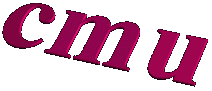
 hits since February 01, 1997
hits since February 01, 1997