| cmu | Introduction | Download | Setup | Advanced Users | Sample Templates | Meeting Places |
| Home | User Manual | Installation | Requirements | Trouble Shooting | Tribe of the Challenged | Discussion Group |
| DIPS (Dynamic IP Server) - visit http://DIPS.home.ml.org/ to find out more... |
| Please Note: | I accepted a job with Credit Suisse Group (Group Risk Management) and will be moving back to Europe. Because of this relocation (first to Switzerland, then to the U.K.) I can only offer reduced support for DynamIP. Please try peer support in the DynamIP Discussion Group if you don't get a timely response to your e-mail inquiry. |
 Requirements |
I have personally tested DynamIP with Windows 95 and Windows NT 4.0. Most of the stuff (with the exception of the functionality related to the IconTray and RAS dialing) is working fine with Windows NT 3.51 (you must have ServicePack 5 installed, though). It's definitely not working with any of the older Windows versions ...
The memory footprint of DynamIP is relatively large (about 7MB), but usually not more than about 3MB are actually held in RAM (these numbers include code and data). Don't ask me why this thing is so huge as I've tried various things to reduce this requirement without much success (a similar app written in Oberon has a footprint of 0.4MB...). The CPU load, however, is minimal.
DynamIP needs a bunch of ActiveX controls (OCX files) and various Dynamic Link Libraries (DLL files) in order to work properly. The following table lists (hopefully) all the files you need to run DynamIP.
| Filename | Default Path | DynamIPv302upgrade.zip | DynamIPv302.zip |
| DynamIP.exe | ...\Program Files\DynamIP | x | x |
| DynamIP_.htm | ...\Program Files\DynamIP | x | |
| DynamIPServer_.htm | ...\Program Files\DynamIP | x | |
| DynamIPWEBchat_.htm | ...\Program Files\DynamIP | x | |
| help.EXE | ...\Program Files\DynamIP | x | x |
| connect.wav | ...\Program Files\DynamIP | x | |
| scanhail.wav | ...\Program Files\DynamIP | x | |
| scanjoin.wav | ...\Program Files\DynamIP | x | |
| yougotmail.wav | ...\Program Files\DynamIP | x | |
| Readme.txt | ...\Program Files\DynamIP | x | |
| cmuTCP.ocx | ...\Windows\System or ...\WinNT\System32 |
(79,360 bytes) v3.01 |
x |
| comctl32.ocx | ...\Windows\System or ...\WinNT\System32 |
(597,264 bytes) v5.00.3828 |
x |
| comdlg32.ocx | ...\Windows\System or ...\WinNT\System32 |
(128,784 bytes) v5.00.3714 |
x |
| msinet.ocx | ...\Windows\System or ...\WinNT\System32 |
(110,352 bytes) v5.00.3714 |
x |
| richtx32.ocx | ...\Windows\System or ...\WinNT\System32 |
(195,856 bytes) v5.00.3714 |
x |
| tabctl32.ocx | ...\Windows\System or ...\WinNT\System32 |
(191,248 bytes) v5.00.3714 |
x |
| msvbvm50.dll | ...\Windows\System or ...\WinNT\System32 |
(1,334,032 bytes) v5.00.3721 |
x |
| oleaut32.dll | ...\Windows\System or ...\WinNT\System32 |
(491,792 bytes) v2.20.4054 |
x |
| riched32.dll | ...\Windows\System or ...\WinNT\System32 |
(172,816 bytes) v5.0.1457.3 |
x |
| wininet.dll | ...\Windows\System or ...\WinNT\System32 |
(299,280 bytes) v4.70.1300 |
x |
Dynamic Link Libraries (DLL files) are easy to install manually (just in case the DynamIP installation program did not do its job): simply copy them to the appropriate directory. If files are in use then you have to quit Windows and copy the files with DOS. To install/register ActiveX controls (OCX files), follow the following instructions (either manual or automatic installation):
Note: "Error Loading From File" is a common error message that indicates a problem with an ActiveX control (usually a version problem, e.g. you might have an old version of an ActiveX control registered, the control is not in the correct directory, or the control is not present at all on your system). The installation program does NOT overwrite any of your existing controls if they are newer than the ones supplied with DynamIP (please drop me a line at cmu@bigfoot.com if you find newer controls). This means that you have to unregister existing controls manually, delete them (don't forget to make a backup copy in case you change your mind), and then run the setup program again if you get a version conflict.
| cmu | Introduction | Download | Setup | Advanced Users | Sample Templates | Meeting Places |
| Home | User Manual | Installation | Requirements | Trouble Shooting | Tribe of the Challenged | Discussion Group |
| DIPS (Dynamic IP Server) - visit http://DIPS.home.ml.org/ to find out more... |
| Please Note: | I accepted a job with Credit Suisse Group (Group Risk Management) and will be moving back to Europe. Because of this relocation (first to Switzerland, then to the U.K.) I can only offer reduced support for DynamIP. Please try peer support in the DynamIP Discussion Group if you don't get a timely response to your e-mail inquiry. |
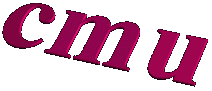 |
cmu@bigfoot.com http://cmu.home.ml.org |
 hits since February 01, 1997
hits since February 01, 1997
Last modified: July 27, 1997