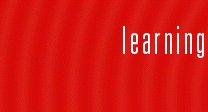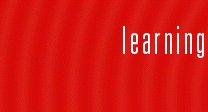|
Modeling | Texturing | Character | Level Building
| Texture Resolution |
Just as polygon counts and rendering techniques employed can affect frame rates and processing times required, so too can images used to Texture Polygon Objects in the scene. The larger the number of images needed to be accessed for display and/or the larger the resolution of the images themselves, the slower things will happen on screen. In efforts to keep games running at the proper speed, textures need to be made efficient. Often, image texture resolutions range between 32 X 32 to 256 X 256 pixels. These numbers however, are also increasing with the advent of more powerful machines and larger amounts of texture memory. As well, the textures used are to be of square dimension and powers of two, as a game engine requirement for sake of efficiency, consistency and ability to easily swap between textures on a given model. |
| Color Depth |
Color depth defining the total range of colors and shades available for use is also an area to be considered when designing a game. Often a game will be developed using a specific color palette that specifies exactly the colors available to be used. This helps to determine not only a specific and consistent color scheme, but also is a requirement to ensure that color depth is of manageable size for processing. Some current games engines and consoles are no longer hindered by using decreased color depth. |
| Tillable Textures |
In efforts to save texture space and processing power, tillable textures are also used. This is where an image can be made to repeat several times across a surface with no visible seam between the repeats. This allows a texture to cover a wide area without it having to be a large texture map (i.e.: high resolution). Decal sheets (texture images that contain different texture information for a variety of separate components) are used to save texture space as well. Textures can provide extra visual detail to a model that otherwise would require more geometry to be built into the model to accomplish the same task. |
| Smoothing Normals |
Another trick used to give the impression that there is more detail to a model than actually exists, is the utilization of smoothing normals. This technique, accomplished via shading methods, makes polygonal surfaces appear smoother and less faceted along adjacent edges, resulting in what appears to be higher curvature definition. |
| Model Texturing Techniques |
Some of the textures are created by painting directly onto the models using Alias|Wavefront's StudioPaint. Paint packages like StudioPaint are also used to generate 2D images to be used as textures. With the functionality of Paint Effects and the New Artisan texture paint, this texture work can be completely done in Maya. These textures are then applied to the models in Maya using the polygonal texture tools and modified at the UV level (information affecting texture placement and orientation) in the Texture Editor window. |
| Studio Paint |
 Studio Paint allows for the painting of textures onto a character in 3D. For the Jester, only color and transparency are painted but other channels such as bump and incandescence may be painted as well. UV texture coordinates may be set up in Maya or in Studio Paint. If they are set in Maya, they will be brought into Studio Paint as defined. Maya now includes many of the UV tools that exist in Studio Paint. If you wish to set UV coordinates in Studio Paint you may use planar, cylindrical or spherical mapping. Once established, the UV coordinates may be moved automatically with the AutoMap function or in the traditional manual ways. The AutoMap function tries to flatten and stretch the UV coordinates so that there are no overlapping faces. The texture window in Studio Paint is similar to the texture window in Maya but has the added benefit of touching up the 3D painted texture in 2D. Studio Paint allows for the painting of textures onto a character in 3D. For the Jester, only color and transparency are painted but other channels such as bump and incandescence may be painted as well. UV texture coordinates may be set up in Maya or in Studio Paint. If they are set in Maya, they will be brought into Studio Paint as defined. Maya now includes many of the UV tools that exist in Studio Paint. If you wish to set UV coordinates in Studio Paint you may use planar, cylindrical or spherical mapping. Once established, the UV coordinates may be moved automatically with the AutoMap function or in the traditional manual ways. The AutoMap function tries to flatten and stretch the UV coordinates so that there are no overlapping faces. The texture window in Studio Paint is similar to the texture window in Maya but has the added benefit of touching up the 3D painted texture in 2D. |
| Decal Sheets |
 For Jester character, a separate single image file that contains texture information for all the different body parts is used. This type of image file set-up is often referred to as a decal sheet. There may exist cases however, where a character has two texture maps at the same resolution but one is used solely for the face and the other for the rest of the body. This is justified by the need for more detail to exist on the face than on other areas. Texture space is still made efficient by not having a separate texture map for each discreet component of the character, but only where it is required. For Jester character, a separate single image file that contains texture information for all the different body parts is used. This type of image file set-up is often referred to as a decal sheet. There may exist cases however, where a character has two texture maps at the same resolution but one is used solely for the face and the other for the rest of the body. This is justified by the need for more detail to exist on the face than on other areas. Texture space is still made efficient by not having a separate texture map for each discreet component of the character, but only where it is required. |
| Texture Maps |
 Another effective technique for providing graphical detail at minimum processing power is to create the effect of realistic looking models from texture maps. Geometry is modeled, textured and placed to look like realistic. This wall was rendered in an orthographic view at a resolution of 256 X 256 pixels and then mapped to a single polygon plane. Another effective technique for providing graphical detail at minimum processing power is to create the effect of realistic looking models from texture maps. Geometry is modeled, textured and placed to look like realistic. This wall was rendered in an orthographic view at a resolution of 256 X 256 pixels and then mapped to a single polygon plane.
UV information in Maya is animatable and was used for the Jester character. UV animation can be accomplished by keyframing the UV information that the texture is referring to for its placement. In the case of Jester, his pants are made to drop by simply editing the UV information in that area to the appropriate position on the texture map. This is covered more in-depth in the games course.
There are also opportunities to tag discrete components of the polygon object with specific texture information. Such information includes polygon pre-lighting (the storing of colors/textures and the resulting lighting conditions affecting the surface onto the surface of the model itself) and/or color per vertex where a given color value alone is assigned to a given vertex.
With the new functionality of baking lighting and shadow information directly onto textures, the need for runtime evaluation of lighting for an environment can be eliminated. This procedure is often used when creating lightmaps or shadowmaps. |
|