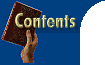
 Rose Vines finds bugs and provides fixes and workarounds for your favourite applications.
|
|
| WordPerfect Suite 8 Service Pack 4 To use the service pack, you'll need to have version 8.0.0.225 or higher of WordPerfect Suite installed. You can check your current version by opening the Help Menu and choosing About Corel WordPerfect. After you've installed the patch, your WP Suite will be updated to 8.0.0.484. If your version of WP Suite 8 is earlier than 8.0.0.225, you'll need to contact Corel to get an updated version instead of using the service pack. This is a cumulative patch which includes all the fixes previously released. So if you install Service Pack 4, you won't need to install Service Packs 1 to 3, nor the files wp8cnv97.exe and wp8pwfix.exe which updated file conversions. The patch fixes dozens of problems in previous versions and adds a number of features. Here's a tiny taste of what's in it:
We've had reports from readers who were still having problems after installing the previous patch. Let's see if Corel's managed to repair things with this one.
|
|
| Internet Explorer 4.01 Service Pack 1 You'll find the full IE 4.01 with SP1 on this month's CD-ROM. As Internet Explorer pokes its tendrils into all parts of your operating system, make sure you backup your data before you install it. The new version addresses year 2000 compliance as well as fixing a parcel of security holes and bugs that have been reported over the months. Some of the fixes include:
In addition, the release includes all the security fixes announced to this point. By the way, we had a look at a pre-beta version of Internet Explorer 5 in June and the good news is that the number one priority of the development team has been bug eradication and stability. Let's hope the final product reflects this.
|
|
| Canon BubbleJet C600,
4000 Out of space in Creative Writer To get around this: 1. Open the Start menu, click Settings and choose Printers (you can also access the Printers folder through My Computer). 2. Right-click the appropriate printer icon and choose Properties from the pop-up menu. 3. Click the Details tab, choose Spool Settings and then click Print Directly To The Printer. 4. Click the Graphics tab and set the Resolution to 180 by 180. You also need to switch the display driver to VGA: 1. Right-click on a vacant spot on your Desktop and choose Properties from the pop-up menu. 2. Click the Settings tab and choose Change Display Type. 3. Click Change in the Adapter Type section and then click Show All Devices. 4. Select Standard Display Types in the Manufacturers column. 5. Select Standard Display Adapter (VGA) in the Models column. 6. Click OK, Close and then restart your computer.
|
|
| Flight Simulator 98 ATM causes crash This occurs because ATM modifies the system.ini file in a way that doesn't agree with Flight Simulator. The only resolution, if you want to continue flying, is to disable ATM by editing your system.ini file. As system.ini controls how Windows loads, don't attempt this change unless you feel confident about editing the file. 1. Click Start, select Run and in the Open box type <I>system.ini<I> and click OK to open system.ini in your editor. 2. In the [Boot] section locate the lines:
and insert a semi-colon before each of these lines. Inserting the semi-colon turns those lines into comments, so they won't be run. 3. On a new line in the [Boot] section type:
4. Open the File menu, choose Save, click Exit and then restart your computer.
|
 |
|
