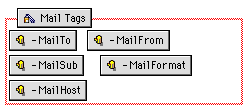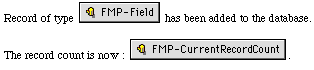Building the Record Detail page
The Record Detail page displays a single record in an entire page.
The Record Detail page can be read-only, or it can be editable. If
the Record Detail page is editable, it's the page where your Web
audience can edit, delete, or duplicate records.
To build a read-only Record Detail page:
- Create a new blank page.
- Choose FileMaker
Form Library from the View menu (Windows) or the Window
menu (Macintosh).
- In the RECORD DETAIL
(READ ONLY) section of the library, select the entry
for Displaying record
data.
- Drag library elements into the Record Detail page.
|
For this type of read-only data
|
Drag this element
|
|
Field values
|
FMP-Field
|
|
Images from FileMaker container fields
|
The image element in the Field section of the
library entry
|
|
Repeating field values
|
FMP-Repeating tag (containing the FMP-RepeatingItem
tag)
|
|
Portal
|
FMP-Portal tag (containing the FMP-Field tag)
|
- In your Record Detail page, double-click each CDML tag to
display its object editor.
- For each CDML tag, type the name of the field in the Field Name text
box.
For Portals, type the name of the relationship in the Relationship
Name text box. For the FMP-Field contained in the FMP-Portal tag,
type the name of the relationship and the field in the Field Name text
box.
- Close the object editor to apply the settings.
To build an editable Record Detail page:
- Create a new blank page.
- Open the FileMaker Form Library.
- In the RECORD DETAIL
(EDITABLE) section of the library, select the entry for
Required tags
under the Detail page section.
The required tags for the Record Detail page appear on the right
of the library window.
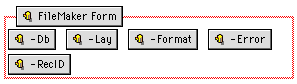
- Click the tag labeled FileMaker Form to highlight the entire
group, then drag the selection to your Record Detail page.
The FileMaker form area appears in the Record Detail page as a box
with a red border containing the required tags.
- In the same Record Detail page required tags library entry,
choose the tags for modifying the database. Drag one or all the
tags into the FileMaker form area that contains the other required
tags.

- Specify the attributes for each tag except the -RecID tag.
Double-click an icon to display its object editor.
|
For this tag
|
Specify the following information
|
|
-Db
|
The filename of the database your pages refer to. This
is a hidden entry.
|
|
-Lay
|
The name of the layout being accessed in an edit,
delete, or duplicate action. This is a hidden entry.
|
|
-Format
|
The filename of the page that confirms that an action
(editing, deleting, or duplicating records) has occurred.
This is a hidden entry.
|
|
-Error
|
The filename of the page that is returned if an error
occurs in processing the request to modify the database.
This is a hidden entry.
|
|
-Edit
|
Text on the button in the browser which is used by the
audience to edit or update a record.
|
|
-Delete
|
Text on the button in the browser which is used by the
audience to delete a record.
|
|
-Dup
|
Text on the button in the browser which is used by the
audience to duplicate a record.
|
Note Though the
-RecID has an editable attribute value, it is better not to change
it, because it is set up in the FileMaker Form Library for use in
the Record Detail page.
Adding fields to an editable Record Detail page
You can add and format fields in an editable Record Detail page.
Drag items from the Displaying record data entry in the
FileMaker Form Library to the Record Detail page.
To use input elements from the FileMaker Form Library:
- Open the FileMaker Form Library.
- In the Displaying
record data library entry, choose the element you want,
and drag it onto the Record Detail page.
|
Drag this element to your page
|
To use this format for fields in an
editable Record Detail page
|
|
FMP-Field tag
|
Read-only text value of the field whose name you
specify.
|
|
Text field
|
A text field form element. See
Adding a text field for
more information.
|
|
Pop-up menu
|
A pop-up menu or scrolling list form element.
Note Fields that you want to format as
pop-up menus or scrolling lists must have values
associated with them, either defined by you in Claris
Home Page or defined in value lists in the FileMaker Pro
database. For more information on defining values with
Claris Home Page, see Adding
a pop-up menu or scrolling list.
|
|
Check box
|
A check box form element.
Note Fields that you want to format as
check boxes must have values associated with them, either
defined by you in Claris Home Page or defined in value
lists in the FileMaker Pro database. For more information
on defining values with Claris Home Page, see
Adding a check box.
|
|
Radio buttons
|
A radio button form element.
Note Fields that you want to format as
radio buttons must have values associated with them,
either defined by you in Claris Home Page or defined in
value lists in the FileMaker Pro database. For more
information on defining values with Claris Home Page, see
Adding a list of radio
buttons.
|
|
Text area
|
A text area form element. See
Adding a text area for
more information.
|
|
FMP-Repeating tag (containing the FMP-RepeatingItem
tag)
|
Text values as they appear in a repeating field, where
only the first repetition is editable. The HTML repeats
for all the repetitions in the specified field.
|
|
FMP-Portal tag (containing the FMP-Field tag)
|
Text values as they appear in a portal, where only the
first record is editable. The HTML repeats for each
record in the portal.
|
- To specify the field names for each element, double-click the
CDML Code tag to display the CDML object editor.
- Without deleting quotation marks, change the words "field name
here" to the field name, and then change "value list name here" to
the name of the FileMaker Pro value list.
- Close the CDML Code Tag Object Editor to apply the setting.
Adding an email reply option to an editable Record Detail page
You can have FileMaker Pro send an email message notification to
an address you specify whenever the database is modified.
To add an email notification to an editable Record Detail page:
- Create a new blank page.
- Type the message of your email.
- Choose Save from the File menu. Type
email_format as the title of your document.
- In the Save dialog box, choose FileMaker Include File in the
Save as type
list (Windows) or in the File type pop-up menu
(Macintosh).
- Save the file to your site folder. Click Save.
- Open the FileMaker Form Library.
- In the RECORD DETAIL
(EDITABLE) section of the library, select the E-Mail notification
entry.
The required tags for sending email appear on the right of the
library window.
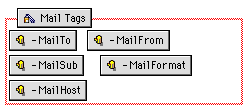
- Drag the entire group of tags into the FileMaker form area of
your editable Record Detail page.
- Double-click each tag within the Mail Tags area to display its
object editor and set the attributes for each tag.
|
For this CDML tag
|
Type the following as its attribute
|
|
-Mailto
|
The email address of the recipient.
|
|
-MailFrom
|
The email address of the sender.
|
|
-MailSub
|
The subject of the email.
|
|
-MailFormat
|
The filename of the email format file. For example:
email_format.txt. (This is the body of your
email message.)
|
|
-MailHost
|
The address of the SMTP server host. For example,
smtp.domain.com
|
|
-MailCC (optional)
|
The email address of the person who is carbon copied.
|
|
-MailBCC (optional)
|
The email address of the person who receives a blind
carbon copy.
|
Note A FileMaker
form area can support only one set of mail tags.
You can edit the email message later on (for example, to include
field data). For information on how to do this, see the following
section, "Changing the text of the email message reply file."
Saving the Record Detail page
Once you have set up the Record Detail page the way you want, you
can save it. The name of the Record Detail page should correspond to
the filename used in all files that refer to it. For example, the
Search Results page called "search_results.htm" might refer to a
Record Detail page named "record_detail.htm."
Changing the text of the email message reply file
You can edit the text of the email message used in reply files.
Besides text, you can include CDML tags in the email text file. For
example, including the FMP-Field tag in the email format file lets
you include field values from the FileMaker file in the body of the
email message.
To add CDML tags to an email notification file:
- Open the file containing the body text of your email
notification message.
- In the Claris Home Page dialog box, click the FileMaker Pro HTML Include
File radio button, and then click OK.
- Type or edit the text of the message.
- Choose FileMaker
Reference Library from the View menu (Windows) or the
Window menu (Macintosh).
- Select the FMP-Field entry.
- Drag the FMP-Field tag into your email_format.txt file. Drag
as many instances of this tag as necessary for displaying each
field value that you want.
- Double-click each FMP-Field tag to display its object
editor.
- Type the name of the field in the Field Name text box. Do this for
each FMP-Field tag.
- Type supporting text next to the FMP-Field tag in the message.
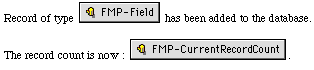
- Save the email message file.
Previous topic |
Contents | Next
topic
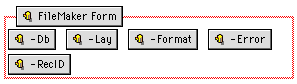
![]()