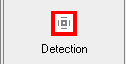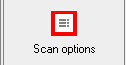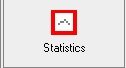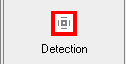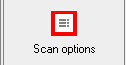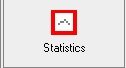BullGuard - Antivirus - Scan now - Action
Tip: Use the menu in this picture to navigate in the Help-file, just like when you use the real BullGuard
When BullGuard identifies an infected or suspected file, it will automatically perform an
action on the identified file. This action can be defined here.
The action window is divided in two sub-windows:
Infected objects û Establishes the action on infected files.
Suspicious objects û for selecting the action on suspicious files.
Infected objects:
- Report only û Releases a complete scan report after checking all the files in the previously selected scan path.
- Prompt user for action û Interrupts your system scan and immediately opens a separate window. In the window, you can choose between different disinfection or removal routines.
- Disinfect automatically û Immediately tries to disinfect any found virus. If the virus cannot be eliminated, BullGuard will automatically generate an "Impossible disinfection" alarm message. In this case you should send a file for analysis to our virus researchers. Note: Some viruses cannot be disinfected and can only be deleted.
- Delete automatically û Immediately deletes any infected file from your system. This action is recommended only for advanced users.
- Copy to infected folder û Copies all the infected reported files in a quarantine directory.
Suspicious objects:
- Copy to suspicious folder û Copies all the suspected files in the quarantine zone.
Note: Cases may appear where the viruses cannot be eliminated. This happens because of viruses that partially or totally destroy the
host they infect. In this case BullGuard displays an "Impossible disinfection" message, but it neither destroys nor erases an object when the disinfecting operation is performed, unless the user expressly desires this. In these cases it is recommended that you contact our technical support team in order to send the suspected files for analysis.