IBM ThinkPad 760E, 760ED, 760EL, 760XD, or 760XL User's Guide
[ Bottom of Page | Previous Page | Next Page | Table of Contents | Index ]
(Ref #25.)
The computer has a built-in system setup function called
Easy-Setup.
Easy-Setup has the following menu:
- Config shows information about installed memory
and system board.
- Date/Time is used to set the current date and time.
- Password is used to set the power-on password,
hard disk password, and supervisor password.
- Start up is used to change the startup sequence of
your computer.
- Test is used to test the computer hardware.
- Restart is used to exit Easy-Setup and
start your operating system.
To start Easy-Setup:
- Turn off the computer, and
remove any diskette from the diskette drive.
(Ref #26.)
- Press and hold F1; then turn on the computer.
Hold F1 until the Easy-Setup menu appears.
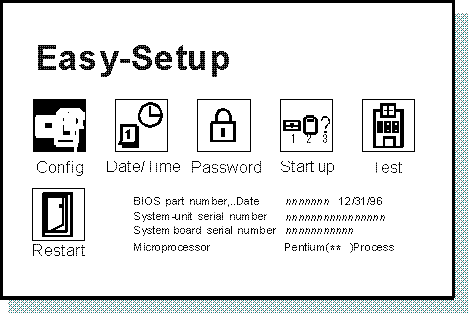
|
Note:
You can change the screen color of the Easy-Setup menu
with the key combinations of
Ctrl+PgUp
or Ctrl+PgDn.
Use Ctrl+Home to restore the
original screen color.
|
(Ref #27.)
|
Attention:
If you change your startup sequence,
you must be extremely careful
when you do write operations (such as copying, saving, or formatting).
Your data or programs can be overwritten
if you select the wrong drive.
|
Selectable drive startup (selectable boot)
allows you to control
the startup sequence of the drives in your computer.
The order in which the computer searches the drives
for your operating system is
the drive-startup sequence.
If you are working with multiple operating
systems, you might want to change the drive-startup sequence
to load an operating system from the hard disk or a PC Card
without checking the diskette drive, or to do a remote
program load (RPL).
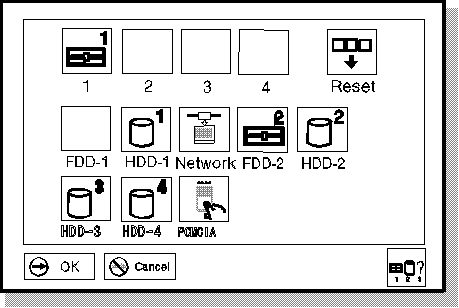
The HDD-1 icon represents the internal
hard disk drive installed in the computer.
(If the second hard disk drive is installed in the UltraBay,
it is shown as HDD-2.)
The other numbered HDD icons are
external hard disk drives.
FDD-1 represents the first diskette drive
found during system startup.
When no diskette drive is installed in the UltraBay
and if an attached docking station
has a diskette drive, the diskette drive in
the docking station is the first drive.
(Ref #28.)
To change the startup sequence:
- Start Easy-Setup and select Start up.
- Move the cursor to the Reset icon; then
press the Spacebar.
- Move the cursor to the icon for the first device
in the startup sequence; then press the Spacebar.
Repeat this step to set the other devices for the
startup sequence. You can set up to four devices.
|
Note:
You cannot set a hard disk drive before a PCMCIA Card in
the startup sequence.
|
- Click on OK or press Enter
to save the change.
(Ref #29.)
| Selecting the Network RPL Speed |
|---|
If
you use a remote program load through a token-ring card
or other network card,
you can select the RPL speed.
- Start Easy-Setup and select Start up.
- Move the cursor to the Network icon;
then press the Spacebar.
The window to select the token-ring RPL speed appears.
- Move the cursor to the 4 icon
(for 4 Mbps)
or the 16 icon (for 16 Mbps);
then press the Spacebar and press Enter.
If you are using another card, such as an Ethernet card,
you do not need to specify the RPL speed.
Press Esc to exit this window.
|
[ Top of Page | Previous Page | Next Page | Table of Contents | Index ]
�