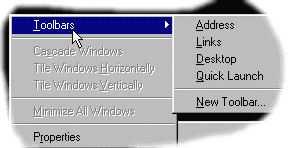 |
Desktop Toolbars With IE4 installed, the Win
95 Task Bar becomes the launch-pad for a set of new Desktop Toolbars. IE comes
with four pre-defined toolbars, and lets you create your own custom bar too (click here for details). To open a Desktop Toolbar,
right-click on the Task Bar, choose Toolbars from the pop-up menu, and pick a
toolbar from the list. |
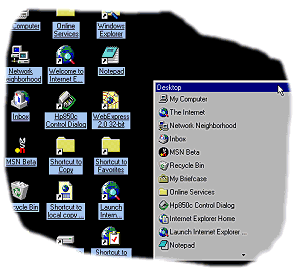 The Desktop Toolbar The Desktop Toolbar
This toolbar contains the same set of icons as your Win 95 desktop
(My Computer, Recycle Bin etc). There's not a whole lot of point in putting it on the
desktop, since it then sits next to the 'real' icons it's representing!
However, like all toolbars you can dock it to another screen edge,
then place it in Auto Hide mode (right-click on the toolbar and choose Auto Hide from
the pop-up menu). It will then disappear, leaving the screen free for applications, and
appear again when you move the mouse pointer near the edge of the screen where it's
docked. That way you can get at your desktop icons without minimising all you
applications.
The Win 95 Desktop and Desktop Toolbar are automatically
synchronised in both directions, i.e. if you drag an item (e.g. a folder) onto the
toolbar, a button appears on it, and a shortcut to the item also appears on your desktop.
 The Address Bar is the odd one out of the four
standard toolbars - whereas the others contain links to local and Internet objects (see
below), the Address Bar is a copy of the Address Bar from the standalone IE 4 browser.
Type or paste in a URL (Web page address), and a browser window opens showing the page. The Address Bar is the odd one out of the four
standard toolbars - whereas the others contain links to local and Internet objects (see
below), the Address Bar is a copy of the Address Bar from the standalone IE 4 browser.
Type or paste in a URL (Web page address), and a browser window opens showing the page.
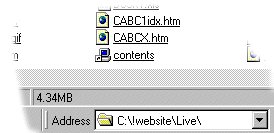 Because Win 95's local and Internet filing systems are now integrated you can
type the name of a local folder and that will be opened instead. Because Win 95's local and Internet filing systems are now integrated you can
type the name of a local folder and that will be opened instead.
You can even type the name of a document file into the Address Bar -
if it's from a suitable application, it will be opened in the browser window in OLE
in-situ editing mode (click here for more details).
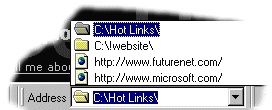 Clicking
the arrow at the right of the Address Bar opens a pop-up list showing the local and
Internet locations you've opened from the bar. Choosing one of them takes the browser
window directly to that item. Clicking
the arrow at the right of the Address Bar opens a pop-up list showing the local and
Internet locations you've opened from the bar. Choosing one of them takes the browser
window directly to that item.
|



