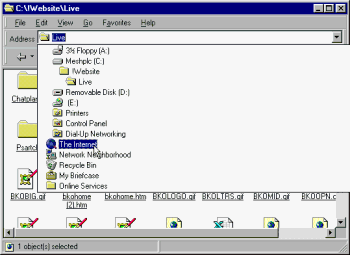 Browsing between your local disks and the Internet in a single browse
window Browsing between your local disks and the Internet in a single browse
window IE 4 does more than just add Web-like buttons and menus to
Win 98's disk browser windows - the windows themselves become dual-purpose local/Web
browsers, able to seamlessly switch between displaying disk contents and Web pages. IE 4 does more than just add Web-like buttons and menus to
Win 98's disk browser windows - the windows themselves become dual-purpose local/Web
browsers, able to seamlessly switch between displaying disk contents and Web pages.
A unified history list lets you navigate quickly between local and
Web content. You can also create IE Favorites items which point to
local disk folders, as well as to Web pages.
Finally, good news for Windows Explorer fans -
'File Manager on Steroids' has been given the IE 4 treatment too.
 Browsing disk folders and Web pages in the same
window Browsing disk folders and Web pages in the same
windowWin 95 has always had built-in browser
windows, accessible by clicking on the My Computer desktop icon. However until now they've
been restricted to browsing the contents of your local hard disks (including those in your
Network Neighborhood), showing you the folders and files they contain.
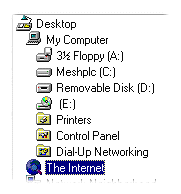 With
IE 4 in Shell Integration Mode, a Win 98 disk browser window can also act as a Web
browser, displaying Web pages. With a new Internet item in the Win 98 system
resource tree and a single history list accessible via the Back With
IE 4 in Shell Integration Mode, a Win 98 disk browser window can also act as a Web
browser, displaying Web pages. With a new Internet item in the Win 98 system
resource tree and a single history list accessible via the Back  and Forward and Forward  buttons,
you can navigate seamlessly between local and Web content in a single window. buttons,
you can navigate seamlessly between local and Web content in a single window.
|
| 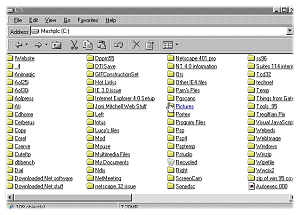 When the browser
window is showing a disk folder, clicking on the arrow to the right of the Address Bar
opens a tree diagram showing you resources on your computer (including your local Network
neighborhood). When the browser
window is showing a disk folder, clicking on the arrow to the right of the Address Bar
opens a tree diagram showing you resources on your computer (including your local Network
neighborhood). 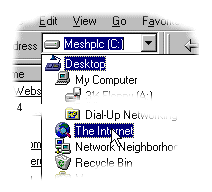 Choosing The Internet from this list switches the
window into Web browser mode, and opens your Home (default) Web page. Choosing The Internet from this list switches the
window into Web browser mode, and opens your Home (default) Web page.
|
 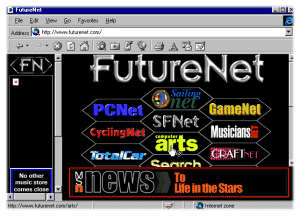 With the window now in Web browser mode, its toolbar gains the extra buttons
for opening the Explorer Bar. Click on the arrow next to the Back or Forward
button, and you'll see a drop-down history menu containing all the items you've recently
viewed in this window, both local and Web page. With the window now in Web browser mode, its toolbar gains the extra buttons
for opening the Explorer Bar. Click on the arrow next to the Back or Forward
button, and you'll see a drop-down history menu containing all the items you've recently
viewed in this window, both local and Web page.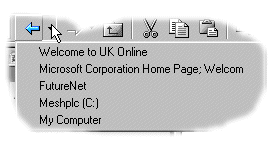
Choosing an item from the drop-down list takes you straight to it.
If the new destination is a local disk folder, then the window will revert to disk folder
format, without the Explorer Bar buttons. |
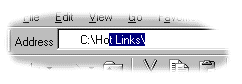 Another way to switch to a different location is to type an
address into the Address bar. The Address bar, like the Back/Forward buttons, takes you
seamlessly between local disk and Web page content, so you can be viewing a disk folder
and type in a Web page URL, and vice versa. The Address Bar's new AutoComplete feature,
which 'guesses' the address you're typing based on previous entries, works for disk
locations as well as Web URLs. Another way to switch to a different location is to type an
address into the Address bar. The Address bar, like the Back/Forward buttons, takes you
seamlessly between local disk and Web page content, so you can be viewing a disk folder
and type in a Web page URL, and vice versa. The Address Bar's new AutoComplete feature,
which 'guesses' the address you're typing based on previous entries, works for disk
locations as well as Web URLs. |
| 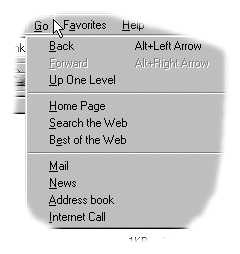 The IE 4 Go menu
remains available even when the browser window is showing local disk folders. The IE 4 Go menu
remains available even when the browser window is showing local disk folders.
Its Back and Forward options will take you one step
back along the history list (like pressing the  or
or  buttons). buttons).
Its Up One Level option (the same as pressing  ) is available only when you're viewing a disk
folder, and will take you one step back up the resource tree towards the root directory of
your disk (e.g. C:\) and eventually the Desktop. ) is available only when you're viewing a disk
folder, and will take you one step back up the resource tree towards the root directory of
your disk (e.g. C:\) and eventually the Desktop.
Home Page and Best of the Web take you to
pre-configured Web pages (click here for details of how to set the URL of your home
page). Search the Web opens the Explorer Search Bar (even if you're currently
viewing a disk folder).
The last four items on the Go menu (Mail, News etc)
load other applications from the IE 4 suite. |
IE
favorites can point to local disk items as well as Web pages
 Like the Go menu, IE 4's Favorites menu remains available even
when you're browsing local disk folders. Choosing a Favorite linked to a Web page (e.g. Like the Go menu, IE 4's Favorites menu remains available even
when you're browsing local disk folders. Choosing a Favorite linked to a Web page (e.g.  ) makes the browser window open the page. ) makes the browser window open the page.
As well as traditional shortcuts to Web pages, you can now create
shortcuts to disk folders (though not to individual files). |
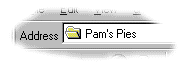 To create a shortcut to a disk folder, make it the current
folder in your browse window, then choose Favorites.. Add to Favorites from the
menu bar. To create a shortcut to a disk folder, make it the current
folder in your browse window, then choose Favorites.. Add to Favorites from the
menu bar.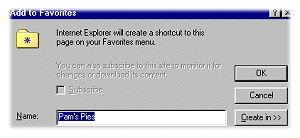 This will open the Add to Favorites dialog (right). If you like, you
can replace the Favorite's name with something more descriptive (the Favorite will still
point to the correct disk folder, even with a different name). This will open the Add to Favorites dialog (right). If you like, you
can replace the Favorite's name with something more descriptive (the Favorite will still
point to the correct disk folder, even with a different name).
Pressing OK immediately will place the new item in the main
Favorites folder - not a good idea unless you only have a handful of Favorites, as the
pop-up Favorites menu soon becomes unmanageably long. It's a better idea to press Create
In>> and place the new item in a sub-folder of your Favorites folder. Tip - to
create a Favorites sub-folder, choose Favorites... Organize Favorites from the
browser menu bar. |
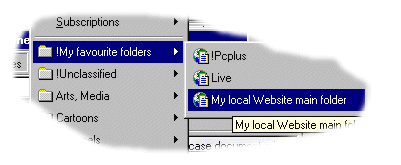 Shortcuts to disk folders appear on the Favorites menu
alongside Web page shortcuts. Choosing one makes the browser window open the disk folder. Shortcuts to disk folders appear on the Favorites menu
alongside Web page shortcuts. Choosing one makes the browser window open the disk folder.You can't subscribe to a disk folder Favorite as you can to a Web page
Favorite. |
And
Finally, what about Windows Explorer?
Fans of Windows Explorer, the Win 95 disk filing utility nicknamed
'File Manager on Steroids', need have no fear - it's been given the seamless browser
treatment too.
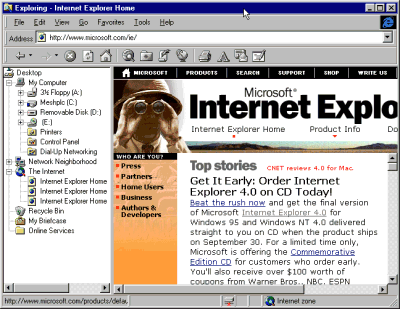 Windows
Explorer gets the full set of IE 4 goodies, including Back/Forward buttons (with drop-down
history lists), the local/Web Address Bar and the Go and Favorites menus. Windows
Explorer gets the full set of IE 4 goodies, including Back/Forward buttons (with drop-down
history lists), the local/Web Address Bar and the Go and Favorites menus.
When you choose a Web location, the page is displayed in the
right-hand pane. In the left-hand pane is the traditional Windows Explorer resource tree,
now including the new Internet item (click on this to open your home page in the
right-hand pane). You can even open up the Explorer Bar when you're viewing Web
pages. |
|
|



