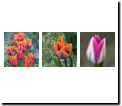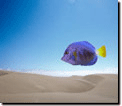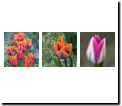Change the size and position of objects
Change the size or shape of an objectA part of a picture, including shapes, text boxes, or lines that can be edited individually. The order of objects can be changed by using the Stack. for a better fit within a picture. Change the location of objects on the canvasThe white area on the workspace that represents the printable portion of the picture. to alter the composition of a pictureGeneral term refers to a single photo or a composite project on the canvas..
You can change the size or shape of an object by:
- Using selection tools to selectTo identify the part of the picture you want to work on. Using the selection tools, you can select multiple objects, single objects, or part of an object. part of an object and then remove it.
- Cutting out a section to change emphasis or to use as an object in another picture.
- Dragging the resize handleA location on the outline of an unlocked, selected object, indicated by a yellow circle. Resize handles occupy the four corners and midpoints of the outline, and are used to resize the object horizontally, vertically, and proportionally..

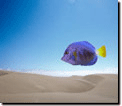
You can change the position of an object by:
- Dragging the object to a new location.
- Selecting multiple objects to move as a single groupMultiple objects that have been selected together, temporarily linked, and that can be edited as a single object..
- AligningTo position multiple objects or images in a straight line, either horizontally or vertically. objects to a left, right, top, or bottom boundary.