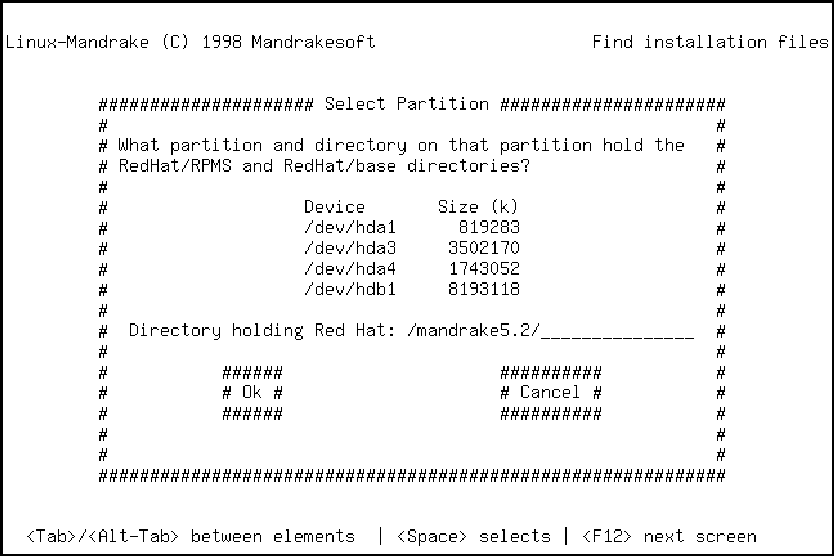
|
You will now be asked which partition you would like to use as the swap partition. Normally, the default choice is correct and you only need to confirm this by clicking on "OK".
If you are in the process of installing from a shared SMB disk, you have to first go through chapter 3.4 (installation from a local hard disk), then return here to configure this type of installation.
First of all, choose the partition in which the installation procedure should search for the files necessary for the remainder of the installation. This is the disk on which you would have paced an image of the Linux-Mandrake distribution. You can make your choice by running through the list of all the partitions that have been detected on your system, with the help of the arrow keys.
Indicate now the exact path that leads to the "RedHat/" directory of the distribution present on the selected disk.
If your parameters are correct, the installation can continue. Note: if you are using a "workstation" or "server" type installation, jump directly to chapter 5.
If you are in the process of installing from a shared SMB disk, you have to first go through chapter 3.4 (installation by SMB), then return here to configure this type of installation.
Fill in the "Name of SMB server", "Name of shared volume", "Account name", "Password" fields:
If you are in the process of installing from an FTP server, you have to first go through chapter 3.4 (installation by FTP), then return here to configure this type of installation.
Fill in the "Name of site", "RedHat directory" fields:
If this works, you can continue with the installation. Note: if you are using a "workstation" or "server" type installation, jump directly to chapter 5.