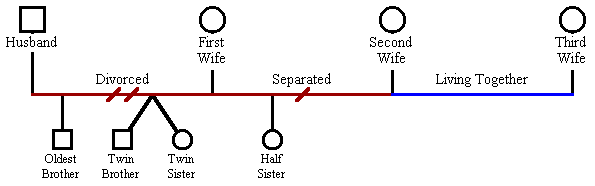
This page contains tutorials and sample genealogy tree for special scenarios.
Generations has support for unlimited number of spouses and husbands for each member in the tree. As a convention, the husband is displayed to the left and the spouse is displayed to the right. In the case of multiple spouses or husbands, the nearest marriage is always the first marriage.
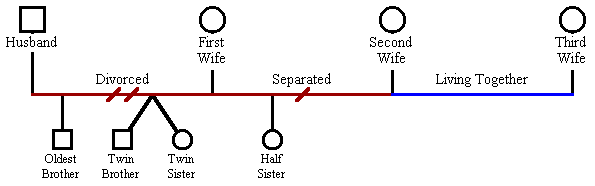
The first sample is a husband who had three spouses. The husband had three children with the first wife, then divorced. The husband married the second wife, had one child with her but no longer lives with her but with someone else.
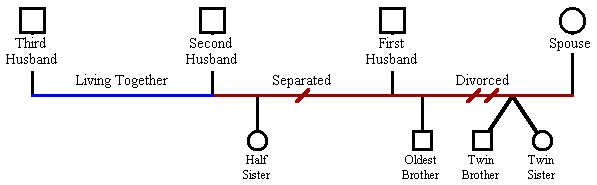
The second sample is the same scenario as the first sample, except the spouse had three husbands. She had three children with her first husband and divorced. The wife married another man, had one child with him and now lives with someone else. Please notice the oldest child is always at the left most position of the marriage of the parents. In this sample, the "Oldest Brother" is older than the twins and the half sister. The "Half Sister" is the youngest of all the children because she was born during the second marriage.
| Use the Family Wizard to add a second spouse or husband. Simply select the member you want to add a second spouse or husband and click on the Family Wizard toolbar button. |
The problem arise when both the husband and wife have multiple mates. This sample is the case where Albert had Claire and Julie as spouses and Julie had Bob and Albert as husbands. Julie's first husband was Bob (the nearest marriage) and Albert's first wife was Claire (the nearest marriage).
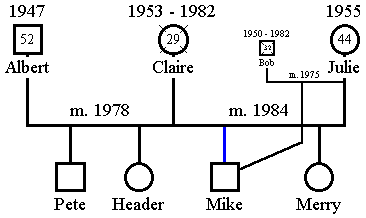
The last sample is from the sample file MorinTree.gno. If you have already installed Generations and your browser can host an ActiveX control, click MorinTree.gno and press the key (3) to goto bookmark #3. A bookmark allows instant navigation to a position in the tree.
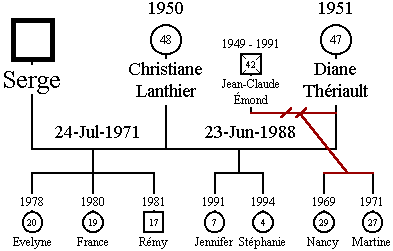
The story can be interpreted as follows. Serge married Christiane and then married Diane (remember, the nearest marriage is always the first marriage). There is no information about Serge and Christiane divorced, however we know they had three children, Evelyne, France and Rémy. Diane's first husband was Jean-Claude (the nearest marriage), she had two children with him, Nancy and Martine, and divorced him. Dianne married Serge and had two children with him, Jennifer and Stéphanie. By reading the age in the squares and circles, we can observe the tree is consistent because the the oldest of each family is at the left, followed by younger and younger siblings. Since we have three marriages, we have three families and therefore three oldest "big sisters", Nancy, Evelyne and Jennifer.
This may be the case of a single man or woman adopting a child. The easiest way is to use the "New Son" or "New Daughter" toolbar button to adopt the child and delete the unnecessary husband or wife. Then, double click on the child link and select "Link As Adopted Child".
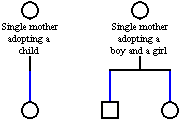
You may notice there is a marriage object between the single mother adopting a child and the adopted child. You may open Miscellaneous.gno to see how it works.
Twins are represented by connecting the child link together.

Generations does not have direct support for labels. Labels and floating pictures will be available in version 2.0. In the meantime, you can create a member with a long name for its label. You may want to hide the gender so the label does not have a square or a circle.
An alias is a mirror copy of an object. Version 2.0 will support genuine aliases where the alias will behave like a shortcut of an object rather than a mirror copy of it.
An alias can be handy when the same member is needed at more than one location in the genealogy tree. It is important to check the "Exclude From Report" checkbox, otherwise Generations will interpret the alias as another child of the family.
There are two methods to create an alias:
Method A:
Method B:
Method B makes it simpler to create an alias however you are likely to have to move/reposition links to make the genealogy tree look good.
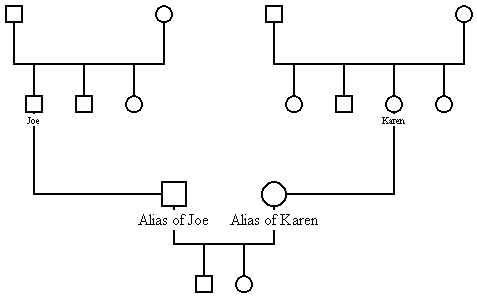
You may open file Miscellaneous.gno to see how each sample tree is created.