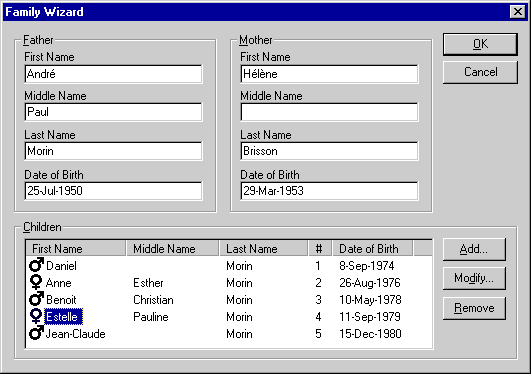
The Family Wizard is the easiest way to create a new family and/or add children to an existing family. Here are the combinations to use the Family Wizard.
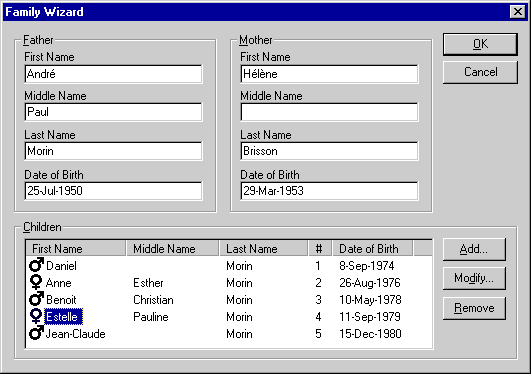
The Family Wizard allows you to modify the names and dates of the parents. To add a child, click on the "Add" button. The "New Child" dialog allows you to enter the names of the child, enter the date of birth and select the gender. Traditionally the child's last name was the father's last name, however you may select the mother's last name, a combination of them or type something else. By default, the child's last name is initially the father's last name for the first new child, then the last name of the last child displayed in the "New Child" dialog.
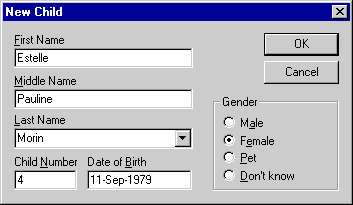
The statistics dialog display statistics about an entire genealogy tree or the selected objects.
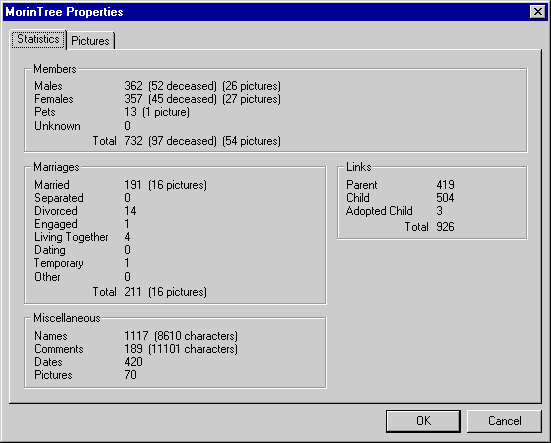
The picture list dialog displays the pictures of an entire genealogy tree or the selected objects. The picture list may be useful to view and/or edit multiple pictures without having to hunt for a red dot in the genealogy tree.
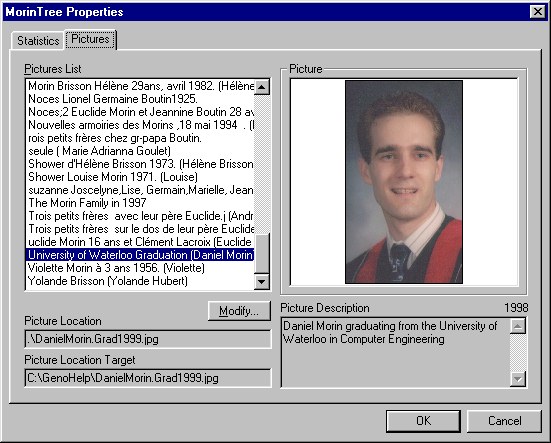
The picture location is where the picture can be found with respect to the .gno document. If the picture location starts with a dot, then the location target is the combined path of the genealogy tree (.gno file) and the relative path of the picture. Otherwise the location target is simply the picture location.
The location target can be useful to find broken links. The location target is the ultimate location where Generations will load the picture. If you are viewing a genealogy tree within a browser, the location target may be an HTTP address. To correct broken links, click on the "Modify" button to bring the Picture Properties Dialog.