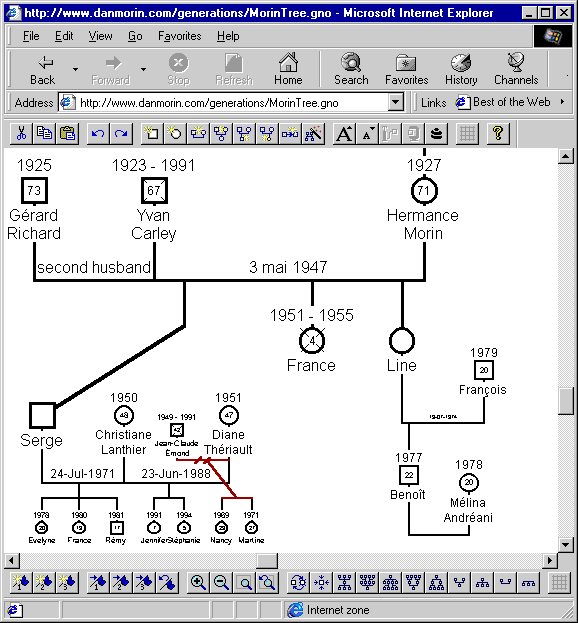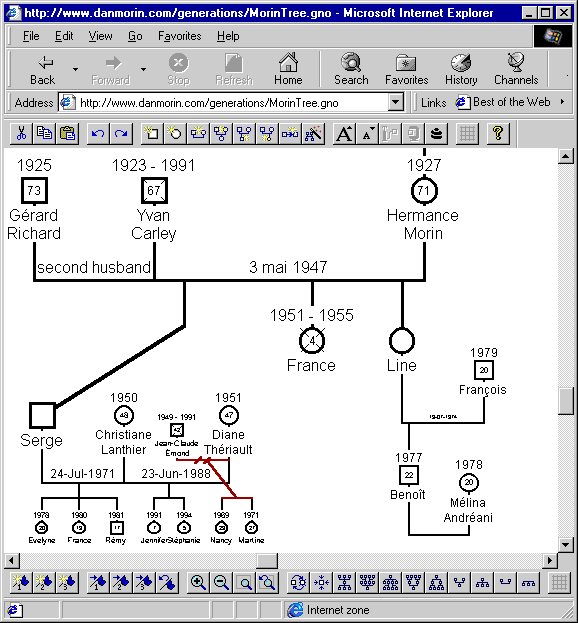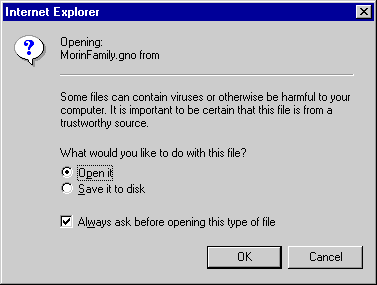Generations on the Internet
Generations allows you to view and edit your genealogy tree within a browser. You
can then publish your genealogy tree (.gno file) directly on the Internet so everyone in
the family can benefit from your work. For privacy, you may have a private site
where a password is required to access the genealogy tree.
You can use all the toolbar buttons and short-cut keys to zoom, navigate and edit your
genealogy tree. You can double-click on members and marriages objects to read
comments and view pictures.
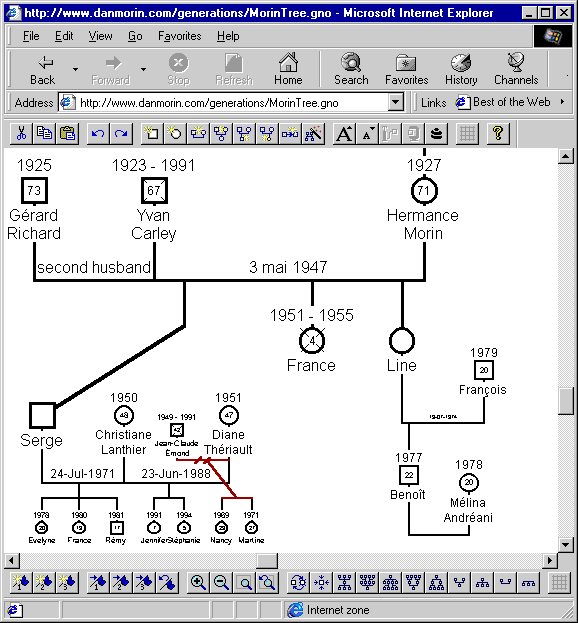
Setup to view a genealogy tree on the Internet
You must follow the following steps if you want to view or edit a genealogy tree (.gno
file) within a web browser.
- Download Generations. You must have Generations installed on your system to view a
genealogy tree in your browser. To install Generations, simply double-click on
geno.exe.
- Make sure your browser can host an ActiveX control. If you are using Microsoft
Internet Explorer 3.0 (or later), then you are set. If you are using Netscape
Navigator, you may not be able to view your genealogy tree within the browser unless you
install an ActiveX plug-in.
View a genealogy tree on the Internet
- Simply click on a .gno hyperlink. The browser will download the .gno file and
prompt to open or save the file to disk.
- Select "Open it" and click OK.
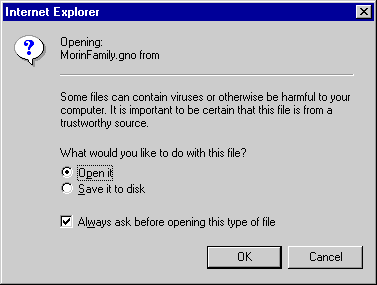
Publish a genealogy tree on the Internet
- Verify if all the pictures are relative to the document or have a fully qualified
http:// location. If you see a picture location starting with "c:\" then
you have to fix it. Use the document
properties dialog to view and edit all pictures on the genealogy tree. You may
want to verify the names of the pictures to be identical to the filename on the disk. Some
web sites treat two files having the same name of different case as distinct files.
- Save your genealogy tree under a different file name. Saving under a different
file name usually reduces the size of your document (.gno file) by half.
- Copy (or FTP) the genealogy tree (.gno file) to an Internet site. Do not forget to
copy the pictures associated with the genealogy tree, otherwise you won't be able to view
any picture within the browser.
- Create a hyperlink to the .gno file. For example, you can type the following HTML
command.
<a
href="MyFamilyTree.gno">MyTamilyTree.gno</a>
Samples Genealogy Documents
Here are some samples of genealogy trees to view within your browser.
The "Back" button of the browser may not work
after viewing a .gno file. You may get this problem if you are using an early
version of Internet Explorer 4.0. Internet Explorer v3.x does not have this problem,
and Internet Explorer v4.72.3110.8 (and later) does not have this problem either. If
you are experiencing this problem, download the latest version of Internet Explorer from
Microsoft's web site (http://www.microsoft.com/ie/). |
Goto Generations Home Page