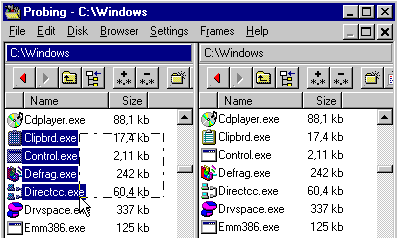
Selections
In Probe, file selections are similar to those in, for example, the Explorer File manager, but in some aspects different. These differences, and some methods of selecting files are the subject of this page.
For information on basic file selection go to Using Folder Browsers.
The Selection Concept in Probe
If a file in a Folder Browser is selected, it is selected in all Folder Browsers of Probe. The selection state is associated with the file rather than with the browser. If two Folder Browsers display the same directory, this is easily verified (Fig 1,2).
In the Explorer file manager, all files are automatically deselected when the user does anything else than starting a Drag&Drop operation after selecting files. If we carefully want to select which files to take part in a file operation, this is not a productive approach.
Building a selection of files often involve some effort. We may also have to temporarily visit another folder while building the selection. For this reason, selections do not disappear when going up and down in the folder structure, or when changing Folder Browser.
Fig 1: Selecting files in one browser...
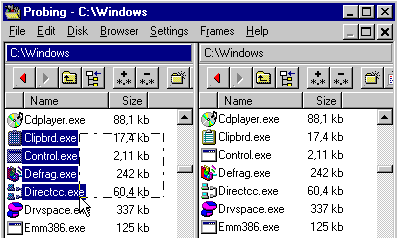
Fig 2: ...makes them selected in another browser
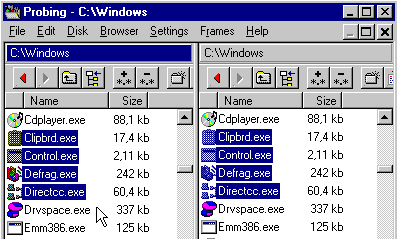
If invoking a file operation when no object of the current folder is selected, the file under the Folder Browser cursor is treated as selected. This makes file operations involving a single file simple to perform.
Selecting/Deselecting All Files
All files can be selected and deselected using the toolbar of the Folder Browser. The symbol *.* suggests a wild-card including all files.
All files can also be selected through Ctrl-A. Similarly, all files can be deselected through Ctrl-Q.
Fig 3: Select/Deselect all files tool
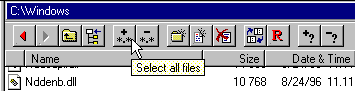
Selecting Files using Wildcards
To select files using wildcards:
The 'Select Files' dialog is also available in the Edit menu (fig 6) of the main window.
To deselect files using wildcards, press the numeric keypad symbol -.
Probe supports wildcards using the special characters:
Fig 4: The 'Select Files' dialog
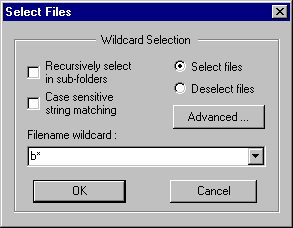
Fig 5: Files matching 'b*' have been selected
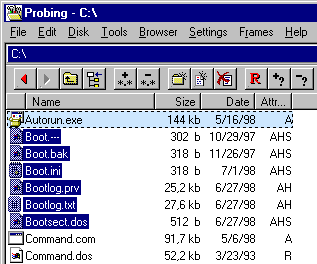
Fig 6: 'Select...' in Edit menu invokes 'Select Files' dialog
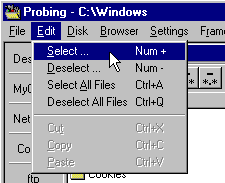
Deselecting Files using Wildcards
To deselect files using wildcards, press the numeric keypad symbol -. The dialog that follows is similar to the one described under the section Selecting using Wildcards.
By pressing the F9 button, you invoke the 'Selection Information' dialog (Fig 7). It provides detailed information on the current selection. It also displays a graphical tree view of the selection, showing all files and folders included in the selection.
Before starting a file operation, this dialog can be used to verify that there is sufficient target space. A good practice is to use the 'Selection Information' dialog before deleting files, making sure no file gets deleted by mistake.
A simple way to verify that two folders have equal contents is to:
Fig 7: The 'Selection Information' dialog
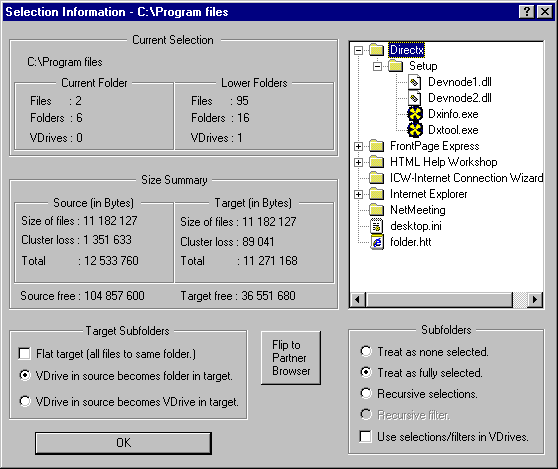
To gain better control when selecting files, there is the 'File Selection - Advanced' dialog. It allows for selecting files based on any combination of
Through this dialog 'Recursive Selections' are also available. This concept allows for selecting files recursively in subfolders, and for controlling the recursion. For more info, see the section File Selection in the Reference Manual.
Next: file operations