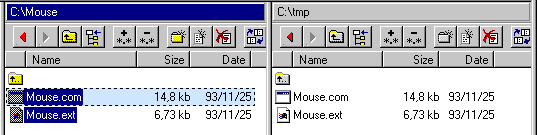File Operations
In this section, the basic file operations of Probe are
presented.
Copying
Files
There are three ways of copying files within Probe, through
keyboard accelerator F5, by mouse, or with the clipboard. If
copying files from Probe to an external application, doing Drag&Drop with the
mouse is the preferred way (or clipboard). Similarly, if copying from an external
application to Probe, Drag&Drop is used (or clipboard).
Using
the Keyboard (F5)
Before copying files from a Folder Browser using the
keyboard, the Folder Browser must have a companion browser. For
more information on this, see Companions and
Relationships.
When the Folder Browser has a companion, files can be copied
according to:
- Select the files to be copied in the source folder.
- Press F5. The file operation dialog (fig 1)
appears.
- Adjust any options for the file operation if needed. Press OK.
The files are now copied to the companion browser, as in fig 2.
To verify that the correct files are selected before copying,
use the 'Inspect Selection' button from within the file operation dialog.
More options are available after clicking 'Advanced' in the
file operation dialog.
Fig 1: The 'file operation' dialog

Fig 2: Files have been copied
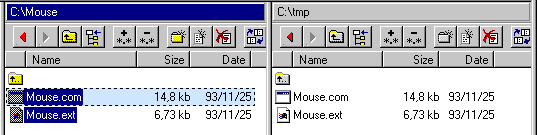
Using the
Mouse
Files can be copied with the mouse according to:
- Select the files you want to copy.
- Move the mouse cursor atop of the selected files. Press the
right mouse button, and start dragging the files. (Fig 3)
- Drop the files in the destination window, which can be a
Folder Browser or a Tree Browser. A menu as in fig 4 appears. Select 'Copy Here'.
- The files will be copied to the destination, as in fig 2.
If you want to have full control of the details of the
file-transfer, select 'Dialog, Copy Here' in step 3 above, to bring up the Copy Dialog, as
in fig 1, before starting the operation.
Fig 3: Starting a Drag&Drop operation

Fig 4: Selecting command of the drag&drop operation.

Moving
Files
The procedures to perform a file move
operation are very similar to the ones for copying files described above.
Using
the Keyboard (F6)
Before moving files from a Folder Browser using the keyboard,
the Folder Browser must have a companion browser. For more
information on this, see Companions
and Relationships.
When the Folder Browser has a companion, files can be moved
as:
- Select the files to be moved in the source folder.
- Press F6. The file operation dialog (fig 1)
appears.
- Adjust any options for the file operation if needed. Press OK.
The files are now moved to the companion browser, as in fig 2.
Using
the Mouse
Files can be moved with the mouse according to:
- Select the files you want to move.
- Move the mouse cursor atop of the selected files. Press the
right mouse button, and start dragging the files. (Fig 3)
- Drop the files in the destination window, which can be a
Folder Browser or a Tree Browser. A menu as in fig 4 appears. Select 'Move Here'.
- The files will be copied to the destination, as in fig 2.
Some
Notes on Drag&Drop
When describing copying and moving files using mouse drag and
drop above, the instruction was to use the right mouse button in the operation. Both
moving and copying files can be done with the left mouse button, but in doing so, no menu
for selecting the operation is available at drop time.
Using the left mouse button, a few rules has to be kept in
mind to decide the outcome of the action. It can be argued that using the right mouse
button gives a better feedback on the file operation invoked by the drop. Also, the file
operation dialog is available when using the right mouse button.
The shape of the mouse cursor during the operation gives
feedback on the file operation invoked by a drop, as in fig 5,6,7.
Fig 5: Cursor in Drag&Drop indicating 'Copy'

Fig 6: Cursor in Drag&Drop indicating 'Move'

Fig 7: Cursor in Drag&Drop indicating 'Link'

Drag,
Jump! & Drop
Probe extends the concept of Drag&Drop with an
intermediate 'Jump' part. The 'Jump' part consists of being able to browse for a target
while actually dragging the files. Using this method, we can sometimes get by using a
single Folder Browser.
As an example, suppose that we want to move the folder
'MpegPlay' on drive 'F:' to 'C:'. This is can be done, using Drag, Jump! and Drop as
follows:
- Grab the folder 'MpegPlay' using the right mouse button (fig
8).
- Drag the folder to the '
 ' symbol (fig 9).
' symbol (fig 9).
- To invoke a jump to the folder above, press the spacebar.
- Drop the folder into the 'C:' drive and select 'Move here'
(fig 10).
'Jumps' can also be used in Tree Browsers. In this case, hold
the mouse cursor on a closed branch and press the spacebar to open it. An opened branch
can also be closed using this method.
Fig 8: Starting dragging MpegPlay

Fig 9: Ready to jump one folder up

Fig 10: Hold the folder over C:
and select 'Move Here'.

Creating
New Folders (F7)
In Probe, ordinary disk folders, compressed archives and
remotes sites are treated somewhat similarly. All of these have the capability of having
an internal tree structure.
This is apparent when creating new folders. Compressed
archives and remote connections are created as easily as are local folders.
To create a new folder, make sure you're active in a Folder
Browser. Then press F7. If using the mouse, press the button in fig 11
instead of F7. The 'New Folder' dialog (fig 12) appears. Select the
subfolder type, and a name for the new subfolder.
Fig 11: The 'New Folder' button

Fig 12: The 'New Folder' dialog

Creating
New Files (Ctrl-F7)
New files are created similarly to new folders:
- Press Ctrl-F7 to invoke the 'New File'
dialog. This can also be done by pressing the 'New File' button next to the 'New Folder'
button in fig 11.
- Type the name of the New File dialog (Fig 13).
- To open the file immediately, press 'Open'. Otherwise press
'Done'.
Fig 13: The 'New File' dialog

Extracting
compressed archives (Alt-F9)
Extracting a compressed archive means copying all files
within the archive to a given disk folder. To extract archives from within a Folder
Browser, do as follows:
- Select the archives to be extracted. Several archives can be
selected, but they must all be of the same type, for example all of type Zip.
- Make sure the companion browser displays the directory where
files should be extracted to.
- Press Alt F9. The Archive Extraction dialog
appears. (Fig 14)
- Verify that extraction options are correct. Press OK.
- The expand operation runs in a private thread. Files will
start to appear in the companion browser, as the expansion progresses.
NOTE: Individual files from a compressed
archive can be copied to disk using keyboard/mouse as described above. This avoids
extracting a full archive.
NOTE: If the Folder Browser has no companion
browser, you will be prompted for the target directory.
Fig 14: The Archive Extraction dialog

Recycling
Files (F8)
Recycling files (moving the files to the recycle bin) is
typically done with the keyboard:
- Select the files to be recycled.
- Press F8. The file operation dialog appears.
- Press OK in the dialog.
NOTE: The Delete key can
be used instead of F8. The Delete key can be configured to invoke file deletion rather than
recycling. F8 will always invoke recycling however.
Deleting
Files (Shift-F8)
Deleting files (erasing files from storage) is typically done
with the keyboard:
- Select the files to be deleted.
- Press Shift-F8. The file operation dialog
appears.
- Press OK in the dialog.
A good practise is to inspect the selected files in the file
operation dialog (Inspect Selection), before deleting the them.
NOTE: The Delete key can
be configured to delete files instead of recycling them. This option is available in the
main window menu 'Settings->File Operations'.
Renaming
one File or Folder (F2)
A file or folder can be renamed as follows:
- Move the cursor of the Folder Browser to the file to be
renamed (Fig 15).
- Press F2 to start edit the filename (Fig 16).
- When done, press Enter to actually rename the
file (Fig 17).
If you regret the name change while editing the name, press Esc.
NOTE: To maintain the sorting order within
the Folder Browser, the renamed file may change position.
Fig 15: Positioning the cursor

Fig 16: Editing the filename

Fig 17: The file has been renamed

Changing
File attributes (Ctrl-B)
To change the file attributes of a single file in a Folder
Browser:
- Assure that the file attributes field is visible in the Folder
Browser. If not, use the white area popup menu, set the Folder Browser layout to include
the file attributes. (Fig 18)
- (Fig 15) Move the cursor of the Folder Browser to the file
which attributes are to be changed.
- Press Ctrl-B to start edit the file
attributes. You edit the file attributes, just like the filename (Fig 16).
- When done, press Enter to change the file
attributes.
NOTE:The attributes 'A','H','R','S' are valid
in Windows 95. If the file system is NTFS (Win NT) the 'C' attribute (indicating a
compressed file) is also valid.
NOTE: Shift-F3
invokes the 'Fileattribute Modification Dialog'. Using this dialog, attributes can be
modified for a selection of files.
Fig 18: Making
sure file attributes are visible

Editing
Files as Text (F4)
To edit a single file as text from within a Folder Browser:
- Move the cursor atop of the file.
- Press F4.
To edit several files as text:
- Select the files.
- Select 'Edit as Text' from the file popup menu of the selected
files.
NOTE: The default text editor can be changed
through the Settings menu in the main window. Select menu item 'Settings->Paths...' and
edit the path to your text editor.
Searching
for Files (Ctrl-F)
Searching for files in Probe is done the same way, regardless
whether the file(s) searched for are located on local disk, in packed archives, in local
area/private area networks, or in remote servers. Here's how to do it:
- Point a Folder Browser or Tree Browser to the folder where you
want to start the search.
- Press Ctrl-F to invoke the 'Search' dialog,
see fig 19.
- Press the 'Filename' tab of the dialog, if already not
activated.
- Edit a filename wildcard to be searched for.
- Edit any other criterions that should be used in the search,
under the dialog-tabs: Date, Size, Attributes and Contents.
- Press the dialog-tab labeled '>> Search! <<'.
- The dialog frame that controls the search process is now shown
(fig 20).
- Make sure that the radio button for 'Recursive Selections' is
properly set (top right in fig 20):
- 'only in visible folder' - This will search only a single
folder.
- 'in hi-lighted subfolders' - This will search all folders
(relative the folder the search was initiated from) that are selected.
- 'in all subfolders' - This will search all subfolders relative
the search base folder recursively.
- Press the 'Start Now' button to initiate the search process.
- The search process proceeds in a private thread of execution,
so you can keep browsing files in Probe while the search is in progress.
- To access the search results (fig 21):
- Apply popup menu commands to the found items.
- Move the cursor atop of an item, and press the button 'go to
in Probe' to browse the folder in Probe.
- Use Drag&Drop.
There are several advanced features of this search dialog,
making it a versatile tool. This dialog is discussed in depth in the Reference Manual,
section File Search.
Fig 19: The 'Search' dialog

Fig 20: The Search! tab, controlling the search process

Fig 21: Output from the search process

Next: Navigation
Back: Selections