
Using Folder Browsers
The Folder Browser is the frame where all files of the current folder are displayed. When using Probe, most of the time you're active in a Folder Browser. This is also the place where most file operations are initiated from.
Contents of this page:
In a Folder Browser you move among the files using the cursor. The cursor is normally painted with light blue color and has a dotted border.
Fig 1: The Folder Browser Cursor

You move the cursor using the keyboard arrow keys, or by a single click with the left mouse button. The 'Page Down', 'Page Up' keys move the cursor a page at a time. The 'Home', 'End' keys take you to the first and last file.
A file is either selected or deselected. A selected file appears with it's name drawn with a different color, on a hi-lighted background. In fig 2, the name of the selected file is in white color, and the hi-light color is dark blue.
Fig 2: Three selected files
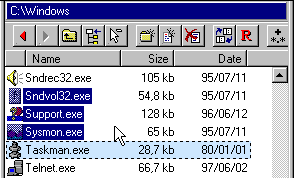
Selections are used to decide which files and folders to include in a file operation.
NOTE: If there are no files selected, a file operation defaults to operating on the file under the cursor.
NOTE: In fig 2, the file 'Taskman.exe' is not considered part of the selection, since three other files are selected.
Selecting Files Using the Keyboard
Pressing the Spacebar toggles the selection state of a file, if not selected it will get selected, if already selected it will be deselected. When pressing the spacebar, the cursor don't move.
The Insert button (located above the arrow keys) functions similarly. The difference is that the Insert button advances the position of the cursor by one step. This makes it natural to navigate and select files using the keyboard.
Selecting Files Using the Mouse
To select files using the mouse, follow these steps:
NOTE: If the name or another field is under the mouse cursor, a drag&drop operation will start.
Fig 3: Positioning cursor to select two files

Fig 4: Moving the mouse, selecting files

Fig 5: Releasing the left mouse button

To deselect files using the mouse, repeat the procedure above, this time press the Ctrl button while moving the selection rectangle in fig 4.
To cancel mouse selection in progress, minimize the selection rectangle, and release the mouse button.
Selecting/Deselecting all Files
All files can be selected and deselected using the toolbar of the Folder Browser. The symbol *.* suggests a wildcard including all files.
All files can also be selected through Ctrl-A. Similarly, all files can be deselected through Ctrl-Q.
Fig 6: Select/Deselect all files tool
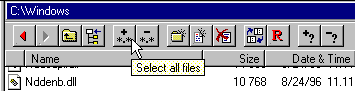
In Folder Browsers, two types of popup-menus are available:
File Popup Menus appear when clicking with the right mouse button on the name or on the icon of a file. This menu contain commands available for currently selected files.
White Area Popup Menus appear when clicking with the right mouse button in an area of the Folder Browser which has background color. The background color is usually white.
Fig 7: Clicking on a filename opens the 'File Popup Menu'
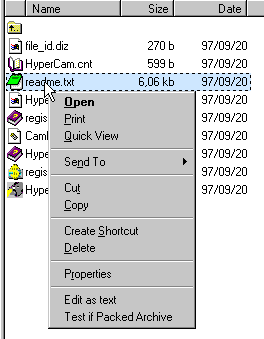
Fig 8: Clicking in the white area opens the 'white area popup menu'
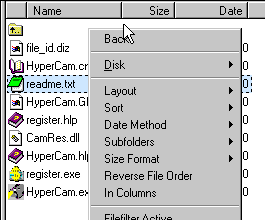
The file popup menu (fig 7) displays the shell commands available for the selected file(s). These commands are common for all applications supporting the Windows 95 Shell.
At the bottom of the popup menu, there are some commands specific to Probe. In fig 7, these commands are 'Edit as Text', which opens the file(s) in a text editor, and 'Test if Packed Archive' which examines the files to see if any of them is a packed archive.
To go into a subfolder which is visible in the Folder Browser:
Using keyboard:
- (Fig 9) Put the cursor on the folder
- (Fig 10) Press Enter
Using the mouse:
- Double-click the folder
NOTE: Compressed archives, such as ZIP, ARJ, ... and remote sites (FTP) appear as subfolders in Folder Browsers. They are opened in the same ways as ordinary subfolders.
Fig 9: Prepared to go into subfolder Cdrom'
Fig 10: After pressing Enter
Double-Click or Enter - Default Action on File
When you double-click a file using the left mouse button, this invokes the default command for the file. The default command for a file is the one appearing with bold typeface in the file popup menu. For an example, see fig 7.
Moving the cursor to a file and pressing Enter has the same effect as double-clicking it.
The default command of a file is often 'Open'.
Probe keeps track of which folders you browse. To go back to a folder previously visited, use the 'Path History' function. It is available on the Folder Browser toolbar.
Fig 11: Path history functions
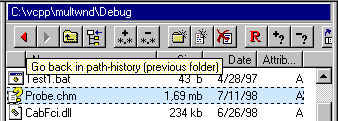
This functionality is also available through the keyboard:
The white area popup menu (fig 12) contains settings for the Folder Browser, commands for the current folder, and frame specific commands (bottom of menu).
Here are brief descriptions of:
Fig 12: The white area popup-menu
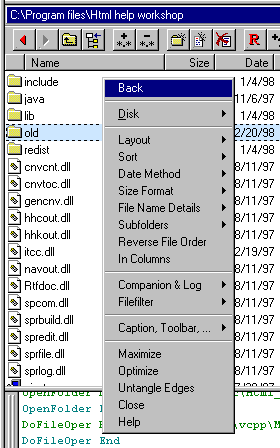
If the current folder of the Folder Browser is a disk folder (C:\, D:\, ... and subfolders of these) there is a Disk submenu (Fig 13) available on the white area popup menu. It contains commands valid to disk folders.
If the Folder Browser is inside a ZIP archive, a Zip submenu (Fig 14) is available, containing commands valid for ZIP archives.
This storage specific submenu is always located near the top of the white area popup menu.
Fig 13: The Disk sub menu
Fig 14: The Zip sub menu
The Layout submenu selects which types of information to display for a file. In fig 15 and 16, the layout is modified to Big icon, name size and date.
The type and precision of the 'Date' field can be set through submenu Date Method.
How the size of a file is displayed is adjusted through submenu Size Format.
Fig 15: Before modifying layout:
Fig 16: After modifying layout:
The order in which files are listed in a Folder Browser can be set through the submenu Sort in fig 17.
The type of a file is decided by it's extension, such as .exe, .txt etc.
Fig 17: The Sort submenu
When active in a Folder Browser, the Probe pull-down menus looks as in fig 18. The menus specific to the Folder Browser are:
Fig 18: The Probe pull-down menus
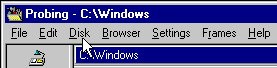
This menu contains commands which apply to the current selection of files. The items in this menu are identical with those in the file popup menu.
This menu contains commands which can be applied to the current folder. They are specific to the storage type on which the current folder is located (Disk, Zip, Shell, FTP, ...). See Storage Specific Commands.
In fig 18, the specific storage type is 'Disk', so the menu is called the Disk menu.
This menu is (almost) identical to the menu which appears when clicking the right mouse button in a background area of the Folder Browser.
For more info, see the White Area Popup Menu section.
Next: Using Tree Browsers
Back: Frame Basics