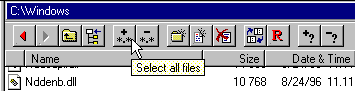
File Selection
Details relating to selecting files in a single folder, as well as recursive file selection in several folders, are discussed in this section.
File selections are always manipulated in a Folder Browser, so all commands on this page must be invoked when a Folder Browser has input focus..
The Selection Concept of Probe
If a file in a Folder Browser is selected, it is selected in all Folder Browsers of Probe. The selection state is associated with the file rather than with the browser.
When going out of a folder and later coming back to that same folder, the selection state will remain as when the folder was last visited.
An important aspect of file selections in Probe is that the file operations can be performed with individual selections on each folder level being handled. This concept is called 'recursive selections'. This is in contrast with most file managers, which only support selections within a single folder.
Tools for handling advanced selections are:
When invoking a file operation when no object of the current folder is selected, the file under the Folder Browser cursor is treated as selected. This makes file operations involving a single file simple to perform.
Selecting/Deselecting All Files
All files can be selected and deselected using the toolbar of the Folder Browser. The symbol *.* suggests a wildcard matching all files.
All files can also be selected through Ctrl-A. Similarly, all files can be deselected through Ctrl-Q.
Fig 1: The Select/Deselect all files tool
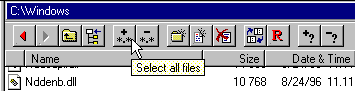
Globally Deselecting All Files in All Folders (Ctrl-G)
To deselect all files in all folders known by Probe, that is, a global deselect operation, use Ctrl-G. All files and all folders from the desktop and down are deselected after confirming this. This command is also available in the Edit pull-down menu.
To deselect all files in only the current folder, use Ctrl-Q.
Inverting the Selection within Current Folder (Ctrl-I)
By pressing Ctrl-I, the selection state of all items in the active Folder Browse is toggled. This command can also be found in the Edit pull-down menu.
Selecting Files Using the Keyboard
Table 1, using the keyboard for file selection
| Space | Toggle the selection state of the file at the cursor. |
| Insert | Toggle the selection state of the file at the cursor and advance the cursor to the next file. |
| Shift-Arrows | Move the cursor, and select all files in a region between the cursor and the file where the Shift key was pressed. |
| Ctrl-Arrows | Move the cursor, and deselect all files in a region between the cursor and the file where the Ctrl key was pressed. |
| Ctrl-A | Select all files and folders. |
| Ctrl-Q | Deselect all files and folders. |
Selecting Files Using the Mouse
Files are selected with the mouse by drawing a dotted rectangle around the files to be selected:
NOTE: If the name or another field is under the mouse-cursor, a Drag&Drop operation will start.
Fig 2: Positioning cursor to select two files

Fig 3: Moving the mouse, selecting files

To deselect files using the mouse, repeat the procedure above, this time press the Ctrl button while moving the selection rectangle in fig 3.
To cancel mouse selection in progress, minimize the selection rectangle, and release the mouse button.
Selecting Files Using Wildcards (Num+)
There are two different dialogs for selecting files using wildcards, the simple wildcard selection dialog, and the advanced selection dialog.
The first one is a basic dialog for matching filenames in the active Folder Browser. It only uses filename as criterion.
The advanced selection dialog let's you select files recursively in many different ways:
When you invoke the file selection dialog, the one (simple/advanced) used the last time is activated. From the advanced dialog, you can always jump to the simple dialog and vice versa.
The Simple Wildcard Selection Dialog
The simple wildcard selection dialog let you select/deselect files using a wildcard pattern. Here's how to do it:
- Press the numeric keypad symbol Num+.
- The dialog of fig 5 appears. Edit the wildcard(s) to be used, separated by ','.
- Press OK. Filenames matching the wildcard are now selected.
The Select Files dialog is also available in the Edit menu (fig 4) of the main window.
To deselect files using wildcards, press the numeric keypad symbol Num-
Fig 4: 'Select...' in Edit menu invokes 'Select files' dialog
In the dialog of fig 5, click the various controls to jump to their associated help text.
Fig 5: The Select Files dialog
If this options is checked, files matching the wildcard will be selected.
With this options is checked, files matching the wildcard will be deselected.
Recursively select in subfolders
With this option cleared, only files matching the wildcard in the current folder of the active Folder Browser are selected.
With this option checked, files in this subfolders, and all it's subfolders (recursively) are checked against the wildcard, and selected if found matching.
When using this option, the filename matching mechanism will distinguish between upper and lower case letters.
In this edit-box, you edit the wildcard to be matched by the filenames:
- A '*' symbol will match any string of characters. For example *.doc will match all filenames ending on '.doc', and *a* matches all filenames containing an a.
- A '?' symbol matches exactly one character of any type. For example ?.txt would match a.txt, 9.txt etc.
- A '+' sign matches copies of the previous character. The wildcard 1+.txt would match 1.txt, 11.txt, 111.txt etc.
- The combination '?+' matches one or more character of the same type. For example ?+.txt matches a.txt, aa.txt, 3333.txt etc.
- Multiple wildcards are separated using a comma: *.txt,*.doc
Pressing this button will jump to the advanced file selection dialog described below.
Press OK to apply the wildcard selection in the current folder.
The advanced selection dialog is invoked from the simple file selection dialog:
- Press the numeric keypad symbol Num+.
- The simple file selection dialog appears. Press 'Advanced', and the dialog of fig 6 appears.
- Modify the settings of the advanced selection dialog and invoke it by pressing OK.
The idea of the dialog in fig 6 is to edit set of criterions which a file must match in order to be selected, such as:
- Files with extension *.exe, larger than 100 kb, created less than one month ago. (Name criterion, Size criterion and Date criterion)
- Files matching *dat*, with file attribute H,S or R. (Name criterion, and File Attribute criterion)
For a file to be selected, it must match all given criterions. The criterion can be applied in one of three basic ways:
- Onto all files in the current folder.
- Onto all files in the current folder, then into the subfolders which are hi-lighted in the current folder. The process will then iterate recursively into lower subfolders.
- Onto all files in the current browser, and then recursively into all subfolders of the current folder.
Using this technique, it's easy to select all files in an entire folder structure, matching a set of criterions.
Click the controls of the dialog in fig 6 to jump to the associated help text.
Fig 6: The advanced file selection dialog
ln this section of the dialog, you optionally construct a filename wildcard to be included in the file selection criterion:
All files (No wildcard restriction)
If you don't want a filename wildcard to be included in your selection criterion, use this setting.
To include a filename wildcard in the selection criterion, check this option.
Case sensitive wildcard matching
Selects case sensitive wildcard character matching.
Edit the wildcard to be used here. For description, see the simple dialog section, Filename Wildcard.
Check this box and edit the maximum length a filename can have to be selected.
Check this box and edit the minimum length a filename must have to be selected.
If you don't want the length of the filename extension to be included with filename length, in the two options above, use this setting.
Fig 7: The File menu of 'Advanced ...'
Save settings
The current criterions of the advanced selection dialog can be saved to a file. Use this if you want to be able to apply a similar selection criterion in the future.
Load settings
Criterions for a selection is loaded from a set of saved criterions (see above).
Clear settings
Reset all settings of the advanced selection dialog.
Go to simple
Jumps to the 'simple selection' dialog
This setting decides whether the selection will be applied in the current folder only, or in some or all of it's subfolders.
With this setting, the selection criterion is only applied in the current folder.
Using this setting, the selection criterion is applied to the current folder, and all subfolders within it that are hi-lighted. If such a folder has subfolders, it recursively applies the criterion in those subfolders in turn.
To apply the selection criterion to the current folder and all it's subfolders, use this alternative.
Using recursive selections, as outlined above, the recursion may encounter a storage type boundary, also termed a VDrive (Zip, Arj, FTP, Ctr, ... ). In this case Probe has a choice of either applying the selection recursively into the VDrive or not:
Use this setting to stop the recursion from entering a VDrive.
With this setting, the recursion may enter VDrives a single level. This can be used to search, for example, all compressed archives in a given sub tree for a specific filename. In that case, this setting will prevent the recursion from going into compressed archives located within the first level of compressed archives.
The recursion will not stop when encountering any VDrives.
NOTE: Using this setting may involve expensive file extraction, if nested compressed archives are encountered.
With this option, all dialogs, such as error messages, cancel dialogs, login prompts, ...etc, are disabled while the selection is in progress. This may be useful when a selection is applied recursively and expected to take some time. The selection process will proceed without waiting for user response.
Press OK to apply the current selection criterion as defined by the settings in the dialog.
Press this button to jump to the simple selection dialog.
ln this section of the dialog, you optionally include a date interval to be matched by file dates, in the file selection criterion.
Click the controls of the dialog in fig 7 to jump to the associated help text.
Fig 7: The Date tab
All files, (No date restriction)
With this setting, no date criterion is used for file selection.
Use this setting to include only files newer than X days in the selection.
Use this setting to include only files newer than X months in the selection.
This setting enables editing one or both ends of a time interval, which the date of the files included in the selection must be within.
Edit a time/date limit of how new files included in the selection at least must be.
Edit a time/date limit of how old files included in the selection at least must be.
With MS Windows, a file has three dates associated with it:
- Creation date
- Last modify date
- Last access date
When using a date interval for file selection, Probe must use one of these types of date.
Probe will apply the time interval to file creation dates.
Probe will apply the time interval to last file modification date.
Probe will apply the time interval to last file access date.
ln this section of the dialog, you optionally include a file size interval to be matched by files, in the file selection criterion.
Click the controls of the dialog in fig 8 to jump to the associated help text.
Fig 8: The Size tab
All files, (No size restriction)
With this setting, no date criterion is used for file selection.
Checking this box includes a file size criterion for files to match. You can choose a one sided size interval by only giving one of the 'larger than' or 'smaller than' limits.
Specify the lower limit for the size of the files included in the selection here.
Specify the upper limit for the size of the files included in the selection here.
ln this section of the advanced selection dialog, you can specify a certain pattern of attributes that files included in the selection must satisfy.
Click the controls of the dialog in fig 9 to jump to the associated help text.
Fig 9: The attributes tab
All files, (No attribute restriction)
With this setting, no attribute criterion is used for file selection.
Checking this box will include an attribute pattern that must be matched by files to be selected. This pattern has two parts:
- Only including files which have certain attributes (Must be set part)
- Only including files which don't have certain attributes (Must be clear part)
NOTE: For the attribute criterion to be effective, at least one check box on either the 'Must be set' or 'Must be clear' line has to be checked.
Select the attributes which files to be included in the selection must have.
Select the attributes which files to be included in the selection must not have.
Deselecting Files Using Wildcards (Num-)
To deselect files using wildcards, press the numeric keypad symbol Num-. The dialog that follows is similar to the one described above under Selecting files using wildcards.
Selection Information Dialog (F9)
By pressing F9 you invoke the Selection Information dialog of fig 10. It provides detailed information on the current selection. It also displays a graphical tree view of the selection, showing all files and folders included in the selection.
This dialog is also available from file popup menus.
The contents of subfolders can be handled in four different ways in file operations. The Selection Information dialog is aware of this, and displays details on the current selection exactly as they would be used within a file operation.
In the dialog of fig 10, click the controls to jump their associated help text.
Fig 10: The 'Selection Information' dialog
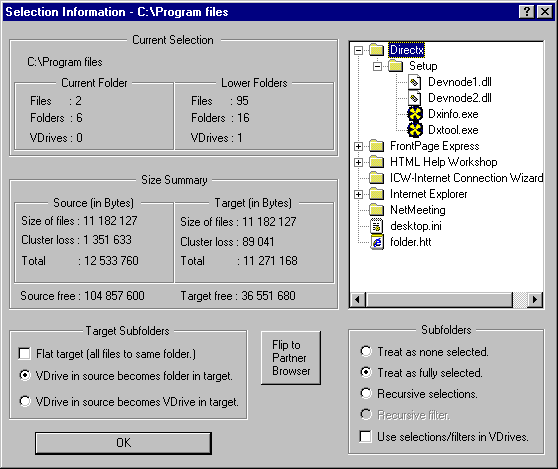
The path to the base folder of the current selection.
Displays the number of select files, folders and VDrives in the current folder.
Displays the number of select files, folders and VDrives, for all subfolders of the current folder, which are included in the current selection.
Here a summary of the total disk space used by the current selection is displayed. The following data is displayed for both source and target folders:
Size of files This is how many bytes the selected files use. Cluster loss Files are stored to disk using clusters. Cluster size varies with disk space and file system. A file usually won't use it's last cluster fully. The result is a loss of disk space. The total size of this loss is displayed here. Total The sum of above two sizes. Source free How much free disk space there are.
This section of the dialog displays information of the source side, that is, the folder from which the dialog was invoked.
This section displays information from the perspective of the target of a file operation. If the source don't have a default Folder Browser companion, this section is disabled.
Subfolders can be handled in four basic ways during file operation. If any subfolders are included in the selection, the result may be a different file selection for each of these four ways. More information on subfolder handling is available at Subfolder Handling.
Changing this setting will cause the dialog to reevaluate the current selection after a small delay.
The selection as it would appear with no subfolder contents included in a file operation.
The selection as it would appear with all contents of subfolders included in file operations.
Recursive selections means that subfolder selections are based on the selection status of each individual subfolder item.
A file-filter is used to display only files matching a certain criterion. This option would have a file operation apply the file-filter criterion recursively.
When using recursive selections or recursive filters, there's a choice of how to handle the contents of for example compressed archives. This setting toggles whether to let each file within such archives be individually selected, or treating the archive as fully selected.
If the Selection Information dialog was invoked from a Folder Browser, and this browser has a companion browser, pressing this button will cause the selections of the companion browser to be evaluated.
These options have to do with how the folders/VDrives are handled in the target of Copy/Move operations. These settings may have some effect on the disk space used by Copy/Move operations.
Using this setting, no subfolder structure is created in the target directory. In a Copy operation, all files would be copied to the same directory.
VDrive in source becomes folder in target
If a compressed archive is included as part of a selection, a file operation such as Copy/Move has a choice of how handle that archive in the target folder.
This option causes any VDrive of the selection to be recreated as an ordinary subfolder in the target folder.
VDrive in source becomes VDrive in target
This option causes any VDrive to be recreated as a VDrive of the same type in the target folder.
This part of the dialog displays a tree representing the current selection. Only files which would be included in a potential file operation (using the current folder as source) appears in the tree.
Expand the folders to view which subfolder items are included.
When changing subfolder handling, this tree is reevaluated.
Press OK when done viewing selection information.
Size of Directory Contents (Ctrl-F9)
This functionality enables finding out the sum of the sizes of all files and folders within a given subfolder. It is invoked from a Folder Browser according to:
If you only want to know the contents size of a single subfolder, placing the cursor on top of it, and pressing Ctrl-F9 does the job.
NOTE: This functionality counts the size of all contents of subfolders, whether the individual items are selected or not.
Fig 11: The menu item Sum Contents Size'

Fig 12: After invoking the command Sum Contents Size (Ctrl-F9)

Selection algebra is a method to relate selected files and folders in one subfolder with those of another subfolder. It can be used to track similarities and differences of two directories, to uncover modifications of a certain folder-structure during a given time period, for selective file backup, etc.
The idea of the Selection Algebra functionality is to search for matching filenames in two directories, and affect it's selection state with optional constraints for:
to be identical or different. The source and the target folder have different roles in this operation. Only files selected in the source are searched for in the target folder. And the selection state of a file is only modified in the target folder.
The Selection Algebra operation can be invoked in a single subfolder only, or recursively on an entire or selected subfolder structure.
Some examples with Selection Algebra are available below fig 13:
You invoke the Selection algebra dialog through Shift-F6. The dialog of fig 13 appears. Press the various controls of fig 13 to jump to their associated help text.
Fig 13: The Selection Algebra dialog

Case Sensitively/Insensitively
This decides whether filenames of source and target are matched case sensitively or insensitively.
If this check box is clear, file dates are not compared. If checked, file dates for files with matching names in the source and target are compared.
File dates Identical/Different
This control decides if dates must be same or different for the selection action to triggered.
This decides if only the date part or both the date and clock field are compared.
If this check box is clear, file sizes are not compared. If checked, file sizes for files with matching names in the source and target are compared.
This control decides if file sizes must be same or different for the selection action to triggered..
If this check box is clear, file attributes are not compared. If checked, file attributes for files with matching names in the source and target are compared.
File attributes Identical/Different
This control decides if file attributes must be same or different for the selection action to triggered.
This decides what to do with the target file in the case when all criteria (name, and optionally date, size and attributes) has been fulfilled:
Select The target file is selected (hi-lighted) Deselect The target file is deselected ('un-hi-lighted') Toggle The selection state of the target file is toggled. This decides which files in the source folder to include in the Selection Algebra operation. More information on subfolder handling is available at Subfolder Handling.
Treat as none selected
No subfolder contents in the source is included in the Selection Algebra operation.
Treat as fully selected
All subfolder contents in the source is included in the Selection Algebra operation.
Recursive selections
Subfolder contents in the source is included in the Selection Algebra operation based on the selection status of each individual item
Recursive filters
A file-filter is used to include subfolder contents in the source in the Selection Algebra operation.
Use selections in VDrives
When using recursive selections or recursive filters, there's a choice of how to handle the contents of for example compressed archives. This setting toggles whether to let each file within such archives be individually selected, or treating the archive as fully selected.
Under MS Windows file systems, three types of dates are stored with each file. They are:
Creation Date This is the date the file/folder was created Last Modify Date This is the last time the file/folder was modified Last Access Date This is the last time the file/folder was accessed
This control decides which of these three dates to use for the Selection Algebra operation.
Suppose we have a project that was backed up a while ago. Now we want to refresh this backup:
Selection Algebra can be used for this:
NOTE: This operation could also have been performed using file clash settings, in the Basic File Operation Dialog.
In this case we have a program that is not working properly on a certain computer, while it's working correctly on another computer. We suspect that some DLL file in the X:\Windows\System directory used by the program is old or corrupted. Using Selection Algebra we can track these differences:
and invoke it by pressing OK.
Only the DLL files which are different in the computer having problems are hi-lighted now, and can be further examined.
Handling file selections is central in large/advanced file operations. Understanding how selection tools and subfolder handling interact is central for using Probe optimally.
When wanting to perform a file operation selectively on a folder structure, it's done in a two step procedure:
- The selection process. This is usually done with the Advanced Selection dialog. A file selection criterion is created. This criterion is iterated on a subfolder structure, and all files matching it are selected, appearing hi-lighted in Folder Browsers.
- When invoking the file operation, subfolder handling must be set to the 'Recursive selections' option. This assures that only the hi-lighted items of a folder structure are included in the file operation.
When performing selections in different folders, the Selection Information dialog provide details on the selection. All files included in the selection, information on numbers and size, are can be viewed from this dialog.
An extensive backup example where the Advanced Selection dialog, recursive selections, the Selection Information dialog, and more, are used is available here. It helps in clarifying how these concepts are connected and can be used together.
Next: Subfolder Handling
Back: Navigation