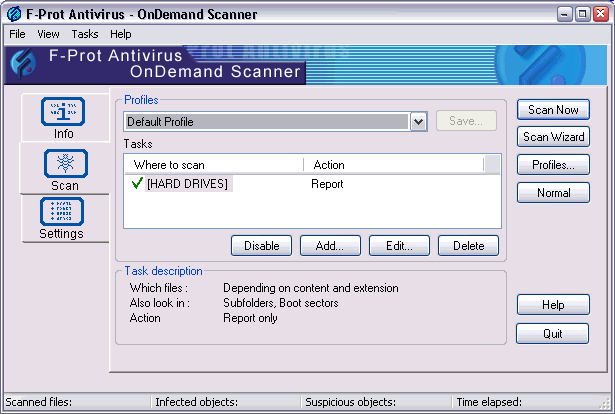
Advanced mode is slightly more complicated than Normal mode, but the additional features offer excellent tools for advanced users, larger systems and system administrators. (See also: Normal mode)
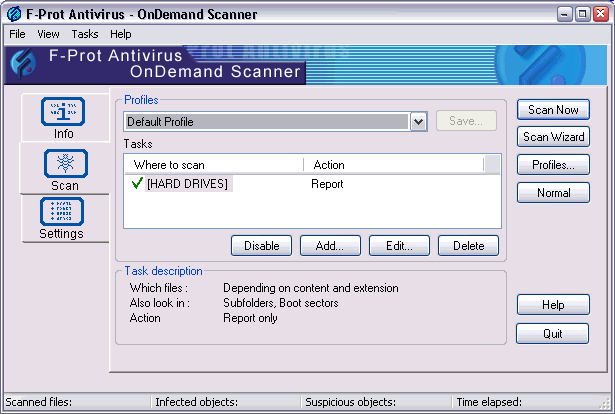
The OnDemand Scanner can be customised to search for viruses according to your specific requirements. You can select a profile from the dropdown box or create a new one by clicking the Profiles... button.
You can also select an old profile and Add... tasks to it or Edit... its tasks.
If you want to create a new profile click Profiles... , create the profile, close the profile window, than locate the new profile in the dropdown list and click Add.... You will then see a new window where you can select scanning options and locations according to your needs.
It is possible to configure the OnDemand Scanner scan settings step by step by selecting Scan Wizard.
If you prefer to keep the scanning options relatively simple you can select Normal mode scanning. The Advanced setting options will not be available, but the scan itself is equally effective. To switch from advanced scan to normal scan, simply click the Normal button.
It must be stressed that the quality of the actual scan is exactly the same in Normal mode and Advanced mode, the difference being in the setup customisation options.