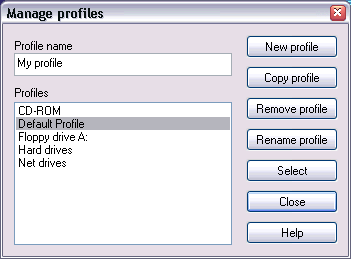
A profile is one or more tasks. When a scan is executed, the OnDemand Scanner looks for viruses according to each task.
Please note that if two tasks in one particular profile are identical the OnDemand Scanner will repeat the same scan twice. Scanning the same locations using the same method is not a productive way of managing virus scans.
You can create a new profile, rename it and delete it in the Manage Profiles window.
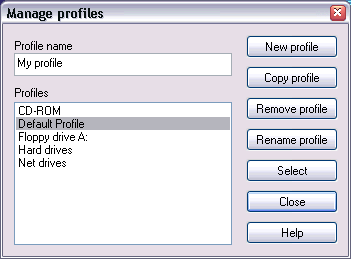
You can create a new profile by entering a new name in the edit box and click the New profile button. The new profile initially contains no configuration values.
To add tasks to the new profile, close the Manage Profile window after creating the new profile, and then locate the new profile in the profiles dropdown list in the Advanced Scan window. You can now click Add task to select the required scanning tasks.
If you want to create a copy of an older profile, select it from the list of available older profiles, rename it and click the Copy profile button. Once you have created a copy you can use it as is or edit it's tasks..
To edit the new profile, close the Manage Profile window after making the copy, then locate the copy in the profiles dropdown list in the Advanced Scan window and select a task. Then edit it by clicking Edit task.