

|
| Volume Number: | 1 | |
| Issue Number: | 5 | |
| Column Tag: | Mousehole |
Animation Contest 
By David E. Smith
Last month we presented a complete application shell program in assembly that supported desk accessories, cut and past and “about” dialog boxes. But the application itself was rather boring, simply drawing nested boxes in the window. This month, we concentrate on the application itself. To eliminate confusion, we will use the simple shell program from the December issue of MacTutor that simply opens a window. This allows us to concentrate on the application, which is to animate a paddle and ball. Once we understand animation, we can combine our paddle and ball program with the shell program published last month to create a complete Mac game application. But first, the problem of animation.
Animation Contest
The Mousehole recently held a programming contest sponsored by MacTutor on the problem of moving a paddle with the mouse. “Brett” offered an interesting solution: “Have the user blink a lot and pretend!” Another interesting solution offered by “Lone Falcon” and “Chief Wizard” and expanded on by “The Jerk” was to make the cursor a paddle and constrain the cursor to a given rectangle. The trap call “_PinRect” can be used to change the rectangle in which the cursor is allowed to move. Or the rectangle can be poked into the global variable at $834 as mentioned by “The Jerk”. One problem with this solution is that of providing an “escape” for the cursor when you want to go to the menu bar to quit the game!
A simple technique to move the paddle is to draw the paddle rectange where the mouse now is and erase it from where the paddle used to be. The following example code shows how this might be done:
MOVEPADDLE: ; Copy current paddle to old paddle LEApaddle, A0 LEAoldpaddle, A1 MOVE.W 0(A0), 0(A1) ;top of rect MOVE.W 2(A0), 2(A1) ;left of rect MOVE.W 4(A0), 4(A1) ;bottom MOVE.W 6(A0), 6(A1) ;right ; Update paddle position from mouse ; _GetMouse trap previously called ; and mouse coord. saved in Mouse. ; Since paddle moves vertically, only ; the top and bottom coordinates need ; be updated. LEAMouse, A0;get mouse LEApaddle, A1 ;get paddle MOVE.W (A0), (A1) ;update top MOVE.W (A0), D0 ;get top ADD.W Paddlelength, D0 ;add length MOVE.W D0, 4(A1);update bottom ; Erase old paddle position PEAoldpaddle;push old pad. _EraseRect;erase it ; Draw new paddle PEApaddle ;push paddle PEAPaddlepattern ;push fill pat. _FillRect ;draw paddle RTS
The Paddle Blinks!
The problem with the above solution, and hence the contest, is that the paddle will blink as it moves up and down. The problem is to improve on the above technique to eliminate the blinking. The reason for the blinking is shown in figure 1.
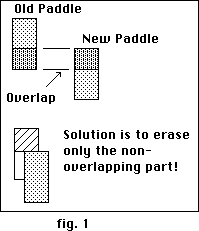
As shown in figure 1, the paddle blinks because we are erasing and drawing part of the paddle that overlaps, causing it to blink on and off. The solution is to determine the non-overlapping part and erase only that part. One way to do this is to replace the bottom of the old paddle with the top of the new paddle. Then the modified old paddle rectange would be only the cross-hatched area shown in figure 1 as the non-over-lapping part. But that only works for the paddle moving down. If the paddle moves up, then the opposite condition applies as shown in the following code segment:
ERASEPADDLE:
; create difference rectange
LEApaddle, A0 ;new paddle
LEAoldpaddle, A1 ;old paddle
MOVE.W (A0), D0 ;get new paddle
MOVE.W (A1), D1 ;get old paddle
SUB.W D1, D0;top difference
BMIUP ;moving up?
DN: MOVE.W (A0), 4(A1) ;update bottom
JMP Eraseit
UP: MOVE.W 4(A0), (A1) ;update top
Eraseit: PEA oldpaddle
_EraseRect
CONTEST WINNER!
The above method works fine for a rectangular paddle moving up or down. But what about the ball? The winning solution to our animation contest was posted by “Don L.” in which he explained how regions could be used in a manner similar to what was done above for rectangles. Moreover, the toolbox has a special trap for finding the difference of two regions but does not have a similar trap for rectangles. The solution then is to form a union region of the old and new paddle regions, and then take the difference between the new paddle and this union region. The difference region is then erased and the paddle re-drawn. The result is a non-blinking paddle but using regions instead of rectangles.
In our example program we use “Don L.”’s method to move the ball as a region, and the rectangular method for moving the less complicated paddle rectangle. See the subroutine MOVEPADDLE for the rectangular implmentation discussed above and the subroutine MOVEBALL for the region solution submitted by Don. The tricky part is getting the regions properly defined with NewRgn, OpenRgn and CloseRgn.
Detecting Collisions
Once we have a moving paddle responding to the mouse, and a ball moving towards us, we need to detect if the ball has hit the paddle. A simple way to do this is to use the trap _RectInRgn, which tells if the given rectange intersects with the given region. We have used this trap by pushing the paddle rectange as the given rectange, and the ball region as the given region and tested the returning byte for true or false. If true, then the ball has “hit” the paddle, and we erase the ball and start a new one. If not, then the paddle has “missed” the ball and the game ends on a click of the mouse. Of course, in the final game, we really want the ball to “bounce” and move away from the paddle if there is a hit. We will leave the problem of bouncing for next month.
ANIMATE EXAMPLE
Our sample program includes all of the topics we’ve discussed this month in a complete program. To conserve space, none of the fancy user interface support we did last month is included. The program opens a window and displays our game field with a rectangular paddle, and launches a ball. If the user hits the ball, it disappears and another ball is launched. If the user misses the ball, the game stops until the button is pressed, at which point the finder is invoked. This is the basic animation required for a pinball type of game. Make note of the INITBALL routine that sets up the three temporary regions for use with the ball, and the MOVEBALL routine which erases the ball by only erasing the non-over-lapping region. Using these techniques, the paddle and ball should move smoothly over the shaded playing field.
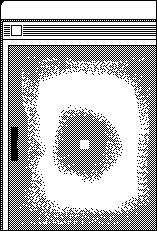
BALL SPEED
The speed of the ball is determined by the increment used to update the ball region. The trap “_OffSetRgn” is used to incrementaly move the ball a small distance (dh, dv). In our example, dh is set at -1 and dv is zero, making the ball move horizontally one pixel left at a time. For a faster moving ball, the horiztonal increment should be doubled in a loop, until the user misses. Try this and see how fast the ball appears to move. Note that moving the paddle very quickly does produce an effect on the speed of the ball slightly.
In figure 2 we see the output from this month’s program. The white ball moves on a field of gray towards the black paddle. The white area was added in MacPaint to reduce the amount of gray, which does not print well.
Resources and Linker Files
The resource and linker files included are the minimum necessary to get an icon to pop up on the desktop. Our icon is shown at the top of the column header, and was produced using the Icon Converter Utility from issue 2 and “included” into our resource source code.
; EXAMPLE ASSEMBLY PROGRAM
; ANIMATE (MacTutor 1-5)
; VERSION 27 FEB 1985
; (C) 1985 MacTutor by David E. Smith
; Macro subset for Toolbox stuff
MACRO _InitGraf = DC.W $A86E|
MACRO _InitWind =DC.W $A912|
MACRO _NewWindow = DC.W $A913|
MACRO _setport = DC.W $A873|
MACRO _InitFont =DC.W $A8FE|
MACRO _InitMenu =DC.W $A930|
MACRO _InitDialog =DC.W $A97B|
MACRO _TEInit =DC.W $A9CC|
MACRO _Initpack = DC.W $A9E5|
MACRO _FlushEvents = DC.W $A032|
MACRO _InitCursor =DC.W $A850|
MACRO _GetNextEvent =DC.W $A970|
MACRO _FrameRect = DC.W $A8A1|
MACRO _BackPat = DC.W $A87C|
MACRO _EraseRect = DC.W $A8A3|
MACRO _NewRgn = DC.W $A8D8|
MACRO _OpenRgn = DC.W $A8DA|
MACRO _CloseRgn =DC.W $A8DB|
MACRO _FrameRgn = DC.W $A8D2|
MACRO _FrameRoundRect = DC.W $A8B0|
MACRO _FillRect =DC.W $A8A5|
MACRO _FillRgn = DC.W $A8D6|
MACRO _BeginUpdate = DC.W $A922|
MACRO _EndUpdate = DC.W $A923|
MACRO _ClipRect = DC.W $A87B|
MACRO _GetMouse = DC.W $A972|
MACRO _CopyRgn = DC.W $A8DC|
MACRO _OffsetRgn = DC.W $A8E0|
MACRO _OffsetRect = DC.W $A8A8|
MACRO _UnionRgn = DC.W $A8E5|
MACRO _DiffRgn = DC.W $A8E6|
MACRO _MoveTo = DC.W $A893|
MACRO _DrawChar = DC.W $A883|
MACRO _RectInRgn = DC.W $A8E9|
; DECLARE LABELS EXTERNAL
XDEF START ; required for linker
; LOCAL EQUATES
MouseDown equ 1
AllEvents equ $0000FFFF
UpdateEvt equ 6
; SET UP MANAGERS
START:
PEA -4(A5);push qd global ptr
_InitGraf ;init quickdraw global
_InitFont ; init font manager
_InitWind ; init window manager
_InitMenu ; init menu manager
CLR.L -(SP) ; kill the restart
_InitDialog ; init dialog manager
_TEInit ; init text edit (ROM)
MOVE.W #2,-(SP) ; set-up
_Initpack ; init package mgr
MOVE.L #AllEvents,D0 ;all events
_FlushEvents ;flushed
_InitCursor ; make cursor the arrow
;-- SET UP NEW WINDOW ON HEAP ----
CLR.L -(SP) ;return window ptr
CLR.L -(SP) ;window record ptr.
PEA WBOUNDS ;window rectangle
PEA WINDTITLE ; window title
MOVE.W #$100,-(SP) ; true = visible
MOVE.W #0,-(SP) ; doc type window
MOVE.L #-1,-(SP) ; window in front
MOVE.W #$100,-(SP) ; true=closebox
MOVE.L #0, -(SP) ; reference value
_NewWindow ; make new window
; -- ACTIVATE THIS NEW WINDOW ------
LEA WPOINTER,A0 ; copy window ptr
MOVE.L (SP),(A0) ; to stacksave
_setport ;current window
; INIT ALL VARIABLES
JSRINITVAR
; --EVENT LOOP ------------
GetEvent:
JSRDOGAME ;move paddle with mouse
CLR-(SP);returned event
MOVE #AllEvents,-(SP) ;mask all events
PEAEventRecord ; event record block
_GetNextEvent ;go check the mouse
MOVE (SP)+,D0 ;get event result
CMP#0,D0;if 0 then no event
BEQGetEvent ;loop until it happens
; JUMP TABLE OF EVENT PROCESSING
MOVE What,D0 ;what to do!
CMP#MouseDown,D0 ; button down?
BEQEXIT ;yes so exit...
CMP#UpdateEvt, D0;is it an update event?
BEQUPDATE ;yes, so do it
JMP GetEvent ;get next event
UPDATE:
; window needs refreshing
MOVE.L WPOINTER,-(SP) ;push window ptr
_BeginUpdate
MOVE.L WPOINTER,-(SP) ;push our window ptr.
_SetPort;restore our port
;least an update draw in
;the wrong window.
BSRQDSTUFF;re-draw everything
MOVE.L WPOINTER,-(SP)
_EndUpdate
JMP GetEvent
; ---------- END OF MAIN ----------
INITVAR:
; INIT GAME VARIABLES
LEAField.of.play(A5),A0 ;set-up appl. window
MOVE.W #5, (A0) ;Field.of.play TOP
MOVE.W #5, 2(A0) ;LEFT
MOVE.W #245, 4(A0) ;BOTTOM
MOVE.W #500, 6(A0) ;RIGHT
PEA Field.of.play(A5)
_ClipRect ;set clip region
LEAPaddle(A5),A0 ;set-up paddle
MOVE.W #6, (A0) ;TOP
MOVE.W #8, 2(A0) ;LEFT
MOVE.W #40, 4(A0);BOTTOM
MOVE.W #15, 6(A0);RIGHT
LEAPaddlelength(A5),A1 ;update paddle bottom
MOVE.W (A0),D0
MOVE.W 4(A0),D1
SUB.W D0,D1
MOVE.W D1, (A1)
; set up regions for ball
CLR.L -(SP)
_NewRgn ;set new region
LEABallrgn(A5), A1 ;make ball a region
MOVE.L (SP)+,(A1) ;save handle in ballrgn
CLR.L -(SP)
_NewRgn ;set new region
LEAoldballrgn(A5), A1;make old ball a region
MOVE.L (SP)+,(A1) ;save handle in oldballrg
CLR.L -(SP)
_NewRgn ;set new region
LEAunionrgn(A5), A1;make union ball a region
MOVE.L (SP)+,(A1) ;save handle in unionrgn
JSRINITBALL ;set-up ball
RTS
; ------ init ball subroutine ------
INITBALL:
LEABall(A5),A0 ;set-up ball rect
MOVE.W #100, (A0) ;TOP
MOVE.W #300, 2(A0) ;LEFT
MOVE.W #109, 4(A0) ;BOTTOM
MOVE.W #309, 6(A0) ;RIGHT
LEABallwide(A5),A0 ;set up rounded corners
MOVE.W #6, (A0)
LEABallhigh(A5), A0
MOVE.W #6, (A0)
_OpenRgn;init ball region
PEABall(A5)
MOVE.W Ballwide(A5),-(SP)
MOVE.W Ballhigh(A5),-(SP)
_FrameRoundRect
MOVE.L Ballrgn(A5),A0
MOVE.L A0,-(SP)
_CloseRgn
_OpenRgn;init oldball region
PEABall(A5)
MOVE.W Ballwide(A5),-(SP)
MOVE.W Ballhigh(A5),-(SP)
_FrameRoundRect
MOVE.L oldballrgn(A5),A0
MOVE.L A0,-(SP)
_CloseRgn
_OpenRgn;init union region
PEABall(A5)
MOVE.W Ballwide(A5),-(SP)
MOVE.W Ballhigh(A5),-(SP)
_FrameRoundRect
MOVE.L unionrgn(A5),A0
MOVE.L A0,-(SP)
_CloseRgn
RTS
DOGAME:
; update game field during null event
PEAmouse(A5)
_GetMouse
LEAmouse(A5),A0 ;current mouse
LEAoldmouse(A5),A1 ;old mouse;find where mouse is
MOVE.W (A0),D0 ;new mouse
MOVE.W (A1),D1 ;old mouse
CMPD1,D0;has y mouse changed?
BEQstatck ;no, don’t update paddle
;yes, make new paddle
JSRMOVEPADDLE ;update paddle position
statck:
JSRMOVEBALL ;advance ball
JSRBOUNCE ;change ball direction
RTS
; ---- MOVE PADDLE SUBROUTINE ----
MOVEPADDLE:
; copy paddle position to oldpaddle
LEApaddle(A5), A0
LEAoldpaddle(A5), A1
MOVE.W (A0), (A1) ;top
MOVE.W 2(A0), 2(A1) ;left
MOVE.W 4(A0), 4(A1) ;bottom
MOVE.W 6(A0), 6(A1) ;right
; update paddle position
LEAmouse(A5),A0 ;get current mouse position
LEApaddle(A5),A1 ;update paddle position
MOVE.W (A0), (A1) ;update TOP
MOVE.W (A0),D0 ;calculate BOTTOM
ADD.W Paddlelength(A5),D0
MOVE.W D0,4(A1) ;update BOTTOM
; draw new paddle
PEApaddle(A5)
PEAPaddlePat
_FillRect
; calculate difference rectangle
LEApaddle(A5),A0 ;current paddle
LEAoldpaddle(A5),A1;old paddle
CLR.L D0
CLR.L D1
MOVE.W (A0), D0
MOVE.W (A1),D1
LEApaddle(A5), A0
LEAoldpaddle(A5), A1
SUB.W D1, D0
BMIup
dn: MOVE.W(A0), 4(A1) ;moved down
BRA wipeout
up: MOVE.W4(A0), (A1);moved up
BRA wipeout
wipeout:
PEAoldpaddle(A5)
PEABackPat0
_FillRect
; update mouse
LEAmouse(A5),A0 ;current mouse
LEAoldmouse(A5),A1 ;old mouse
MOVE.L (A0),(A1);update old mouse
RTS
; ---- MOVE BALL SUBROUTINE ------
MOVEBALL:
; copy Ballrgn to oldballrgn
MOVE.L Ballrgn(A5),A0
MOVE.L A0,-(SP)
MOVE.L oldballrgn(A5),A0
MOVE.L A0,-(SP)
_CopyRgn
; move ball region
MOVE.L Ballrgn(A5),A0
MOVE.L A0,-(SP)
MOVE.W dh,-(SP) ;horiz. increment
MOVE.W dv, -(SP);vert. increment
_OffsetRgn;offset ball rgn
; draw new BALL
MOVE.L Ballrgn(A5),A0
MOVE.L A0,-(SP)
PEABallPat
_FillRgn
; erase old ball difference
MOVE.L Ballrgn(A5),A0
MOVE.L oldballrgn(A5),A1
MOVE.L unionrgn(A5),A3
MOVE.L A0,-(SP)
MOVE.L A1,-(SP)
MOVE.L A3,-(SP)
_Unionrgn
MOVE.L unionrgn(A5),A0
MOVE.L Ballrgn(A5),A1
MOVE.L unionrgn(A5),A3
MOVE.L A0,-(SP)
MOVE.L A1,-(SP)
MOVE.L A3,-(SP)
_Diffrgn
MOVE.L unionrgn(A5),A0
MOVE.L A0,-(SP)
PEABackPat0
_FillRgn
RTS
; ---------- BOUNCE BALL --------
BOUNCE:
CLR.B -(SP)
PEAPaddle(A5) ;push rect
MOVE.L Ballrgn(A5), A0
MOVE.L A0, -(SP);push rgn handle
_RectInRgn
MOVE.B (SP)+, D0
CMP#0, D0 ;false?
BEQRETBOUNCE;yes...
MOVE.L Ballrgn(A5),A0 ;no...
MOVE.L A0,-(SP) ;erase ball
PEABackPat0
_FillRgn
JSR INITBALL;start new ball
RETBOUNCE:
RTS
; ------ QDSTUFF SUBROUTINE ----
QDSTUFF:
; DRAW GAME FIELD
_PenNormal
PEABACKPAT0
_BackPat
PEA Field.of.play(A5) ;frame rectangle
_EraseRect
PEA Field.of.play(A5)
_FrameRect;draw game rectangle
; DRAW PADDLE
PEAPaddle(A5)
PEAPaddlePat
_FillRect
PEAPaddle(A5)
_FrameRect
RTS
; ---- RETURN TO FINDER --------
EXIT: RTS ; return to finder
; ----LOCAL DATA AREA ----------
WPOINTER: DC.L 0 ;store window pt
WBOUNDS:DC.W 40 ;rectangle top
DC.W 2;left
DC.W 335;bottom
DC.W 508;right
WINDTITLE: DC.B 24 ; title length
DC.B ‘BALL AND PADDLE EXAMPLE ‘,0
EventRecord:
What: DC.W 0 ; what event
Message: DC.L 0 ; ptr. to msg
When: DC.L 0
Point: DC.L 0
Modify: DC.W 0
BackPat0: DC.L $AA55AA55 ;playing field
DC.L $AA55AA55
BallPat:DC.L$00000000
DC.L $00000000
PaddlePat:DC.L $FFFFFFFF
DC.L $FFFFFFFF
dh:DC.W -1;BALL INCREMENTS
dv:DC.W 0
; ------ APPLICATION GLOBALS ----
Field.of.play: DS.W1 ;frame size storage
DS.W 1 ;for game field rectangle
DS.W 1
DS.W 1
Paddle: DS.W1 ;frame size storage
DS.W 1 ;for paddle rectangle
DS.W 1
DS.W 1
oldpaddle:DS.W 1 ;frame size storage
DS.W 1 ;for paddle rectangle
DS.W 1
DS.W 1
Paddlelength: DS.W1
Ball: DS.W1 ;frame size storage
DS.W 1 ;for ball rectangle
DS.W 1
DS.W 1
Ballwide: DS.W 1
Ballhigh: DS.W 1
Ballrgn:DS.L1 ;ball region handle
oldballrgn: DS.L 1 ;old ball region handle
unionrgn: DS.L 1 ;temp region
mouse: DS.L1
oldmouse: DS.L 1
; ------ END OF PROGRAM -------
!START
[
)
/OUTPUT Animate Example
Animate
/TYPE ‘APPL’ ‘ANIM’
/BUNDLE
/RESOURCES
Animate_rscs
$
;ANIMATE_rscs.asm
; resource file for the animate example
; created using the assembler
; signiture is creator tag
;
RESOURCE ‘ANIM’ 0 ‘IDENTIFICATION’
DC.B 30, ‘animate example--Feb. 27, 1985’
.ALIGN 2
RESOURCE ‘BNDL’ 128 ‘BUNDLE’
DC.L ‘ANIM’;NAME OF SIGNATURE
DC.W 0,1 ;DATA (DOESN’T CHANGE)
DC.L ‘ICN#’;ICON MAPPINGS
DC.W0 ;NUMBER OF MAPPINGS-1
DC.W 0,128 ;MAP 0 TO ICON 128
DC.L ‘FREF’;FREF MAPPINGS
DC.W0 ;NUMBER OF MAPPINGS-1
DC.W 0,128 ;MAP 0 TO FREF 128
RESOURCE ‘FREF’ 128 ‘FREF 1’
DC.B ‘APPL’, 0, 0, 0
.ALIGN 2
RESOURCE ‘ICN#’ 128 ‘MY ICON’
; FIRST APPLICATION ICON BIT MAP
INCLUDE animate.icon.asm



- SPREAD THE WORD:

- Slashdot

- Digg

- Del.icio.us


- Newsvine


