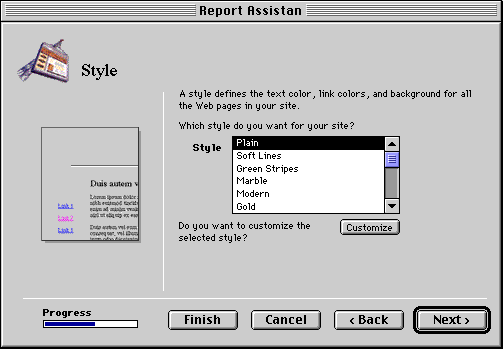|
Maria Langer, for NetProfessional |
|
|
Using an Assistant |
Using an AssistantUsing an assistant is easy. Start by choosing New from Claris Home Page's File menu. (Don't use the Command-N shortcut key; that simply creates a new blank page.) In the New dialog box that appears, select the Use Assistant radio button. The list at the bottom of the dialog box displays all the available assistants. Select the one that you want to use and click OK. 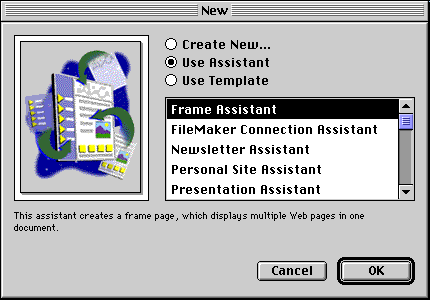 Figure 1. The New dialog box. An Overview dialog box appears, explaining what the assistant does and listing the information that it will request. 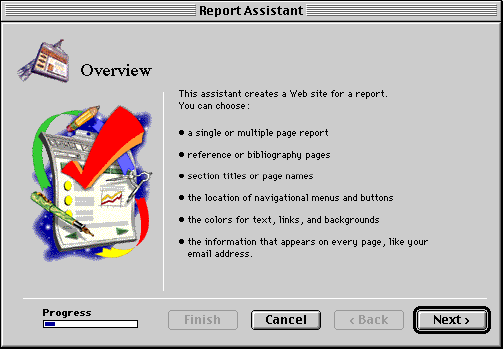 Figure 2. The Overview dialog box for the Report Assistant. When you click the Next button, the assistant begins asking for information. Follow the instructions in each dialog box, then click the Next button to move on to the next step. The steps vary from one assistant to another. Almost all of them, however, feature dialog boxes to specify navigation preferences and choose a template for page style. 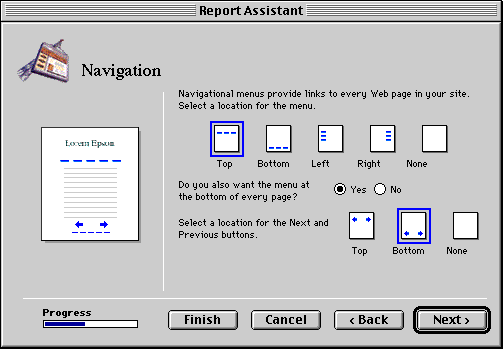 Figure 3. The Navigation dialog box for the Report Assistant.
Near the end of the process, you specify a location for the pages Home Page creates. When you click the Create button in that dialog box, Home Page creates all the files, then displays the Site Editor for the pages, as well as a Web page with further instructions for completing the site. |
![]()
mlanger@gilesrd.com
©1998 NetProfesional
Date last modified: 5/12/98