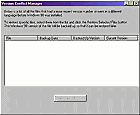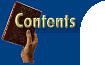
 Rose Vines finds bugs and provides fixes and workarounds for your favourite applications.
|
|
| Microsoft and Netscape
e-mail Beware attachments bearing long filenames! In itself, that's nothing new. We've always had to be wary about e-mail attachments as a potential source of viruses or destructive programs. But in the past, the danger has only come when you opened such an attachment or ran an attached program. The latest threat is much more sinister: it's been discovered you can activate a virus by merely moving your mouse pointer over an attachment that has a very long filename. Of course, this doesn't mean you should shun all attachments -- this security hole requires some determined hacking to exploit, so attachments from trusted sources should be fine. It does mean you need to be more vigilant than ever. The security flaw that allows this to happen is found in Netscape Mail 4.0 and greater (the Messenger component in Communicator) and in Microsoft's Outlook Express 4 (part of Internet Explorer 4) and Outlook 98 on Windows 95, Windows 98 and Windows NT 4 (you're safe if you're running IE on Windows 3.1 or NT 3.51). Tests are still under way to see if other e-mail programs, such as Eudora, suffer from the flaw. Microsoft has already produced fixes for both Outlook Express and Outlook 98; Netscape's fix will be available by the time you read this. How it works You don't have to open the attachment to cause the crash. It's particularly easy to trigger in Messenger: simply highlight the message then click the File Menu and you can trigger the problem. In Microsoft's programs it's not much harder to trigger it: highlight the message, right-click the paperclip attachment icon and then highlight the attachment's name. Fixes and workarounds We've also placed copies of the fixes on this month's cover disc. If you're currently using Internet Explorer 4.0 you'll first need to upgrade to version 4.01 (available on our cover disc) before running the security patch. In the meantime, before installing the fix here's how you can work around the problem. In Microsoft e-mail programs:
If you're using Netscape Communicator, you should download the latest patch from http://help.netscape.com
If you happen to view a message with an attachment that has a filename with 200 or more characters (the attachment link will probably extend beyond the window width) you should take special care:
|
|
| Windows 98 Clobbered DLLs The result is nice for Microsoft: millions of Windows 98 systems that have a 'known base configuration'. It's not so nice for many users who find that some of their programs won't run. The applications go looking for the latest version of a DLL and instead find an old, unusable version. Fortunately, Windows makes backup files of the DLLs it replaces, and it also provides a tool that can help you out of the fix. The tool is called the Version Conflict Manager (VCM) and you'll find it by:
If you installed Windows 98 over an existing Windows installation, VCM will display the names of any files Windows installed that were older than the existing versions. You can revert to the original DLL by selecting the DLL in the list and clicking the Restore Selected Files button. To select multiple DLLs, hold down the Ctrl key while you click each in the list. Of course, there's nothing there to tell you which program uses which DLLs, so how do you know which ones to restore? To do that you'll need a DLL utility. Unfortunately, this is something not provided by Windows 98, and the only program we've come across that will do the job is a utility called DLLMan. There are some other programs that will show which DLLs are currently running and the programs that use them, but that's no help when your program won't run in the first place. DLLMan solves this by displaying the DLLs referenced by any application you select. DLLMan is part of the Barry Press Utilities which are included on this month's cover disc. Please note that the BP Utilities are shareware -- you should register your copy if you continue to use it.
|
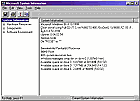
|
|